POS users can work on the POS using different methods depending on the equipment they have.
The options are:
- Touch Screen: Touch the buttons directly.
- With a mouse: Click the buttons.
- Keyboard shortcuts: Using the Alt-key and a letter for the option.
Pressing the Alt-key on the keyboard automatically displays the shortcuts on the POS.
- To use the shortcuts, start by selecting the shortcut for the panel, and then select the shortcut for the button.
- To keep the shortcut on a new menu visible, hold down the Alt key when pressing the shortcut key.
The keyboard shortcuts work in all type of menus, grids, and inputs on the POS.
Example from the POS, the ALT-key has been pressed
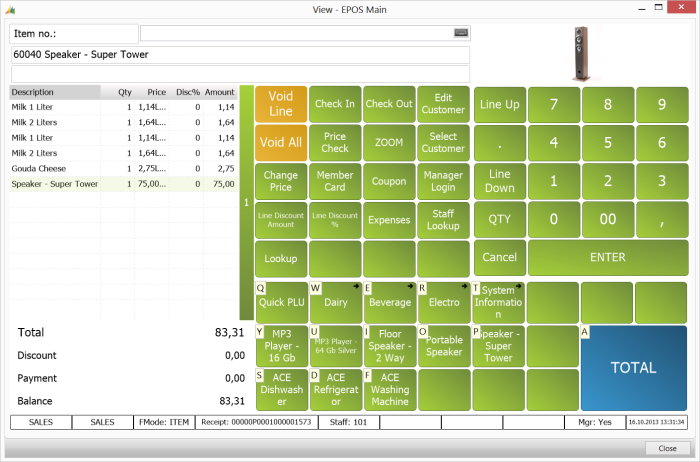
Keyboard shortcuts can also be used to select headings in lookups
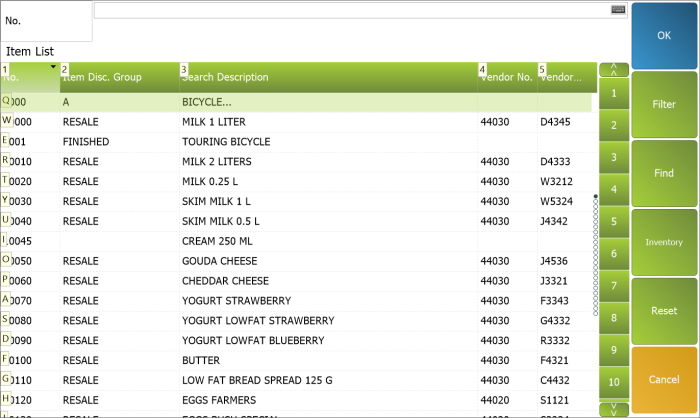
Pressing the Alt-key + the shortcut key twice simulates double-clicking the line, for example double-clicking a specific journal line can open the item 's HTML panel:
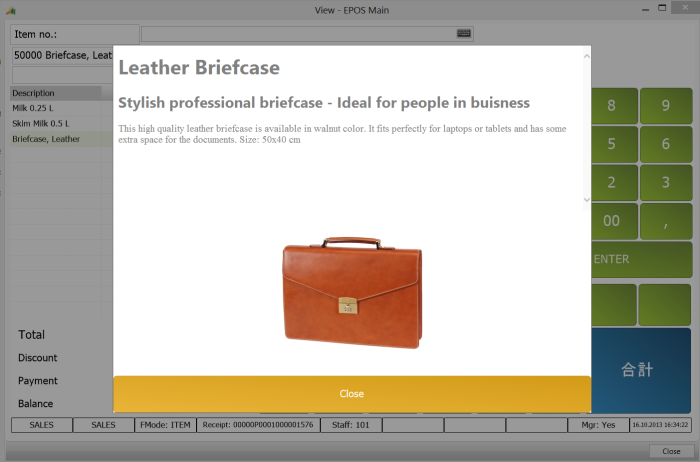
Tip: Instead of pressing Alt+the shortcut key twice, you can also use Ctrl+the shortcut key to simulate double-clicking.
Special keys:
- Pressing F6 or Insert opens the on-screen keyboard.
- Pressing Page Up or Page Down will scroll both horizontal and vertical menus.