In this article
To register the Gift registration module
Example of a gift list and its usage
Gift registration is a functionality in LS Central that lets users create a list of items, a gift registry, for a specific person.
Shoppers buying gifts in the store can:
- See in the gift registry, which items in the list have not been bought yet, to ensure that they are not buying the same item as someone else.
- Register the item(s) they are buying in this particular gift list, to ensure that other people buying gifts for this person can be aware of what has already been bought.
LS Central must be configured for this functionality to work, and the gift registry must be entered into LS Central.
Tip: The store has the option to prepare a special discount related to the gift list.
To register the Gift registration module
For the gift registration to work, you must register the module (GIFTREG) in LS Central.
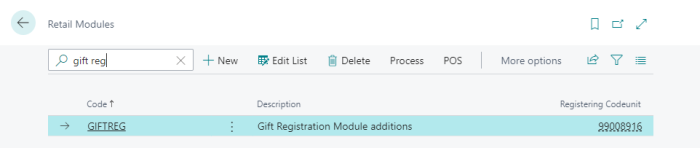
Now you have the POS commands that are used in the gift registration process.
POS commands
Two POS commands are needed for the gift registration process in the POS:
- GIFTASSIGN - to assign the Gift registration
- GIFTLIST - to view the Gift registration.
Add two buttons with these two POS commands into your POS layout, for example:
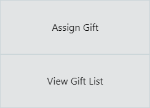
Example of a gift list and its usage
Sue Smith has a birthday coming up. She likes to get different cosmetics items for her birthday, so to assist her guests, who are coming for her birthday party, she has created a birthday gift list with her favorite items and made the list available in her favorite store.
She then lets her guests know about the list, so they can go to the store and buy items from the list. By having a list, she has also prevented her guests from buying the same items.
This is the process:
- In the store, create a gift list connected with Sue Smith as the customer:
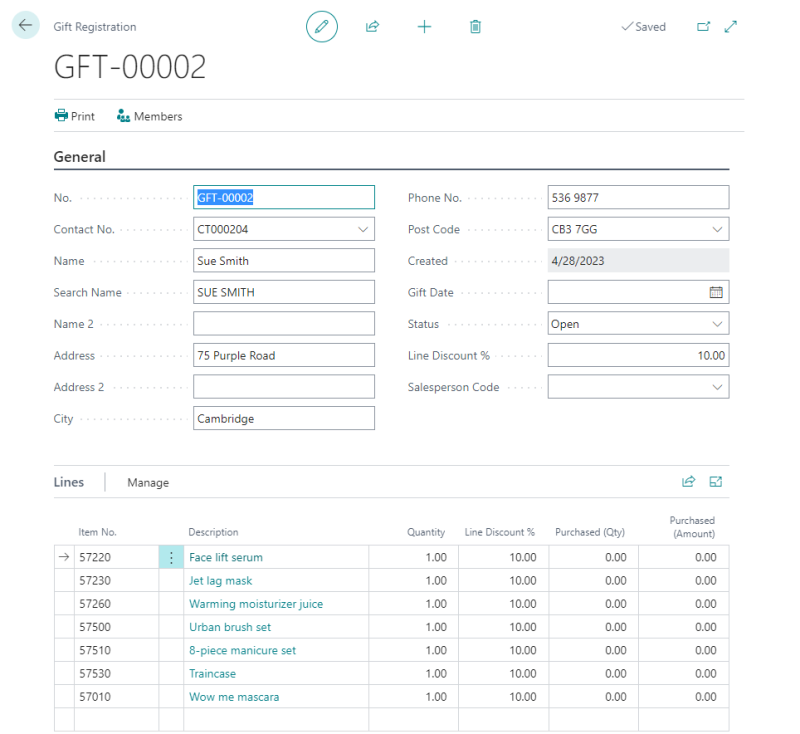
- In LS Central, open the Gift Registration List, and click the New action to create a new entry.
- Register Sue Smith as the contact
- The store can offer Sue a fixed discount for the items on the list:
- Enter a value, for example 10, in the Line Discount % field.
You can manually change the discount for the lines later, and some lines can even have different discount percentage.
- Enter a value, for example 10, in the Line Discount % field.
- In the Lines section, enter the item numbers for the items on Sue‘s list, and then enter the quantity for each item.
- View the gift list in the POS:
- In the POS, enter the customer Sue Smith into the sale.
- Push the View Gift List button. All open gift lists are displayed.
- Select the list for Sue Smith, and edit it.
- You now see all the items in the list. The Purchased column shows you the quantity of items that have been bought from this gift list.
- Assign items to the gift list in the POS sale:
- In the POS, sell some items that are on the gift list.
- Before you finalize the sale, assign the items with the Assign Gift button.
- Select the relevant gift list, and continue.
Notice that if the lines in the gift list had a discount, the discount is automatically put into the sale at this point. - Finalize the sale.
After the sale, the gift list is updated and the Purchased column is updated according to the sale.