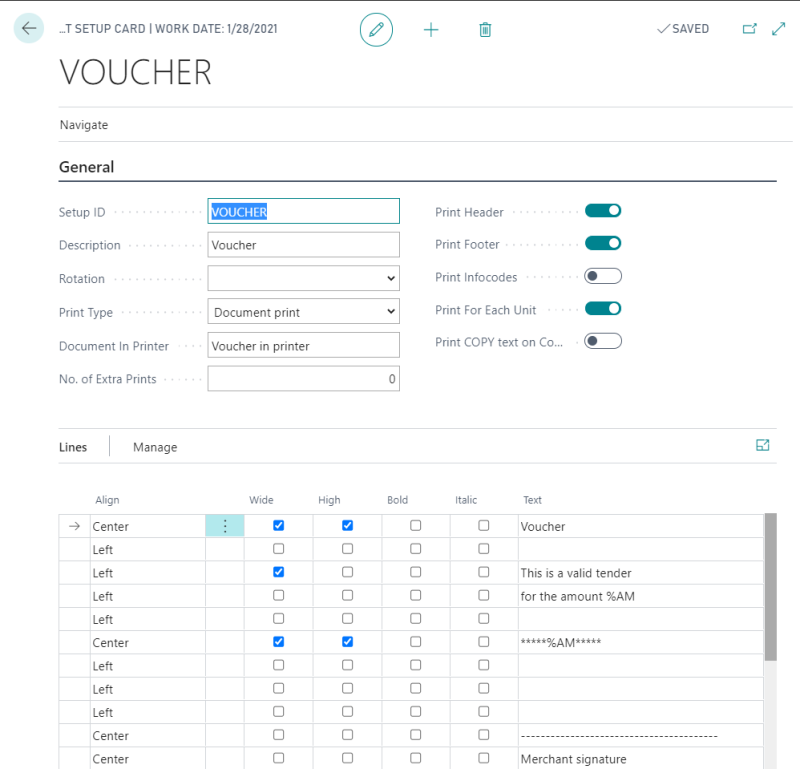In this article
Top and bottom texts - Max Length
Receipt settings on the POS Terminal Card
POS Extra Print Setup - Gift Card
This article explains how to set up Receipts.
Receipt
The receipt number is unique, and is a combination of the POS number and an incremental number.
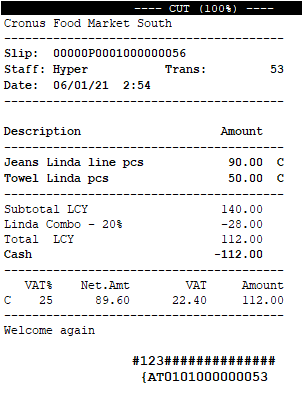
You can configure the receipt layout and format on the POS Printer Card, as well as the logo setup:
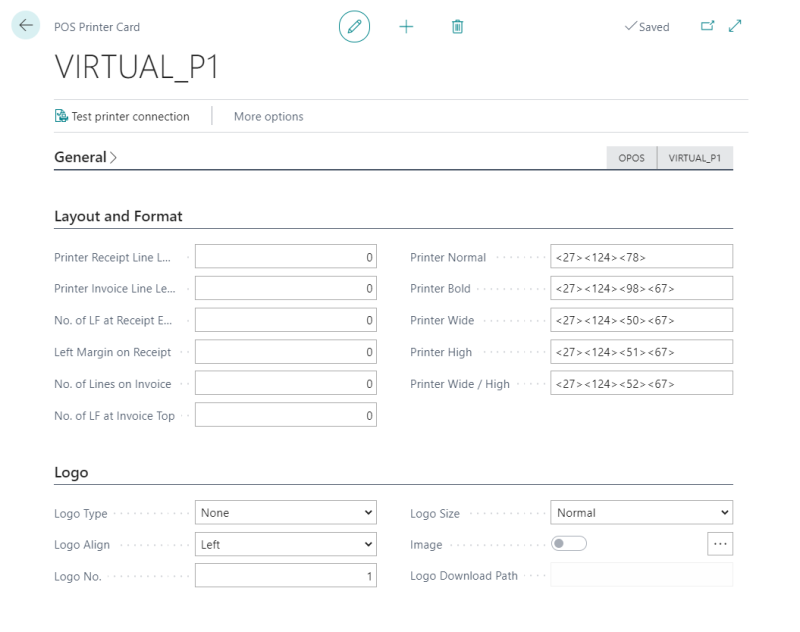
Top and bottom texts - Max Length
You can set up the Receipt text on the POS Terminal Receipt Printing page:
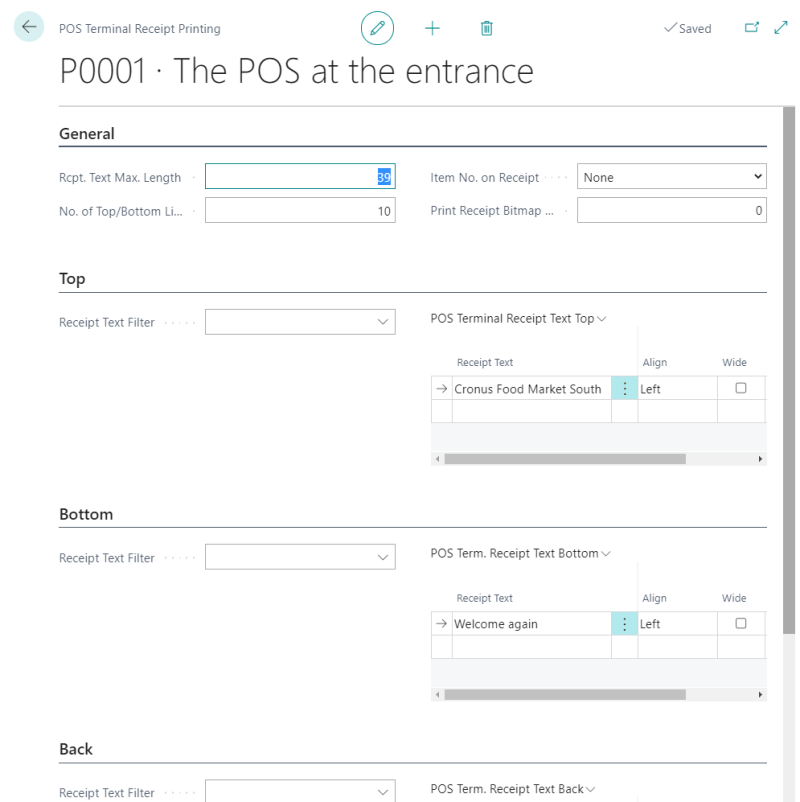
Receipt settings on the POS Terminal Card
You can configure various different fields on the POS Terminal Card, in the Printing FastTab:
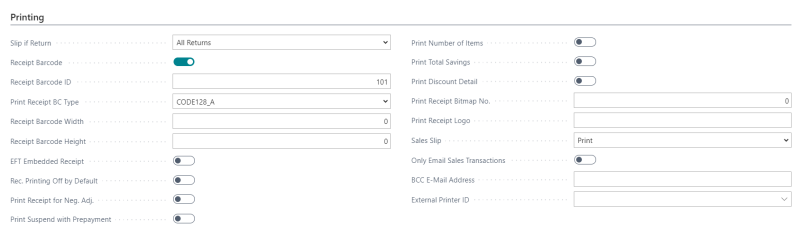
| Field | Description |
|---|---|
| Slip if Return | This field specifies if and how to print slips when goods are returned. Available options are: None - No slip is printed. |
| Receipt Barcode | If this check box is selected, that indicates that a barcode will be created at the bottom of each receipt at the POS terminal in question. This also applies to suspended transactions. |
| Print Receipt for Neg. Adj. | Receipts will be printed for Negative Adjustments on the POS. |
| Print Number of Items | Select this check box, if you want to include the total number of items purchased on the receipt. The line will be centered and placed above the VAT information line. |
| Print Total Savings | Select this check box, if you want to include the Total Savings (the total discount given) on the receipt. |
Secondary Total Currency
The POS Functionality Profile Card has additional fields that can be configured for the receipt:
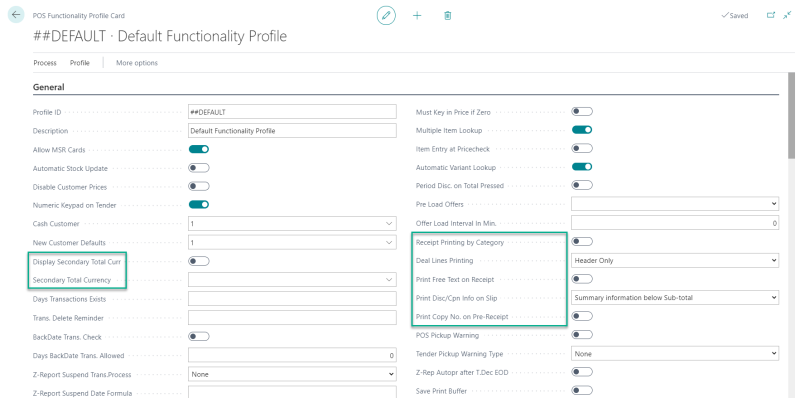
Display Secondary Total Currency:
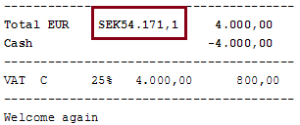
Receipt Printing by Category:
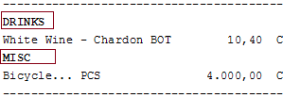
Print Deal Item Lines:
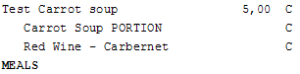
Print Free text on Receipt
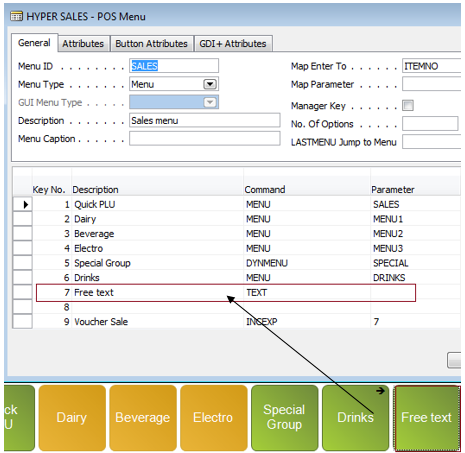
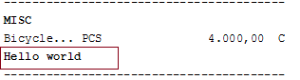
POS Extra Print Setup - Gift Card
The POS Extra Print Setup Card lets you set up extra prints that are printed at the POS terminals:
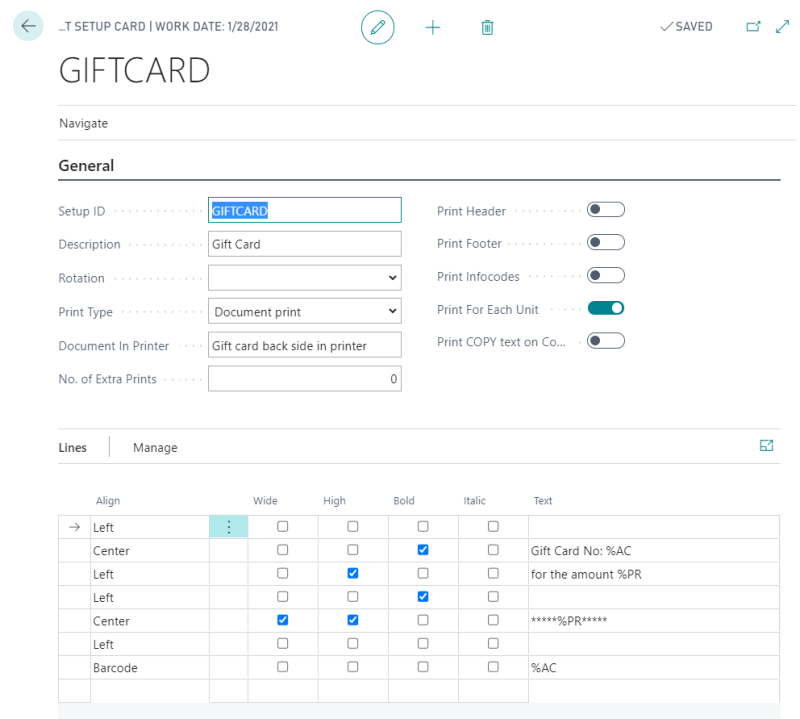
Tender Type
Extra Print Setup - Voucher