In this article
-
In the Functionality profile, select the default Gift Receipt Output:
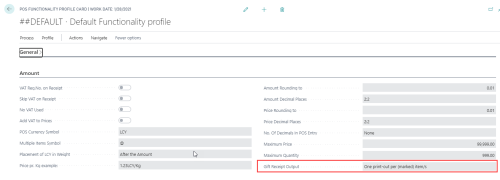
-
To set up the text at the bottom of the gift receipt, change either the Store or the POS Terminal in use.
To do this .click the icon, enter Store List or POS Terminal list, and select the relevant link.
icon, enter Store List or POS Terminal list, and select the relevant link.On the Store Card: click Related - Store - Receipt Printing.
On the Terminal Card: click Related - Receipt Printing.
-
On the Gift Receipt Bottom FastTab, enter your text.
Note: If you leave Gift Receipt Bottom blank, the Bottom text will default to the Store or Terminal bottom.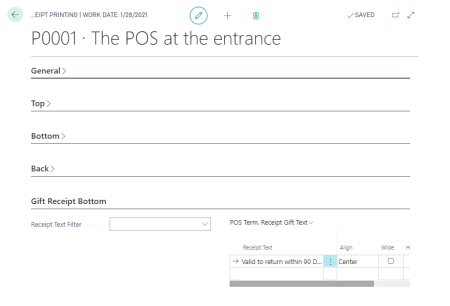
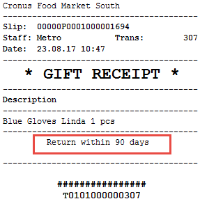
Style Profile Setup
You can customize the style (skin and font) used on the POS Journal for lines marked as a gift item in the POS Style Profile under the predefined #SL_GIFTREC skin and font lines. The registration of the Gift Registration module (as described above) will create the predefined lines under the ##DEFAULT Style Profile as follows:
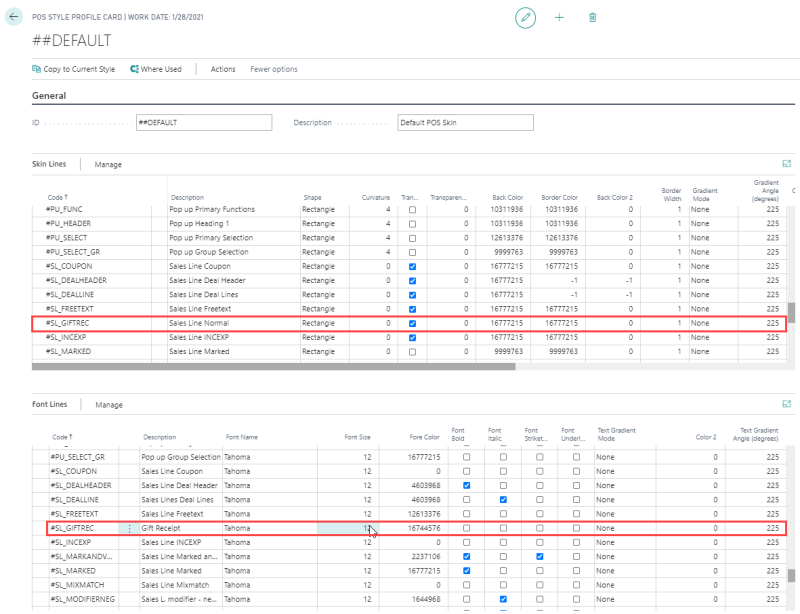
POS commands for different gift card processes
General Sales Mode commands:
GIFT_MARK_LINE
-
Mark a selected line as a gift.
GIFT_MARK_ALL
-
Mark all lines as a gift.
Commands in POS in the Transaction Register
GIFT_PRINT_POSTED
- To print a gift receipt from previous transactions.
- This will display a menu to select lines and print gift receipts.
- These buttons can be configured to override the default Gift Receipt Output, set on the Functionality Profile.
GIFT_PRINT_LAST
- To print a gift receipt for the last transaction.