To export the Web Service data from the LS Central Demo Database and import the data to the new Company or Database:
- Open Demo Data Company, preferably in the same version as where your new Company is.
- Click the
 icon, enter LS Import Export WS, and select the relevant link.
icon, enter LS Import Export WS, and select the relevant link. - Click the three-dot button in the No. Of Records to Export field for the WS Request line.
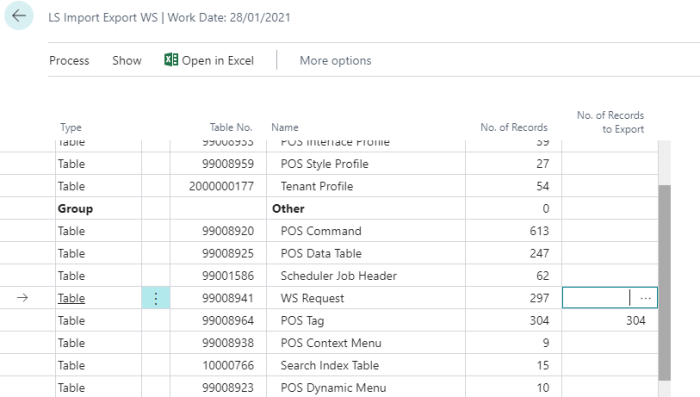
- Click Actions, then Selet All, and then close the form.
- Back in the LS Import Export WS page, make sure that the WS Request line is selected, then click Actions - Export.
- The export will create a new file in your Windows Download folder.
- In the new Company / Database go to same page, LS Import Export WS.
- Select the WS Request line, click the Import action, and select the file generated from the Export process.
- When asked if it is OK to overwrite the data, reply with Yes and continue the import with OK.
Web services should now be imported to the new Company / Database.