eCommerce - Shopify provides tracking updates after fulfillment, which syncs with Shopify post-fulfillment.
This feature lets you:
- Support adding tracking numbers with Shopify after an order is fulfilled.
- Support adding tracking number before and after posting of an order.
When using this feature, the most important step for Shopify users is to make sure that Tender type mapping on the Shopify Administration page is already configured as shown below. Otherwise, the error Order is not fulfilled may occur.
![]()
Shopify users can then proceed to create a standard transaction order on the Shopify page, ensuring that the address is entered accurately to facilitate a smooth shipping process.
![]()
After completing the order in Shopify:
- Go to the Shopify Administration page in LS Central, and click the Pull action and then Orders to pull the order from Shopify to LS Central.
- Then, go to the Customer Order page, and view the order.
- Select the Sales Orders row, and click the Post action to fulfill the order.
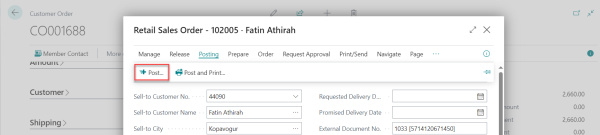
- Navigate to the Posted Customer Orders page, and then go to SO Posted Shipment - Home - Update Document .The relevant page is displayed.
On this page, enter the tracking number in the Package Tracking No. field, and click OK.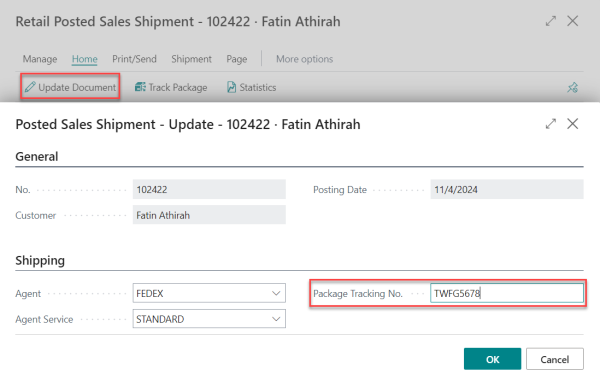
- Go to the Shopify online page, navigate to Orders, and check if the tracking number has been updated in Shopify.
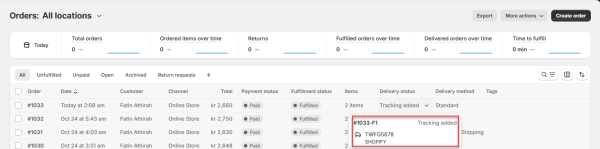
Note: In this example, the scenario illustrates the process of adding a tracking number after the posting has occurred. You can, however, also add a tracking number prior to posting.
To achieve this, simply repeat the previous step.
Note: Before you click Post on the Sales Orders page, make sure that you enter the tracking number and verify that it is correctly synced with Shopify.
![]()
![]()