These instructions assume that you already have the following prerequisites:
- Visual Studio 2022 and Maui installed
- Source code, see link here
- Are able to build and run the unchanged code.
To change images in the app in Visual Studio
-
Navigate to the Resources/Images folder in Visual Studio. The folder contains all images that appear in the app.
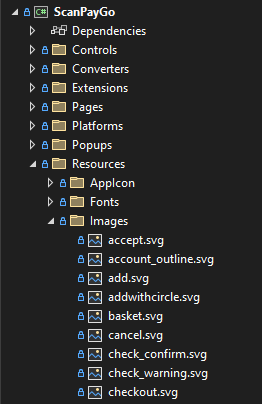
Images with the names logo.svg and logo-dark.svg are the Nutrice logo images that appear in the app. So if you want to have your own logo instead, delete those two images and import two new ones with the same names, logo.svg and logo-dark.svg
To change an image in the app with a script
- Navigate to this place in the folder you downloaded /ScanGo/Forms/ScanPayGo/Customization
- Right-click UpdateImageResources.ps1, and select Run with PowerShell.
- When you run the script you are prompted with:
“Enter the path to the new normal app logo (must be a .svg vector image), leave empty if it should be unchanged:”
- Type the path to the logo you want to use in the app. The logo must be a .svg image in order to work.
Note: The logo is used on dark background. - The next prompt is:
“Enter the path to the new dark app logo (must be a .svg vector image), leave empty if it should be unchanged:”
This logo is used in places were the app background is a light color.
- Then you are prompted if you want to change the app icons:
“App icons need many different sizes, we recommend using a tool like "https://appicon.co/" or looking at the Android and iOS documentation for the correct sizes
Enter the path to the folder containing the Android app icons (That folder should include the mipmap-mdpi, mipmap-hdpi), leave empty if it should be unchanged:”
If you write the path to your new app icons' location, you will change all app icons for the Android app.
-
Finally, you are prompted to change the app icons for the iOS app:
“Enter the path to the folder containing the iOS icons (Icons should be named by size, f.x. 29.png, 58.png, etc.), leave empty if it should be unchanged:”
If you write the path to your new app icons' location, you will change all app icons for the iOS app.