Price, Discount, and Store hour data for the Mobile POS needs to be prepared before replication can be done.
-
Run the 2 scheduler jobs to prepare the data (see Prepare Data for Commerce Service).
The jobs take the information from tables in the LS Central database and insert it to Mobile-specific tables within LS Central. These tables do not have an interface and are solely used to provide data for the Mobile POS. Other data is retrieved from original tables in LS Central. The data is connected with the following functionality:
- Items
- Item Prices, where the “best price of the day“ is used
- Customers
- Discounts
- Units of Measure
- Staff
- Stores
- Terminals
The process, where the “best price of the day“ is used until the final price has been found, goes through the following steps:
- The customer is found and the Customer Discount Group is taken into account.
- If the customer is a member according to the Member Management functionality, the scheme that the customer belongs to is used. For more information see How to: Create Member Schemes.
- Next, the valid price in the store is checked.
- If the purchase is a multi-buy, the multi-buy discount is added.
- If a promotional discount is available, it is applied at this stage.
- After all this has been checked, Web Services are called and they will present the correct price at this point.
- Only then can periodic discount can calculated.
This procedure is similar to the LS Central POS, but has been adapted for the Mobile POS.
The replication starts when the Mobile POS app is started on the Android device.
Note: It is important that the Store ID and Terminal ID are the same on the device as in LS Central.
-
On the Android device, tap the Settings icon, and open the General settings.
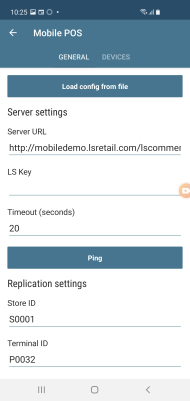
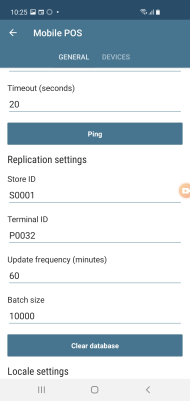
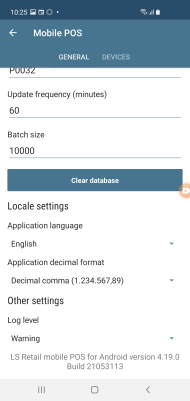
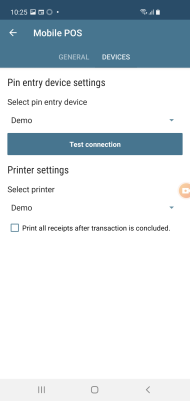
The Store ID is used by the replication to get data for that particular store.
The Terminal ID must match the Mobile POS terminal in LS Central.
Full replication is done first time when the Mobile POS starts up, and is then changed to update replication.
- To force a full replication after initial start, click Clear database.