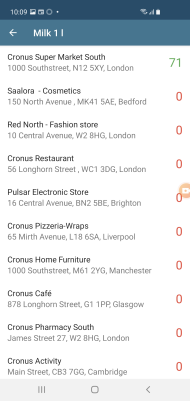-
On the Home screen, tap Scan / Lookup to enter the Item lookup screen where you have two options, Item lookup and Find loyalty contact .
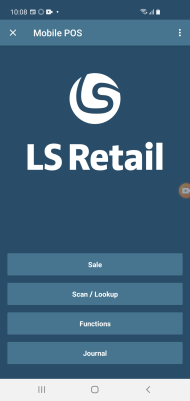
Item lookup
You can look up an item by name or item number:
-
Tap the
 icon, and enter an item name or number. Tap the search icon again.
icon, and enter an item name or number. Tap the search icon again.
You can also look up an item by scanning its barcode:
-
Tap the barcode icon in the top right corner, and then tap the screen again to capture the barcode.
Tip: You can add the item directly to the transaction by tapping Add item to transaction at the bottom of the Item detail screen.
Find loyalty contact
You can look up a loyalty contact either by QR-code, name, email, phone or card number.
-
Tap the + icon in the top right corner to add a loyalty contact.
Lookup for items in stock
You can use the Lookup to check if an item is available in stock, how much is available in stock, or if the item is out of stock.
- Tap Out of stock (or Qty) to display more details.
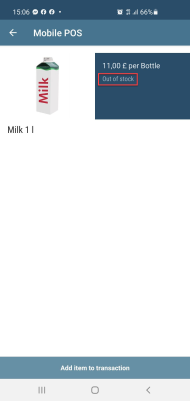
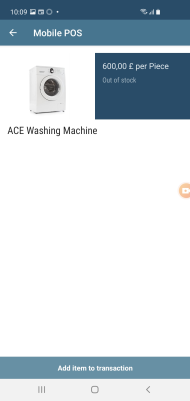
You can also look up inventory in different stores using the same method: