Settings screen
Note: Before you open the Mobile Inventory application, make sure that the Commerce Service and LS Central are up and running.
When you open the app for the first time, you will be guided directly to the Settings screen. Here you must check the URL in the Server URL field to make sure the application is pointing to the right server. The store ID and terminal ID must also match an existing store and terminal.
- Tap Ping to make sure that the Mobile POS has connection with the server.
- When everything has been edited, tap the
 in the upper-left corner.
in the upper-left corner.
To load a config file from server
- Tap Load config from file at the top of the screen in the app.
- The app will now search for a folder named Android\data\lsretail.omni.inventory.android\files\Documents\LSRetail in the internal storage, and load a configuration from all XML files inside that folder.
- You must run the app once before you can upload a file to this folder.
The config files should be XML files and the structure should be like this:
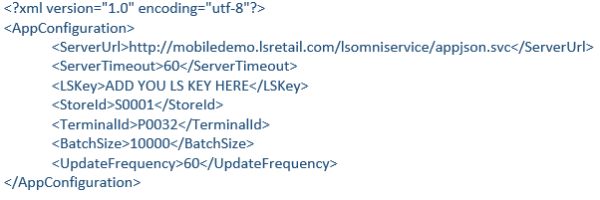
Note: If you do not wish to change a value, you can skip that line in the config file.
See also