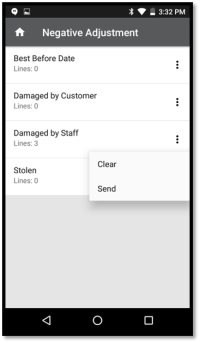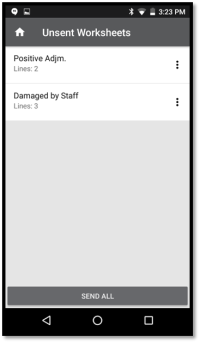In this article
Unlike the Lookup functionality, worksheets can be processed offline and sent to LS Central when the mobile device is online again.
Worksheets are always saved in the local database, so you can send the worksheet at any point in time. The main inventory management functions that involve worksheets are the following:
- Purchasing
- Purchase Return
- Stock Transfer
- Stock Request
- Stock Counting
- Positive Adjustment
- Negative Adjustment
- Pre-pack
- Label Ordering
Unsent worksheets
Code: UNSENTWORKSHEETS
Shows all worksheets on the device that have any lines in them.
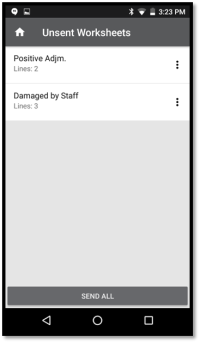
Adding an item to a worksheet
There are three ways to add an item to a worksheet:
- Through the Context Menuin item lookup.
- By scanning a barcode.
- Though the item search in the worksheet.
When you add an item, if the item has variants and the variant is not included in barcode, the app asks you to select a variant. Unless the worksheet has Quick Scan turned on, the app then opens a pop-up window asking you to enter a quantity for that item.
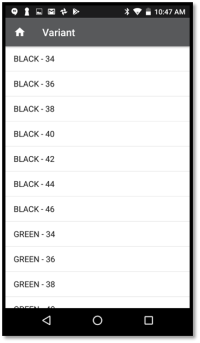
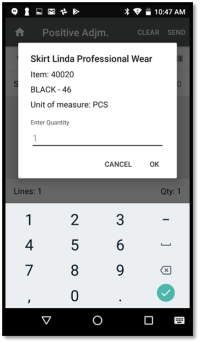
Cycle counting
A counting worksheet with cycle counting enabled on the worksheet will call a web service to get a list of items to count.
It will also show which items in the worksheet have been counted.
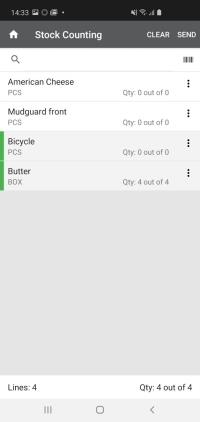
Sending a worksheet
There are three ways to send a worksheet:
- Tap the three dots in the top-right corner of the worksheet and then tap Send.
- Tap Menu on the right side of the line when you are looking at all the worksheets of that type, and then tap Send.
- In the Unsent Worksheets screen, tap Send All at the bottom of the display.