In this article
The following screenshots contain example data. This is the same data as in the Demo Database that comes with LS Central.
Inventory System Setup
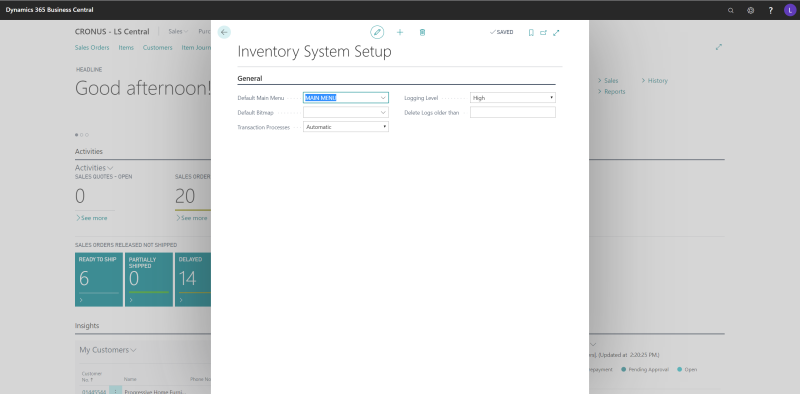
Before you can define a default menu here, the menu must already be available in the Menu table, see Inventory Menus below.
If you did not define a Default Main Menu and a Default Bitmap in the terminal setup, you can define and use them here. The Inventory Mobile solution provides icons for you to use, but you can modified them to any icon you wish.
Note: LS Retail is not responsible for any copyright infringement in using other icons.
Transaction Processes is set to Automatic by default. Automatic means that all transactions coming from the mobile device are processed automatically from the Inventory Transaction table into relevant tables, such as worksheets, receiving documents, and others. None means that the transactions are not processed, but that can be done manually from the Inventory Transaction form.
Logging Level lets you define various levels of logging. You can view the log file on the Inventory Devices form.
Inventory Codes
This table holds the definition of the code or operation behind the menu items.
To set up the codes
- Click the Insert Default Codes action.
See also Action and Menu List, which shows the setup in the Demo database.
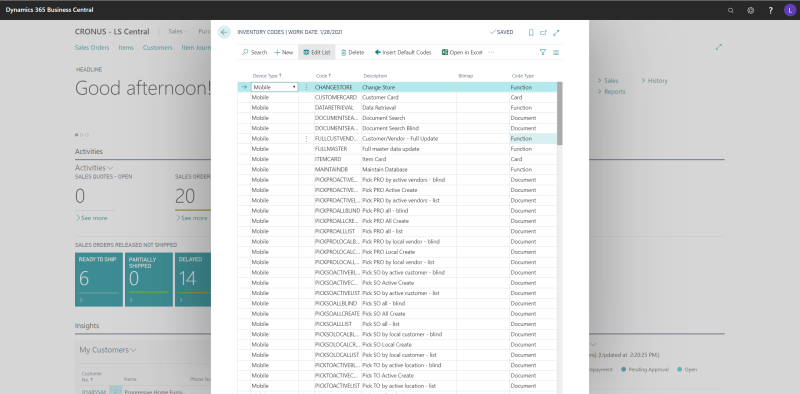
Inventory Card Views
This is the setup for the lookup on the mobile device. The setup does not come with the default data, but you can easily copy it from the LS Central Demo Database, as the following screenshot shows.

Inventory Menus
All inventory menus and menu items for the mobile devices are set up and configured on this page. A menu can contain either another menu or a menu item (Code). Menus can be used down to 5 levels. Therefore, the menu has a tree structure.
The menus are not part of default data. Nonetheless, they are a vital part of the setup and Mobile Inventory will not work without then. You can copy the menus from the LS Central Demo Database, the same way as Inventory Card Items. You can also set up the menus according to Action and Menu List which shows all menus and menu items included in the LS Central Demo Data.
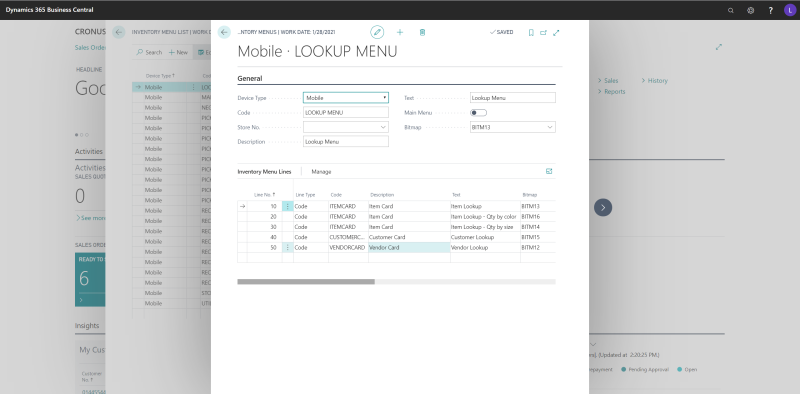
Inventory Location List
The Inventory Location List is used for transfer orders when transferring, receiving, or picking locally. The user can select from the displayed list.

Inventory Devices
Shows a list of inventory mobile devices that have already been set up for terminals on all the terminal cards. When a mobile device is connected, various information is filled in each time, for example Entry Number, Date and Time, Battery Status, and so on.

Web Service setup
- To navigate to this page, Click the
 icon, enter Web Service Setup, and select the relevant link.
icon, enter Web Service Setup, and select the relevant link.
Values on the Server FastTab must be configured according to each database setup.
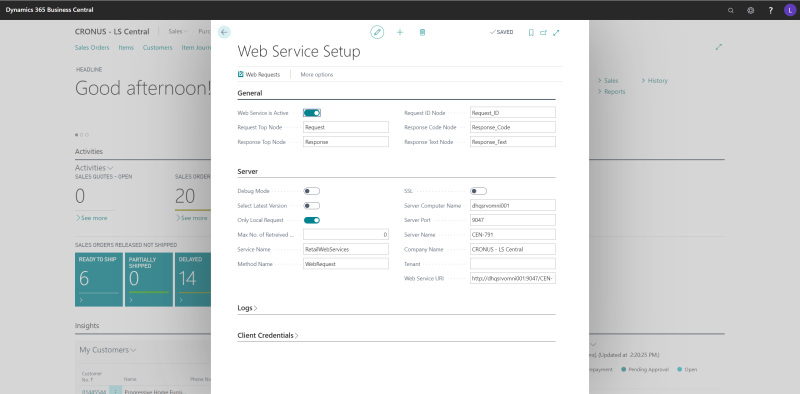
For more details about web services setup see the LS Retail Portal (login required).