In this article
App icon to start the AppShell
AppShell is an app to open the LS Central POS. The app allows the POS to be connected to peripherals via Bluetooth or WiFi.
The Hardware Station for LS Central (HWS) runs only on Windows. This means that the POS, started in AppShell, has to connect to a HWS running on a Windows machine. The POS can also connect to peripherals through the AppShell's own HWS with the AppShell,.
App icon to start the AppShell

AppShell setting
To open the AppShell settings, start the AppShell. There are two tabs available on the screen, General and Devices.
To start the POS directly, go to Settings on the iOS device, type "Ls" in the search, open LS Central App and enable Run POS.
General
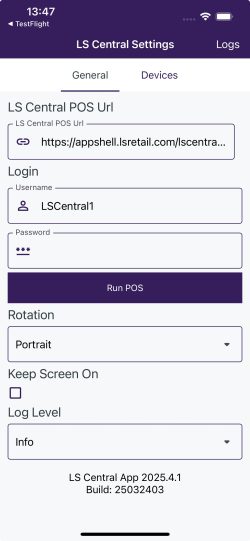
The LS Central POS URL is entered with authentication information. All fields are automatically saved when their values change.
The server URL is a direct URL to the LS Central POS, which is on page 99008880, for example:
http://ComputerName:Port/WebServerInstance?page=99008880
Example:
http://MyNav:8080/DynamicsNav110?page=99008880
Note: You need to add redirect=0 parameter to the URL, to bypass a prompt to download the Business Central Mobile App.
Example:
http://MyNav:8080/DynamicsNav110?page=99008880&redirect=0
For more details see Web client URL.
Devices
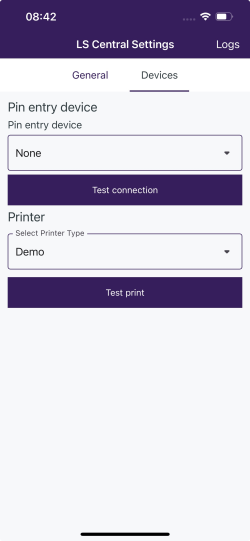
The Devices tab is for peripheral settings, for PEDs and printers.
Selecting the Demo printer prints the receipt on screen as an alert.
Logs
You can access the Log screen by tapping Logs in the upper right corner of the Settings screen.
Note: If you require support, please submit the log files with your support request.
To get the Log files you go into the Logs and tab Send in the upper right Corner.
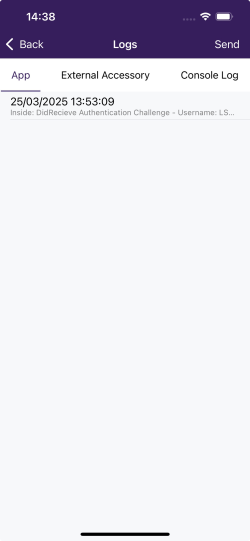
The Log screen has three tabs:
-
App: Shows all logs from the AppShell.
-
External Accessory: Shows the logs from LS Pay.
-
Console Log: Shows the logs from the POS UI.
To get the Log files you go into the Log screen and tab Send in the upper right corner to send the logs via email.