To set up a POS profile for AppShell users
LS Retail recommends that you set up an LS Central profile for POS users that run LS Central POS.
To do this:
- In LS Central, open the Profiles (Roles) page.
- Create a new profile, and give it an ID, for example LS RETAIL POS.
- Enter the value 99008880 in the Role Center ID field.
- Fill out the remaining fields as needed.
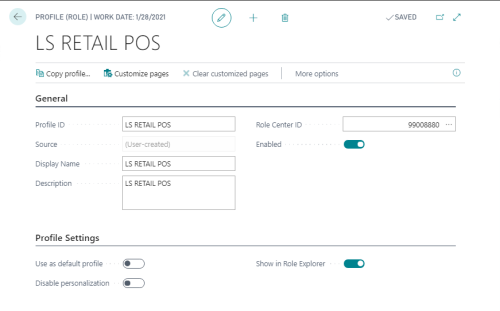
- In User Settings, connect the user IDs that are using the AppShell with the LS Retail POS profile.
This ensures that the users always start on the POS login page when they start LS Central or log off the POS.
If an LS Central profile has been configured for the LS Central user who is going to run the AppShell, the Server URL can be minimized to:
http://ComputerName:Port/WebServerInstance/tablet
Example:
http://MyComputer:8080/BCCentral/tablet
Note: It is good practice to verify that the URL is correct by first trying it directly from a web browser.
It is not necessary, however, to go through the Settings screen to run the POS. Once the settings have been filled out correctly, the user can leave the Settings screen and instead tap the AppShell icon to open the LS Central POS.