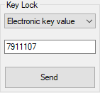You can use the Virtual Key Lock to emulate the usage of an Authentication device of the type Key Lock.
The Virtual Key Lock device is at the top of the Virtual Station in the middle.
|
|
Click here for instructions on how to install, configure the devices, and start the Virtual Station. |
|
|
To be able to use virtual devices in the POS, you must add them to the Hardware Profile through the Detect Hardware operation. |
|
|
The same configurations are needed in the POS Authentication Device card as for an actual device. |
|
|
Note: The Virtual Key Lock device can be used in two different ways:
|