When a new version or update of DD is available, you can update all DD hosts that are running DD Service from the DD Configuration tool.
The recommended method of updating DDs in the network is to do the HO server first:
- Run install locally (do not use the Remote Update button), then use the remote update option to update the stores.
- Select all the stores from the host list, and click the Remote Update button.
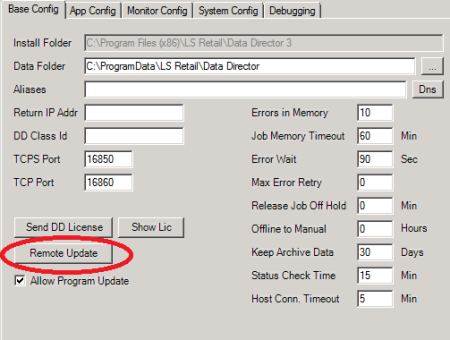
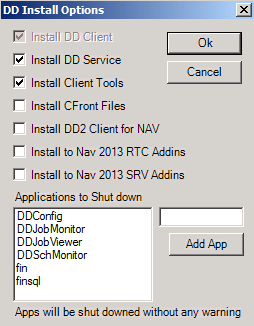
- Select the new DD installation file LS.DataDirector.3.02.xx.Setup.exe.
- Select which install options you want to run. Usually, you do not have to select CFront Files and DD2 Client as there will be no more updates in those files.
- You can add which applications to kill on the remote host before the install will run by typing in the process name of the application and clicking the Add App button. Add all applications that are using some of the DD files so the files will not be in use when the installation will run.
- Click OK, and a job will be created that will send the installation file to the remote hosts and run the install. After the installation is done, the remote system is ready to run.
-
To monitor the Install process, open Job Monitor and look for DD Install job.
Note: It is recommended after the installation is done to Get Config from all the hosts, check the version on the Debugging tab, and if everything is OK, Send Config again to all hosts to update the configuration with any new config values that may have been added in the new release.