Manual replication allows DD to transfer jobs from one host to another without network connection.
Source DD will export the job data to an outgoing folder for the destination host, and this job data is then moved manually to the destination host's incoming pull folder and DD will import it and process the jobs.
- In the Configuration Tool, activate Offline / Pull Support on all destination hosts that will be importing Manual data.
- In the Pull Path field, specify where incoming data files will be placed. Pull Time is the frequency of how often DD will check for new files in the Pull Path folder.
Note: Do not put in the same path as where the Work Data Path is located.
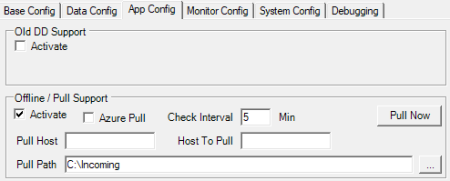
- In Distributions Location setup, for all destination hosts that will be getting the data manually, change the Data Director Mode to MANUAL, and type the host path in the Distribution Server Name field. The format for the host path is the host name with default port number and :MAN mode ending [STORE3:16860:MAN]
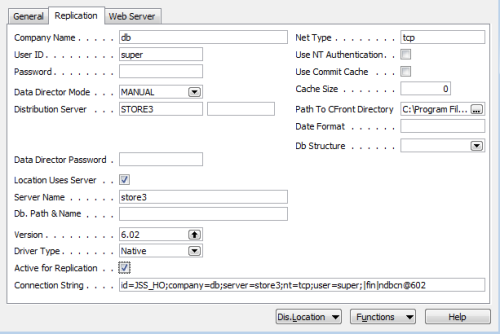
When running the job, the Job Data to be transferred to the destination host can be found in the Data Folder (see Path in the Configuration Tool) under the folder Output\<Host name>
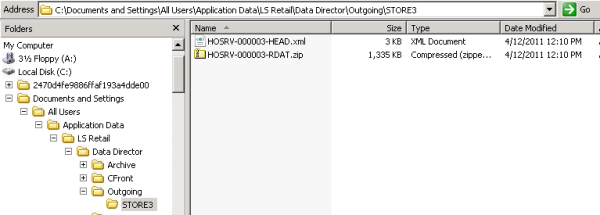
- Move these files into the incoming folder (pull path) on the destination host, and the job will be picked up according to the Pull Time setup.
Job monitor at source
Note: In the monitor on the source host, the Manual destinations will get the status Unknown, as this is manual transfer and no status message will be sent back to the source. On the destination host, the monitor will show if the job was successfully imported or not.
The jobs will be set to Done status when data has been transferred to the Outgoing folder, but there is still a way of seeing what is waiting to be picked up for Manual transfer.
- In the Job Monitor at the source host, click the Manual button.
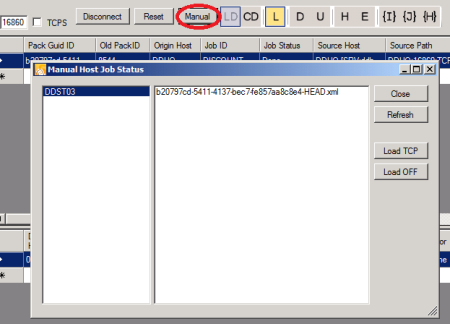
In the Manual Host Job Status dialog window, there will be a list of all hosts that have jobs waiting.
-
Click the host to see the job header files that are waiting for each host.
There is a way to activate these jobs and put them back to processing at the source host:
-
Click the Load TCP button, and the jobs will be imported as the Online destination host and the source DD will try to send the jobs directly to that host.
-
Click the Load OFF button, and the jobs will be imported as the Offline destination host and the source DD will put the jobs in waiting mode until the destination host will send in a Pull request.