If the destination is going to be offline for a long time, you can change the destination to a Manual destination. This tells DD to export the Job data to an output folder and set the destination host to Unknown, which gives the Job status Done. This will save the Job Monitor from having lots of jobs waiting for a long time, which will slow the monitor down.
- To set up Manual replication, activate Offline / Pull Support in the App Config tab in the DD Configuration Tool:
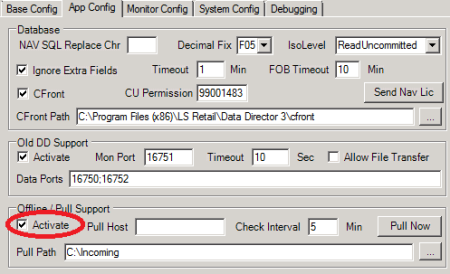
- In the Pull Path field, type where incoming files will be located for DD to import back into the queue.
- In Check Interval, specify how often DD should check for job data files in the incoming folder.
- To change the offline destination host to Manual, in Job Monitor, right-click the destination line and select Modify Host Path.
Tip: If you have many jobs waiting to be forwarded, select All; if you just want the current job to change, select This Only.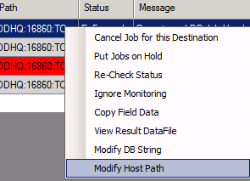
-
In the New DD Host String field, change the DD Mode of the destination from :TCP or :OFF to :MAN.
Note: Be careful here to keep the format of the destination string, as there is no error checking on this before it is sent. DD will just reject the job and put it on error, if the format is incorrect.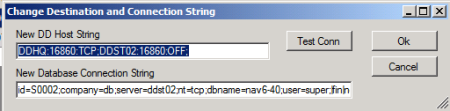
Next time when DD will try to process the destination, the destination line in the Job Monitor will be set with status Unknown, and Job status will be set to Done, if all destinations are either Done, Unknown, or Canceled.
If the destination host was an offline host, DD can do this automatically:
-
In DD Configuration, in the Base Config tab, set the Offline to Manual timeout value.
Tip: The value is set in hours but the field accepts decimal value as part of an hour, 0.5 would be 30 minutes.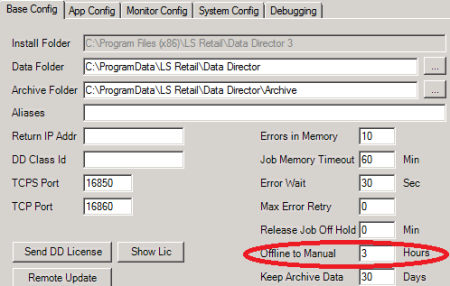
Note: A job that comes in after jobs have been moved to an outgoing folder and the destination host still has jobs waiting in the outgoing folder, will be changed directly to manual mode and jobs will be moved directly to the outgoing folder. When the outgoing folder has been cleared, a new incoming job will not be changed and will be processed directly.
When the destination comes back online there are a few ways of activating the jobs again for processing.
Manually activate the jobs via Job Monitor
- In Job Monitor, click the Manual button.
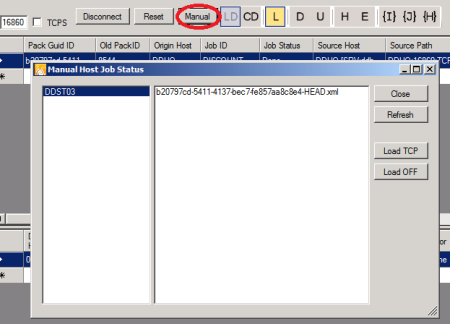
- In the Manual Host Job Status dialog window, a list of all hosts that have jobs waiting is displayed. Click the host to see the job header files that are waiting for each host.
- Click the Load TCP button, and the jobs will be imported as Online destination host; source DD will try to send the jobs directly to that host.
- Click the Load OFF button, and the jobs will be imported as Offline destination host. The source DD will put the jobs in waiting mode until the destination host will send in a Pull request.
Automatic activations for Offline destinations
If the destination host was Offline host, and it is set up to pull jobs, the next time it manages to send in a Pull request, these files will be moved automatically from the Outgoing folder to the Pull Incoming folder. Then DD will import them back into the system, and on the next Pull request the Offline host will get its files. The reason it does not go directly on first pull is that it takes some time to get the files back into the system.
Manually import jobs in Explorer
- Locate the job files under the outgoing folder for the destination host:
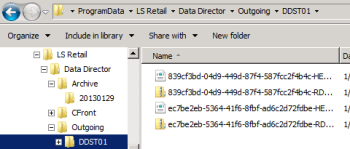
- Take the job files and put them into the Incoming folder to which the Pull Path points. DD will pick up the jobs and insert them back into the job queue. Destination changes from Manual to Online again, and DD will try to forward the job to the destination host.
Note: The same job files will be under each host folder, if more than one destination was changed to manual. You only need one set of job file for each job ID. If you happen to copy the same job file from two different host folders, the job will be processed twice.
Note: Any other destination that has not been set to Manual will get status Unknown when the job comes in again. So make sure that all other destinations have already been processed before loading a job back into the system, if the job is still waiting in the job queue, as status for those destinations will be overwritten.