In this article
If you are experiencing inconsistencies in the data, like missing fields, wrong data, or something like that, you can look at the data DD is sending, or what TS is sending to DD.
TS Request Debugging
- Open Debug for Database:
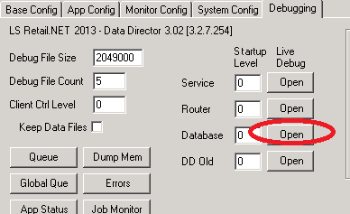
- Check Detail Level 1 and 2, and click the Connect button:

- When TS sends in a request to DD, you will see data like this in the debug window:
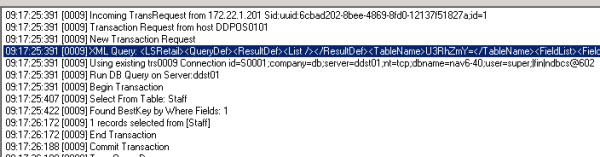
- To get the Query data for the TS Request, find the XML Query line, select it, and copy it. Using Ctrl+C paste the data into a text editor, for examlple Notepad:
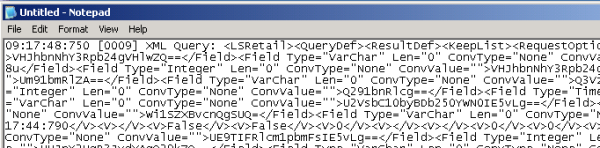
- Remove the text with time and prefix before <LSRetail>, so the first thing you will see in the text is <LSRetail>. Save the file with XML ending.
DD job debugging
- Load the running Config from DD Service. Click the Get Config button.
- Go to the Debugging tab, and select Keep Data Files to let DD store all the data files for the jobs after processing. Send the Config back to DD by clicking the Send Config button.
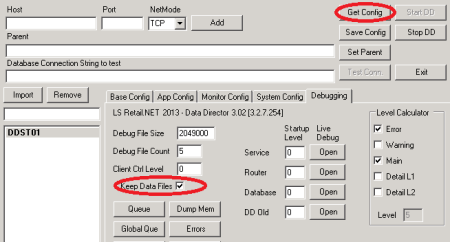
- After DD has processed the job, you can open the Job Monitor and look at the data files.
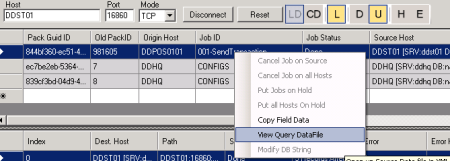
In the upper grid, you see the Query Data for the job; this is what DD is supposed to pull from the source database.
In the lower grid, you will see the Result Data file with the data that should be inserted into the destination database.
See also