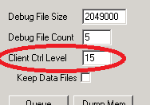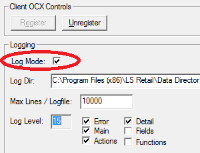If you do not see any incoming data in the DD Old or Router windows when you run test connection or a job, that means that the connection from client cannot be made to DD. Check the port settings, firewall, ping the host with host name, see if a correct IP address is assigned to the host name. You can debug the Client Control that are used in NAV or SM. Activate the Client Control Debug.
| For DD3: DD Configuration tool – Debugging tab, type f.ex. 15 into the Client Ctrl Level field.
|
For DD2: In DD2 Client Config, select Log Mode and keep Error, Main, Action, and Detail selected (not Fields and Functions).
|
Then restart NAV/NAS or SM (the client or service that runs the code to connect to DD) and do test connection again.
You should now see Client-xxxx-xx.txt files in the Log folder in DD Data Path. Open the latest file and there you see more details about what the Client is doing when trying to connect to DD, what host it uses, what port, and so on.
You can let DD Processes log to a file on the host it is running on. Select what level of Debugging detail you want and then type in the Startup Level for the process you want to log to a file. You can use the Level Calculator to help you find out what level number you need. Select the relevant check boxes for the level options, and then you can double-click the Startup Level entry boxes and they will be filled out with correct level number for you.
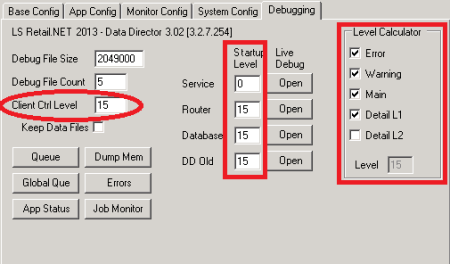
To debug the Client Control that is used by LS Retail NAV or LS One Site Manager, type the debug level value into the Client Ctrl Level box.
You can activate this on a live system by first using Get the Config from the Local host or Remote host. Set the debug values for the processes or client control, and then send the config back to the host. Note: If you are setting debug levels for Client Control, the Client application (NAV or Site Manager) needs to be restarted for the debug to start. Also, the Client application needs to have access to write to the Log folder where the logs files are pointed to.
Default location for DD3 Debug files are (see Data Path in DD Configuration tool).
Windows XP/2003:
-
C:\Documents and Settings\All Users\Application Data\LS Retail\Data Director\Log
Windows 7/8/10/2012:
-
C:\ProgramData\LS Retail\Data Director\Log
DD2 files go where the path in DD2 Client Config points to, so put in a path where you want the files to go to. Default is:
-
C:\Program Files (x86)\LS Retail\Data Director 3\logs