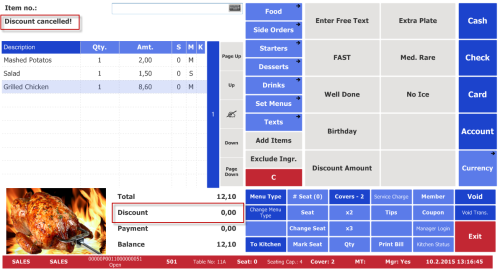To require a reason code when the staff gives line discount or total discount in a sale, you must do the following:
- Create a Discount infocode (you must create a separate infocode for total discount if the reasons are not the same).
- Enter the possible reasons as selection codes for the infocode.
- Let input be required for the infocode.
- Choose Pop-up as the display option.
- Create a POS action triggered by Discount Line.
- Assign the discount infocode to the POS action.
- Create a POS action triggered by Discount at Total.
- Assign the discount infocode to the POS action.
When an infocode is assigned to a Discount Line or a Discount at Total POS action, the input for this infocode is requested when the staff presses the line discount or total discount button. The staff can either:
- Select the appropriate reason - the system creates a POS trans. infocode entry with the reason selected and this information is posted with the transaction, explaining why the line discount or total discount was given.
- Press Cancel - this cancels the discount given (input was required).
Note: If the discount has already been applied (registering the reason why), the staff can press the Discount button again to change the discount or the reason why it was given. If the Cancel button is pressed, the discount is removed and the reason infocode deleted from the POS Trans. Infocode Entry table.
Example
In the following example, the DISCOUNT infocode has been assigned to line discount:
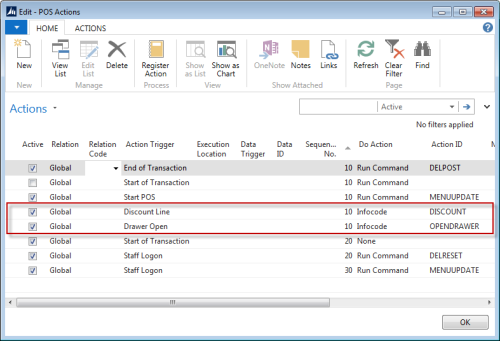
-
In order to give a line discount on the Grilled Chicken item, press the Line Disc Amt. button (command DISCAM). A numeric keypad appears for discount amount entry:
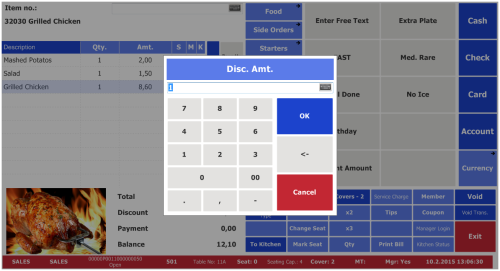
-
Enter a discount amount. The reason code pop-up appears:
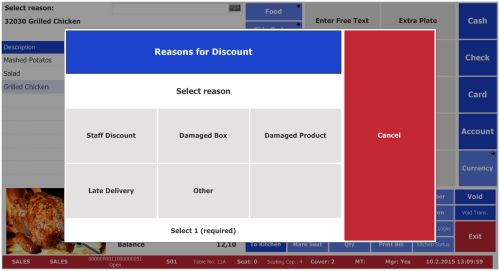
-
Select a reason for giving discount.
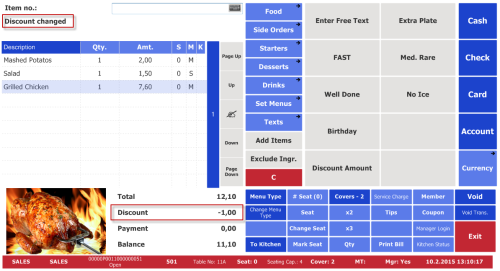
-
If you want to change the discount or the reason for the discount, you can call the command again. You change the discount by entering a new number on the numeric keypad. You change the reason for discount by selecting a new subcode in the pop-up window. The previously selected subcode is shown as a default selection. This way, you can see your previous selection, and you can select the same subcode again or any new subcode.
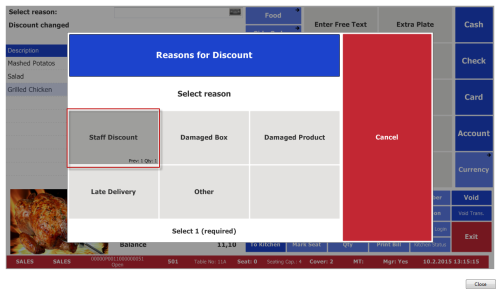
-
If you press the Cancel button, the discount will be canceled and the amount is reset to the original price: