In this article
Batch device export and deletion
Until version 26, server and devices' configs were saved in XML files on C:\ProgramData\LS Retail\LS Hardware Station (default folder). Starting with version 27, those configurations are now stored in a single SQLite database file on /database subfolder.
Each time the Hardware Station is started (or restarted), it looks for those XML files and, if found, their content is imported into this database and the files are moved to a backup folder.
- This behavior provides a smooth migration from previous versions while also allowing backwards compatibility with existing processes that rely on these files (like batch updates across many machines using Update Service).
- Then, all further configurations done through the Management Portal are stored in the database and there is no need for the end user to interact directly with the SQLite file in normal circumstances.
Batch device export and deletion
If there is a need to copy device configs from one machine to another or to batch delete them, there are two buttons in the tools section of Server configuration called Export device configs and Generate Deletion XML:
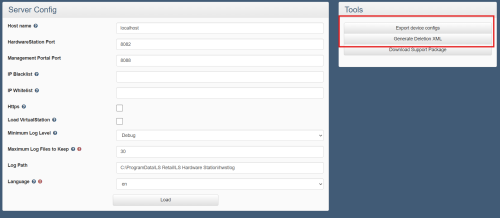
When clicking on Export device configs, all device configs are going to be exported as XML files on the /exported configs subfolder, which can be copied over to the /devices subfolder of target machines, triggering the import process mentioned above.
When clicking on Generate Deletion XML, a list of devices is shown so only the selected ones are included in a XML file on /Deletion XML Files subfolder. This file should be copied over the /devices/Deletion subfolder of target machines, which is consumed by Hardware Station next time the service starts and all devices in it, if found, is removed from the SQLite database.
See also
Hardware Station Troubleshooting