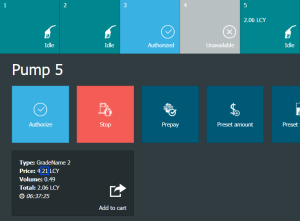In this article
Placement of LCY in amount text
Drive-off minutes
You can configure the Forecourt ribbon to show a drive-off icon when a transaction has not been paid. You must configure the number of minutes that must pass before the icon is shown.
Note: If the DriveOff Minutes field is configured to 0, this functionality is disabled.
- Go to the POS Interface Profile Card for your profile, and in the Forecourt FastTab locate the DriveOff Minutes field.
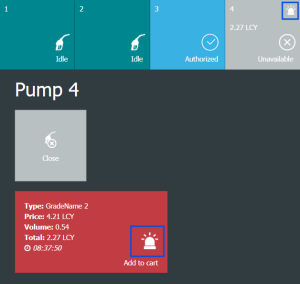
Unit of Measure
The Unit of Measure field shows the Volume in transactions.
- Go to the POS Interface Profile Card for your profile, and in the Forecourt FastTab locate the Unit of Measure field.
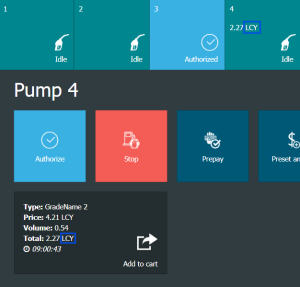
Quantity Rounding
Quantity Rounding decides how many decimals are shown for Volume. This is only for the user interface and is not used in any calculations.
- Go to the POS Interface Profile Card for your profile, and in the Forecourt FastTab locate the Quantity Rounding field.
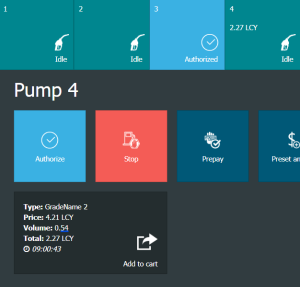
Show POS Transaction Detail
If this check box is selected, a detail line is shown in the POS journal that shows pump number, quantity, and grade of the fuel item.
- Go to the POS Interface Profile Card for your profile, and in the Forecourt FastTab locate the Show POS Transaction Detail field.
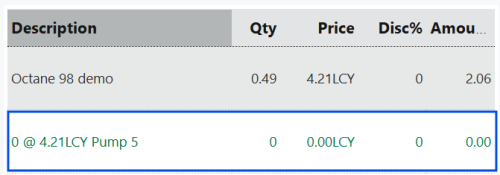
Fuel Points Per Line
You can show the pumps in two lines in the Forecourt ribbon. For example, if you have ten pumps and want to show them in two lines, you can enter 5 in the Fuel Points Per Line field.
- Go to the POS Interface Profile Card for your profile, and in the Forecourt FastTab locate the Fuel Points Per Line field.


POS Currency Symbol
This field determines what currency symbol to show in the ribbon.
- Go to the POS Functionality Profile Card for your profile, and in the Amount FastTab locate the POS Currency Symbol field.
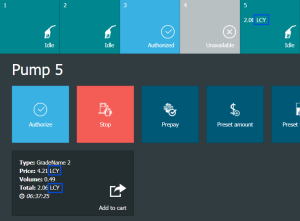
Placement of LCY in amount text
This field decides whether the currency symbol is placed before or after the value.
- Go to the POS Functionality Profile Card for your profile, and in the Amount FastTab locate the Placement of LCY in amount text field.
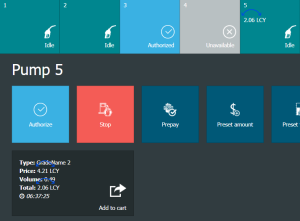
Pad Multiple Items Symbol
This field specifies if there is to be a space between value and symbol.
-
Go to the POS Functionality Profile Card for your profile, and in the Amount FastTab locate the Pad Multible Items Symbol field.
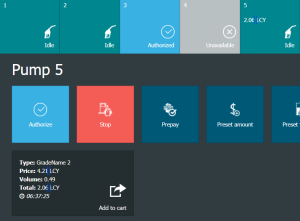
Amount Rounding to
This field decides how many decimals are shown for Total. This is only for the user interface and is not used in any calculations.
- Go to the POS Functionality Profile Card for your profile, and in the Amount FastTab locate the Amount Rounding to field.
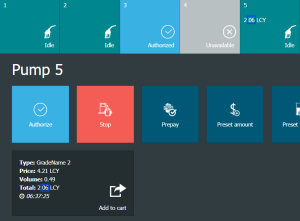
Price Rounding to
This field decides how many decimals are shown for Price. This is only for the user interface and is not used in any calculations.
-
Go to the POS Functionality Profile Card for your profile, and in the Amount FastTab locate the Price Rounding to field.