Prerequisites
There are a few things, as listed below, that you need to keep in mind before setting up the Data Director.
- You should have a solid understanding of the TCP/IP networking protocol. You should know how IP addresses can be assigned and be able to use tools such as ping and tracert. You must be able to assign names to an IP number, preferably using a DNS server or the local hosts file.
- You should know how to work with Microsoft Windows Services and view events from the Event Log.
- Make sure that you have the necessary permissions to install programs and be able to start and stop services on the computer running the DD service.
- You should have a working knowledge of Microsoft Business Central.
- The DD Web Service is a Windows Communication Foundation (WCF) service that is hosted in IIS and requires IIS version 7 and above. Those who want to install DD Web Service must therefore be familiar with IIS.
Note: DD version 3.2.128 and later now runs as an x64 application and installation will install the files into Program Files instead of the Program Files (x86) folder. DD does not support CFront data access.
If NAV Database is native or DD is installed on old Windows x86 box, an older version of DD (version series 3.2.xx, less than .100) must be installed to access native database. If NAV Database is SQL, use SQL connection string to access the data, and you can run the latest version of DD.
Security considerations
Most data communication tools like the DD will need access to your organization’s databases in order to move data between them. For security purposes, you should restrict the DD’s access to the database tables that it needs to read or write into. This is important because, unlike regular database users, the DD can effectively access any table in your database, as it is not restricted to viewing data via a graphical user interface. By choosing not to restrict the DD’s access to your database, you risk giving users access to data that they should not have access to.
Most database systems allow database administrators to set user access permissions relatively easily. It is strongly recommended that you spend some time specifying access permissions for the user account that the DD will use to access your database. For example, the Business Central security system provides a powerful feature that limits a user’s access to database tables only, making the user account useless to regular users since they do not have access to the database’s graphic user interface. Similar features can be found in most other database systems. If this feature is available, it should preferably be used for all user accounts that the DD uses.
To install the Data Director
DD3 Runs on Framework 4.7 so you need to install it before you install DD3.
- Install DD3 by running LS.DataDirector.3.02.xx.Setup.exe.
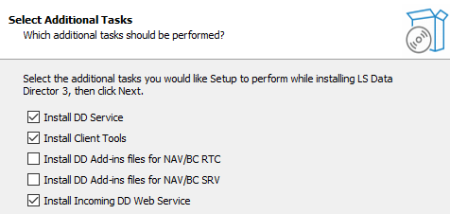
-
If you clear all check boxes, only DD Client files are installed without the Client Tools. These are the files needed for LS Nav, LS Central, or LS One to communicate with the Data Director:
Task Description DD Service: DD Service that handles all the data transfer. If you are installing only client controls for LS Retail products such s LS Central or LS One, to be able to connect to DD Service on another host, then clear this check box and only the Client files will be installed. Client Tools: Configuration Tool and Monitoring Tools for Data Director. If you do not want the tools to be available on this host, then clear this check box. DD can be configured and monitored remotely. DD Add-ins files for NAV/BC RTC: Add DD Client files to the Add-ins folder for NAV/BC RTC Client. This is only needed for LS Central version 15 or older. If there are more than one version of NAV/BC installed, only the newest version will get the files. You must copy the files manually to the Add-ins folder for other versions. DD Add-ins files for NAV/BC SRV: Add DD Client files to the Add-ins folder for NAV/BC Middle Tier Service. This is only needed for LS Central version 15 or older.
Install Incoming DD Web Service: Installs Web Service support to IIS to accept Job Requests via Web Services. (See Install and Configure IIS in the LS Central Help on how to prepare IIS before install). This is required for LS Central version 20 or later.
If the install cannot find the default install path for NAV/BC, it will bring up selection windows with the install path where NAV/BC is located, both for RTC and Service.
-
To install DD with NAV 2009 or older:
Select DD Service, Client Tools.
-
To install DD with NAV 2013 or newer (and not support for older NAV):
Select DD Service, Client Tools and DD Add-ins files for NAV/BC, both for RTC and SRV.
-
To install DD with LS Central 16.x or newer:
Select DD Service, Client Tools and DD Add-ins files for NAV/BC SRV.
-
To install DD with LS Central 20.x or newer:
Select DD Service, Client Tools and Incoming DD Web Service.
-
To install DD Client files for POS that will not include DD Service:
Clear all check boxes and only the client files will be installed.
Depending on what options you select, changes to DD Configuration will be made to match the selection if this is a new installation.
No configuration is needed to start up DD3 with default settings. After install, the DD will start up with a default configuration. If DD should connect to database with a trusted connection, you need to add Login to the DD Service to log on as a user that has access to read and write the data onto the database.
Open the Configuration Tool and upload the DD license, a demo DD license is installed when the DD is installed.
Note: At least one Incoming DD Web Service needs to be installed in a network where jobs are going to be distributed. LS Central that runs the Scheduler job has to have access to the IIS Service where DD Web Service runs. DD Web Service then has to have access to any Source DD host that jobs will be sent to. No Web Service is required on Destination hosts.
For install options via command line see Install Options.
To test if DD Web Service is running without an error, type in a browser:
http://localhost/DDWebService/ddjson.svc/ping
If everything is working correctly, you get an OK as reply.