To set up bank transfer for Customer Orders:
- Create a new Tender Type for Bank Transfer:
- Click the
 icon, enter Tender Type Setup List, and select the relevant link.
icon, enter Tender Type Setup List, and select the relevant link. - Click the New action, and fill in the Code and Description fields.
- Select the Bank Transfer check box.
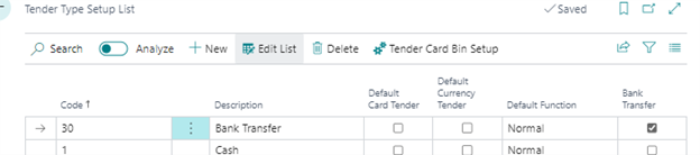
- Click the
- Add the Bank Transfer tender type to the Store. Add other relevant information to the setup.
- Navigate to the Customer Order Setup page, and fill in the Apply Bank Transfer to Type and Apply Bank Transfer to No. fields in the General FastTab, the Bank Transfer Payments section.
- Add a new button to the POS with this setup:
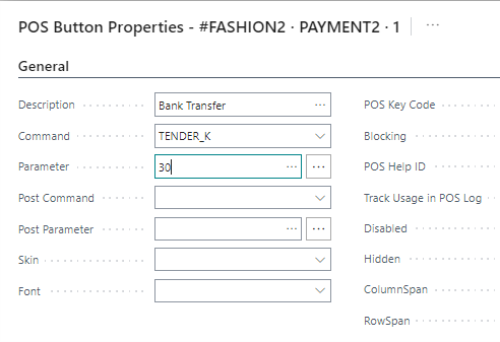
The user can now create a Customer Order and finalize the order with a bank transfer. The order cannot be shipped or collected at this point because real payment is missing.
An example of a Customer Order paid with a bank transfer:

The Payment Balance of this order is still outstanding. The user can apply payment to the order by clicking Apply to Payment in the payment line.
Tip: Applied payments can be unapplied, if needed.