In this article
To access the Member Contact card
Additional actions on the Member card
Member details are shared with the Member Contact details, with some additional functionality added to the Member card.
To access the Member Contact card
- From the Membership Role Center menu pane - Members.
-
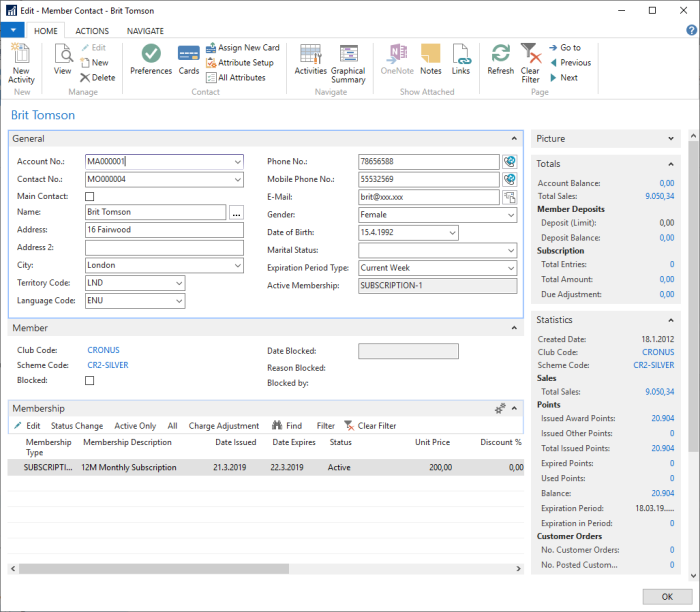
Membership FastTab
This FastTab displays the membership details of any memberships that are assigned to this particular member. Actions provide shortcuts to change the status of the membership, and let you view only active memberships (by default), or to list all memberships. The Edit action opens the Membership card details for editing.
Additional actions on the Member card
| Action | Description |
|---|---|
| Activities | View all activities assigned to the member. |
| Graphical Summary | View activities as a graphical presentation. |
| Admission Tracking | List all access entries registered for the member. |
| Issued Allowance | List all issued activity allowances and their current status. |
| New Activity | Create new activity entry and assign to the member. |
| Cancellation Policy | Create and maintain advanced cancellation policies specific to the member (client). |
| Charge Restrictions |
Create and maintain the charge restrictions applied to the Member Account. All members belonging to the same member account will share the same restriction setting. Note: Restrictions are applied when the user is adding additional charges to the member's (client's ) reservations as well as when charging to the reservation from the POS. Note: This may depend on the reservation type. The charge restrictions can be assigned to a specific Retail Item, Item Category, Item Product Group or Item Special Group, and are set according to amount allowed to be charged. The most specific assignment will always prevail when restrictions are applied. Zero amount will be indicating no charging allowed. |