To create a new batch (billing period)
- On the Membership Subscription Batch page, click the New action which prompts for which subscription type you want to process.
- The billing period is displayed and you must confirm that it is the correct invoicing period. After the process has been executed, you can display the results by clicking the Lines action on the Membership Subscription List.
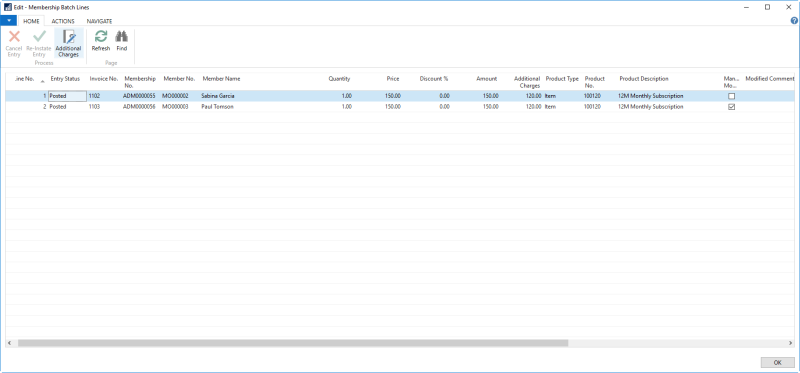
You can edit the subscription charges before the actual invoices are created. Each entry can also be canceled or re-activated. If you make a change, the system requires a comment from you, and marks the entry as user modified.
Note: Nothing has been updated at the point of batch creation. Updating related access and changing status settings happens only when the posting process begins. This means that if a batch has been created, you can still edit entries and even delete the batch, if needed.
Charge adjustments
Sometimes it is necessary to adjust charges that have already been processed, invoiced, or even paid by the member. While the charges haven't been invoiced, the user can always access and edit the batch entries prior to posting. If invoices have been posted, it may be necessary to credit the member's Customer Account using the standard Business Central invoicing and crediting functionality.
There is also a simpler approach to enter the required adjustment (that is the refunding), which will then be picked up by the next subscription process as adjustment to the following invoicing. This eliminates a cumbersome credit and refunding process.
From the Member Contact Card (or Client Contact Card) the user can display the Membership FastTab and use the Charge Adjustment action to enter the adjustment amount (which by default is negative adjustment) to the next billing amount, and even enter internal comments and a description of the invoice. These entries are registered automatically by a date stamp and the user's user ID. When the next subscription process is executed, any charge adjustments are included as Manually Modified entries, along with the comments and invoice note.
Next, when the Subscription process creates the invoices and posts the Subscription Batch, the charge entries are marked as Posted and moved from the Charge Adjustment worksheet.
Note: The total subscription charge cannot be negative, so only the adjustment amount that leads to either a 0 (zero) invoiced amount in total or higher will be used. Any leftover adjustment amount will be registered and waiting to be used in the next subscription process. This means that the adjustment might be used gradually over a period of time.
The due adjustment for each member is shown in the Totals FactBox, see the Due Adjustment field, and can still be edited using the Charge Adjustment action, which is available on the Membership Card. When the subscription batch is posted and the amount has been used to adjust the subscription charge, the due adjustment amount will show zero (0) or the left over adjustment balance.
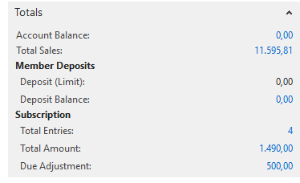
You can view the active charge adjustments and prior posted adjustments from the Subscription menu (available in the Membership Role Center). Any entries which have the Batch field populated have already been assigned to a subscription batch or been posted.

See also