In this article
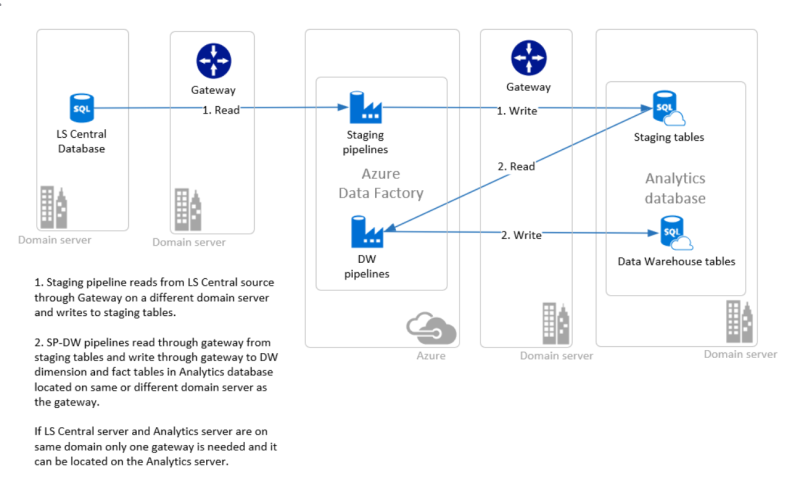
This setup wizard will go through the steps needed to create an instance of the Analytics database on an on-premises SQL server. Some customers will have a large SQL server that they might want to use for the Analytics database setup.
This setup will still need an Azure account, because the Azure data factory is still needed and will be set up in Azure. The ADF contains the pipelines that are used to move data from the LS Central source database to the Analytics staging tables, and from the staging tables to the data warehouse tables. To change this process a custom solution needs to be created using other methods of moving the data between databases.
First, there are a few preparation steps and then we move on to the setup of Analyticsin Azure. The last steps show how the Power BI report templates are connected to Analytics.
Setup parameters
The creation of the Azure resources is done by the deployment script, and when the script is run you will be asked to fill in the following parameters:
- Azure subscription ID (collected in step 2 of the wizard)
- Azure login credentials (user name and password)
- LS Central source database server
- LS Central source database name
- LS Central source database login credentials (created in step 1 of the wizard)
- LS Central company name
- Azure resource group name
- Name of AnalyticsSQL server
- Name for Analytics database
- User name of Analytics SQL database user
- Password of Analytics SQL database user
- Name for Analytics Azure data factory
Tip: It is a good idea to collect and decide on all the parameters before you start going through the wizard.