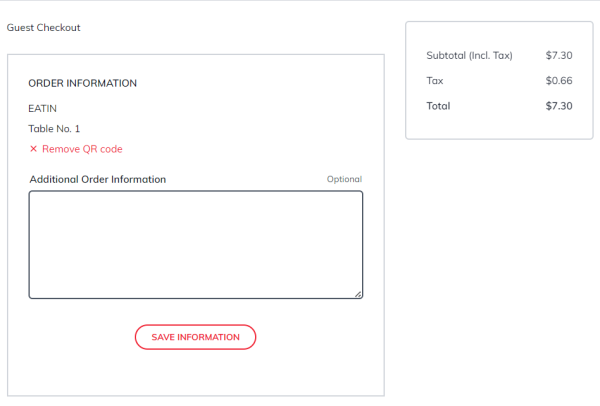QR code ordering is available for Hospitality customers only. The QR code consists of the restaurant's URI, the restaurant number, dining table number, and sales type.
If you want to know how to generate and export QR codes, refer to Generating QR Codes for Dining Tables in a Dining Area. If you want to use the default landing page provided by eCommerce – Magento with a Hospitality component, you can set the eCommerce URI field as {base_url}/hospitality/qrcode/ in LS Central.
For using the PWA instance with our Magento VM, use the default IP address. The eCommerce URI is http://192.168.137.2:8081/qrcode/
With this feature
- Hospitality customers can use the QR codes available for dining tables in a dining area to conveniently make contactless orders from their smartphones.
- Hospitality customers can do contactless payments without having to handle cash and engage in unnecessary contact.
-
Since customers use the QR code to load the website, the current dining table number is displayed on the landing page with a link to the available menu, based on the current customer.

- Since customers use the QR code to load the website, the information that is available in the generated link, including the restaurant number, dining table number, and sales type, is saved in the customer session and synced with LS Central as order comments once order is placed.
-
Restaurant owners can customize the landing page according to their needs, since the entire content is coming from a CMS block selected in the configuration:
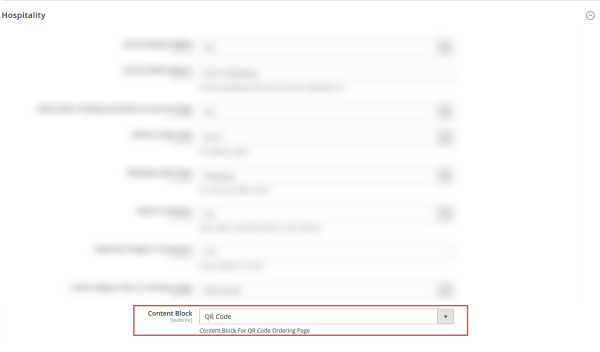
- Hospitality customers can use the QR codes to browse through menu items without waiting for the staff and request the menu.
- Restaurant owners can entice customers with photos of every dish without having to worry about complicated menus where space is usually an issue and also adds to the printing cost.
- Restaurant owners can reduce pressure on their waiting staff who may already be struggling during peak hours.
-
Hospitality customers can also provide additional information in the form of order comments on the checkout. This information will be synced back with LS Central in addition to the originally saved value in the customer session.

-
Once the order is successfully placed on the website, any POS user can see what comments have been synced with LS Central by opening the order's comment section in the POS.

- The Persist QR code ordering option helps customers to place the order again without using the QR code link again. This is useful for a fine dining scenario where you have, for example, a starter, course menu, and dessert. With this option, customers can order again without having to scan the QR code again and again to add items to the order.

Note: Users can remove the QR code ordering option. This gives customers the opportunity to selectively disable QR code purchases and proceed with the normal order purchase flow.