The KDS system needs to receive information about an item's production time or preparation time in order to synchronize the timing of their appearance on the KDS displays.
Note: If you are using kitchen printing, synchronization is only possible with KDS printers. The KDS Service can withhold the printing for a printer station until ready for production start.
The system ensures that items should be ready at the same time within the same KOT and thus calculates the starting time for each item using the item's production time based on the item with the longest cooking time.
The items appear gray until it is time to start working on them.
Note: To have synchronized timing for your KOTs set up for a Hospitality type, On Modify Order must be Add Item to New KOT. Thereby, each time you send items to the KDS for an order, the system creates a new KOT with synchronized timing for the KOT items.
If you select this option for a Hospitality type, the items are going to be displayed in production time order on the KDS display stations.
If you select Add Item to Same KOTon order modification for another Hospitality type, the items for this order will be displayed in chronological order on the KDS display stations.
You could end up with a mixture of the two methods on the display stations, unless you let the Hospitality types use a different set of display stations and route items accordingly.
When firing an order to the kitchen, you can let the system put the order on hold for some minutes. For example, when you fire the starters and the main courses at the same time, you can let the system hold the production of the main courses for 15 minutes. The starters appear right away on the KDS displays while the main courses appear 15 minutes later.
A recipe or item can have time modifiers. These time modifiers can add to or subtract from the production time set for the item.
To set the production time you fill in the field Production Time (Min.) on the General FastTab for Hospitality Item and Recipe.
See also
Synchronized Timing vs. Display on Adding
Hospitality Item Card:
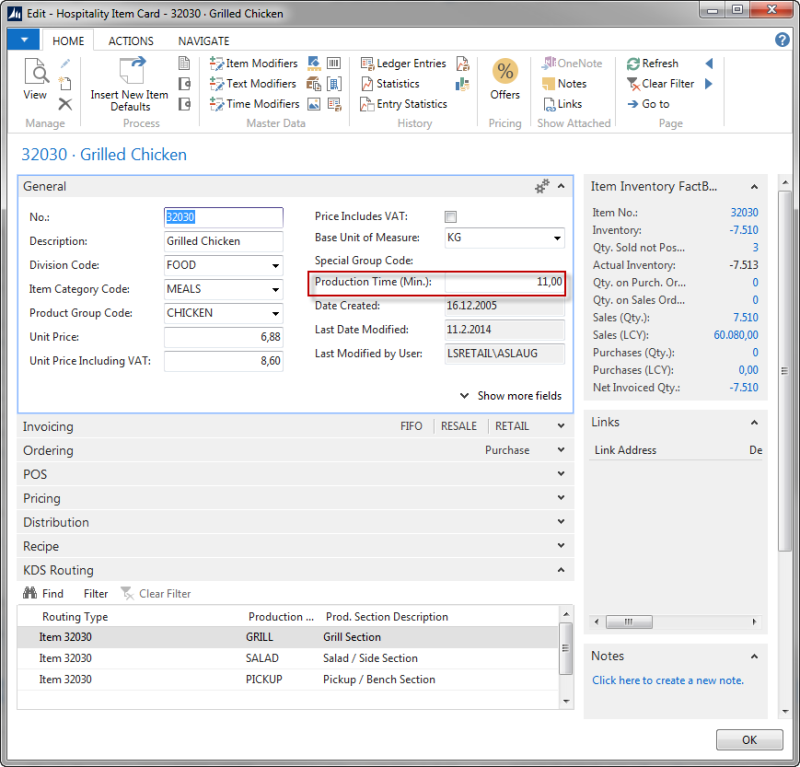
Recipe Card:
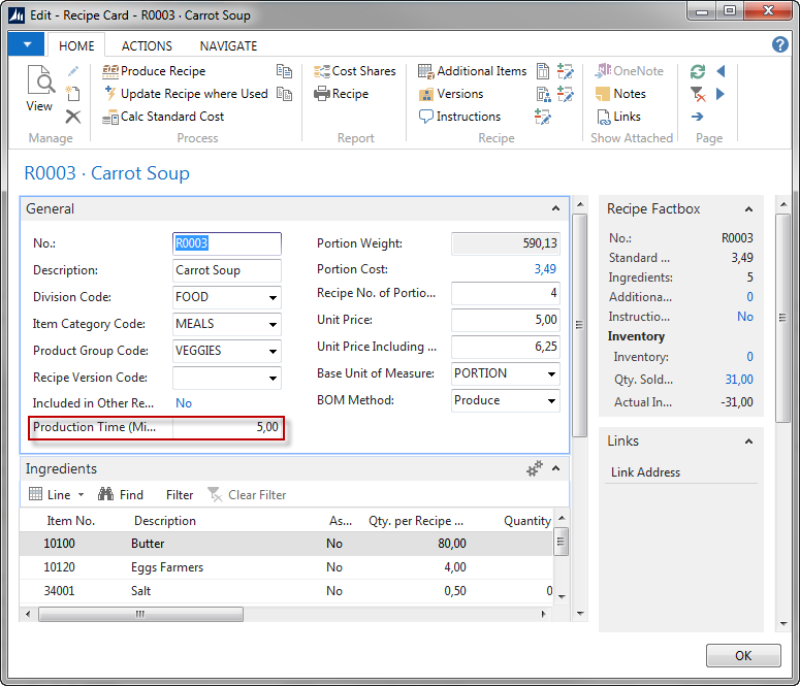
Example:
- Two items, Grilled Chicken and Carrot Soup. In this example they are set up so that the Grilled Chicken has Production Time11 min. and CarrotSoup5 min.
- When these two items are on an order and sent at the same time both items are displayed. The Grilled Chicken’s line color is displayed in black. The Carrot Soup will be displayed with gray color for 6 minutes and then the line‘s color will change to black. An order line that is black means that the work for the item should be in process.