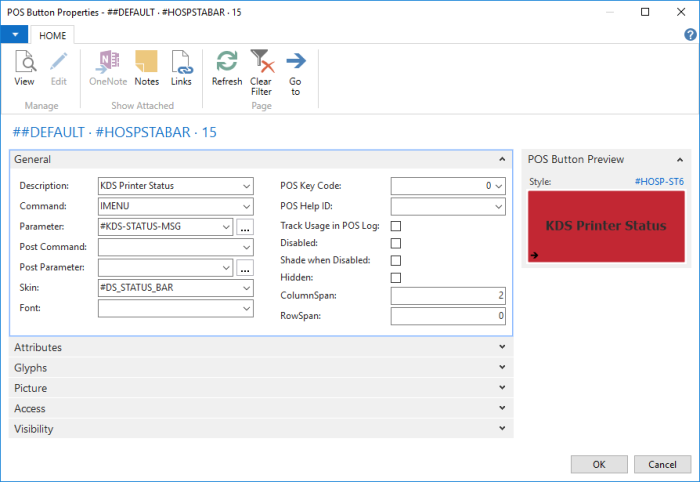If a display station is a printer station, the kitchen sends a printer status back to the POS every time something is sent to the printer. Note: This only works for KDS Printing.
The statuses are:
- None
- Success
- Error
- Paper Out
- Printer Open
- Printer Offline
The KDS Printer status can be displayed wherever in the POS, but we recommend to have it in the status bar, both in the POS and in your usual graphical layout view as shown here:

If the status is None or Success, nothing is displayed when you press the Status button. But if something is wrong and the printer cannot print, the color of the button changes and when you press it, a message about the problem is displayed. In this example the printer is open:


When the printer has been closed, the button color changes again and the printer prints out the KOT(s).
KDS Printer Status Setup
The color of the button when it changes is configured in the Hospitality Setup:
- Go to the Hospitality Setup page.
- In the Kitchen Display System FastTab choose a skin in the KDS Error Status Skin field.
The #KDSStatus tag is used to configure the KDS Printer Status on the POS. Make sure that the tag is present in the Tags list. If it is not in the list, add a new line by clicking New, and insert the exact same values in the fields as shown in the image:
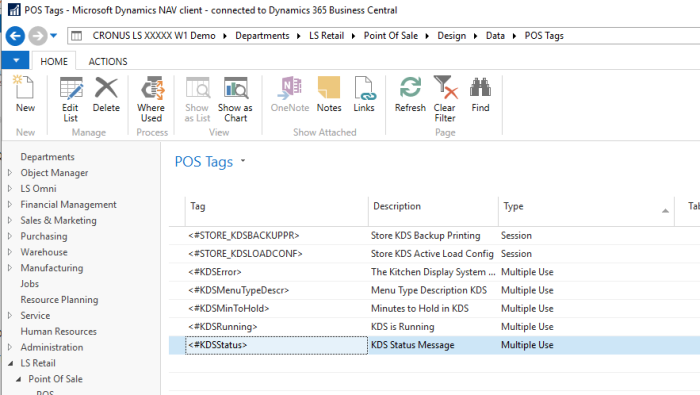
The POS Menu #KDS-STATUS-MSG is used to display the #KDSStatus tag and must exist in the POS Menu list. The tag is assigned with the command CANCEL in the POS Menu Lines as shown in the image:
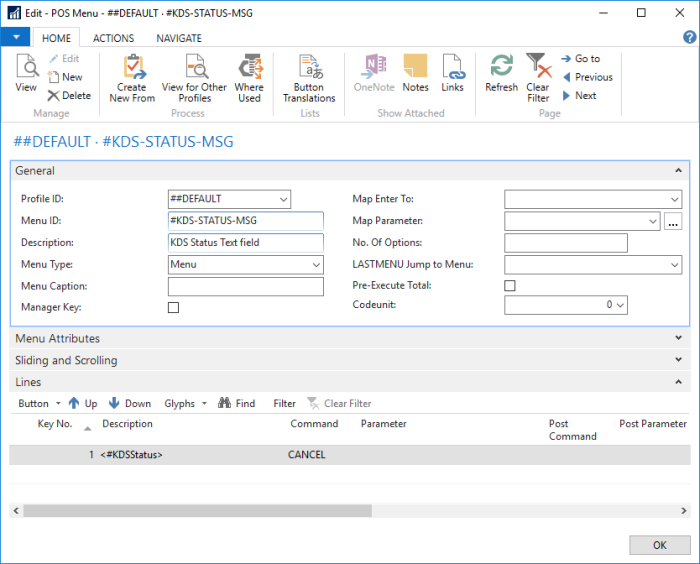
Then in the POS, the command IMENU with #KDS-STATUS-MSG as a parameter is used to display the status as shown in the image: