To check the result of the production section routing and display station mapping you have set up, you can use the Recipe Station Mapping Check and Retail Item Station Mapping Check pages.
- Go to the Recipe Station Mapping Check page.
The Retail Item Stat. Mapping Check page is the same, except that it shows the Retail Item List (no recipes and no ingredients).
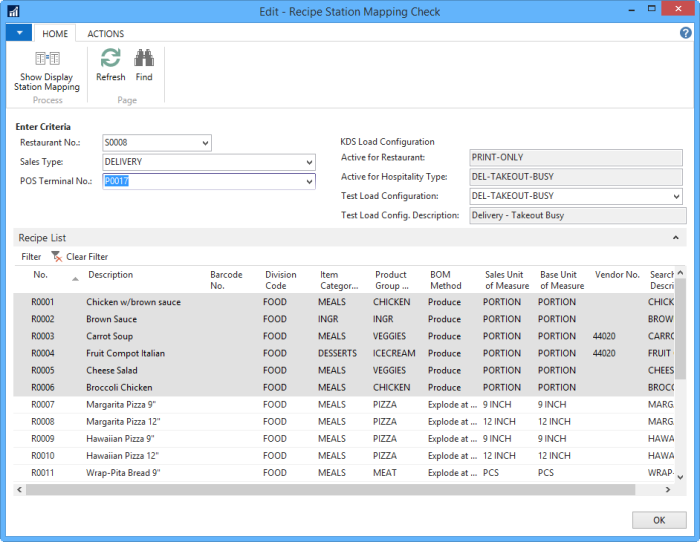
The page shows the recipe list.
-
To check the routing and mapping setup, you need to enter test criteria according to these guidelines:
Field Description Restaurant No. You need to select the restaurant you are testing for. If the current user is connected with a local store, the store is automatically selected in the field when the page opens. Sales Type You can select which sales type is active for your test. If there are no mapping lines that specify sales type, you don't need to select a sales type. POS Terminal No. You can select for which POS terminal you are testing for. If there are no mapping lines that specify a POS Terminal or a POS Terminal group, you don't need to select a POS terminal. Test Load Configuration The Active for Restaurant and Active for Hospitality Type fields show what load configuration code is active for the restaurant and for the hospitality type (that is, if you have specified a sales type and there is a hospitality type registered for the restaurant with this sales type). The Test Load Configuration field shows the active load configuration after you select a restaurant and/or a sales type (if the hospitality type has a non-blank load configuration, this load configuration is the active one). You can select a different load configuration to test the routing and mapping with it.
- Once you have set up your test criteria, select the recipes you want to test.
- Click the Show Display Station Mapping action. The system displays confirmation with the number of recipes selected.
- Confirm the question.
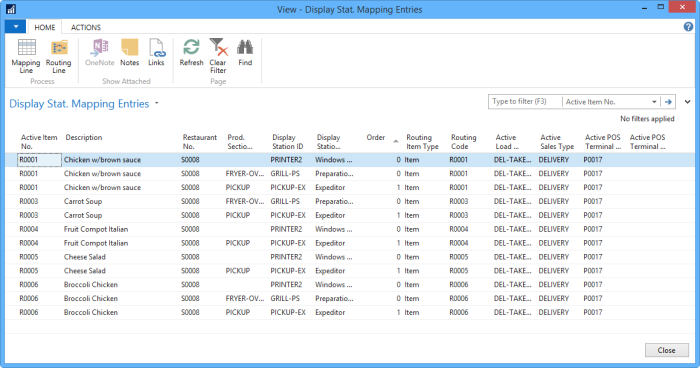
The Restaurant No., Prod. Section Code, Display Station ID, Display Station Type, and Order fields originate from the Section Display Station Mapping.
The Routing Item Type and Routing Code fields originate from the Item Section Routing.
The Active Load Configuration, Active Sales Type, Active POS Terminal, Active POS Terminal Group, and Active Restaurant No. fields show what was selected as criteria.
- Click the Mapping Line action to see the Section Display Station Mapping line behind the entry.
- Click the Routing Line action to see the Item Production Section Routing line behind the entry.