In this article
Dining table layout or list
Dining table management in LS Central for restaurants offers several ways of viewing and working with dining tables. It all depends on what type of business you are running.
If you have big restaurants with hundreds of tables, you can let the POS terminal used by the host manager display the tables in a graphical layout while the tablet POS terminals used by the waiters display the tables by list. The waiters know their dining tables and can quickly seat guests and take orders just by entering the table number they want.
Dining table layout
- Button grid view
- Status of each dining table represented with color, symbol and/or text.
- Select a table and get a menu with the possible actions.
- You can also enter the description of the dining table you want to work with.
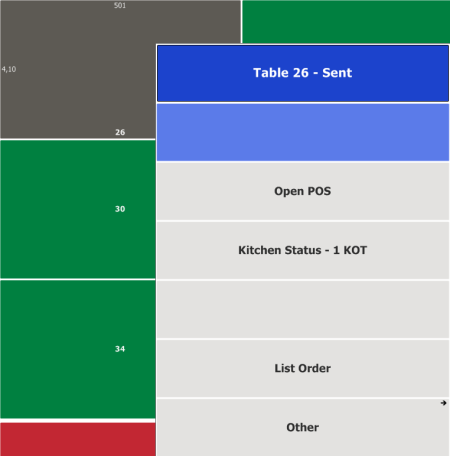
- Graphical view
- Dining tables are graphically placed within the dining area with shape and coordinates.
- Status of each dining table represented with color, symbol, and/or text.
- Design basic layouts by drag-and-drop and joining.
- Adjust the current layout by drag-and-drop and joining.
- Select a table and get a menu with the possible actions.
- You can also enter the description of the dining table you want to work with.
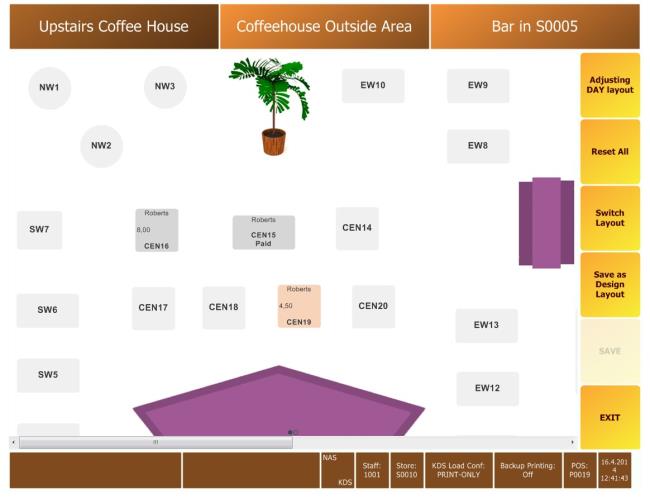
Dining table list
- Table number selected from List
- Select a dining table from the list.
- Press a button to enter the table number (filter list by number).
- Quickly seat guests and take orders.
- Status of each dining table represented with text.
- Filters on free tables, seated tables, tables with alert, and the waiter's tables.
- Select a table and get a menu with the possible actions.
- Table number entered only (list is removed)
- Press a button to enter the table number.
- Quickly seat guests and take orders.
- Select a table and get a menu with the possible actions.
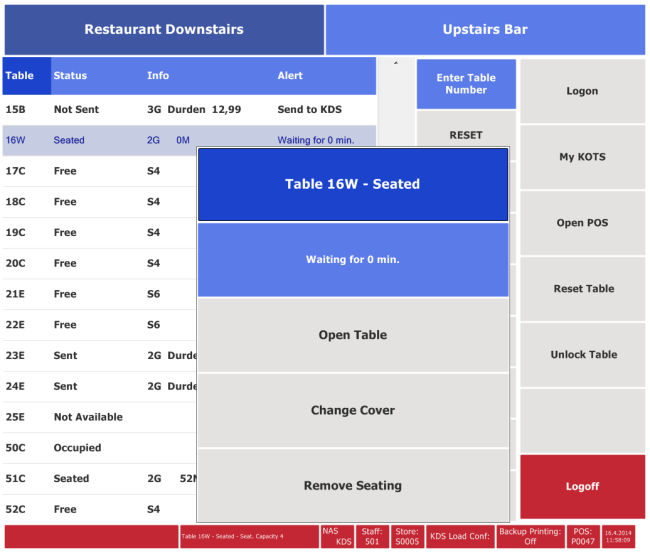
See also
Working with Graphical Dining Area Layout
Working with Dining Table List