Offline Call Center
Setting up Web Service Monitor
To set up the Web Service Monitor in the Restaurants
Offline Restaurant Web Service Monitor
Setting up Web Service Monitor
You need to set up a Web Service Monitor in the Call Centers and Restaurants. You use the monitor to have an overview over the communication between the databases. The monitor window shows the latest result of the various processes going on and from here you can run the processes directly.
To set up the Web Service Monitor in Call Center
-
Open the #LAY-FUNC-DT-CC menu (Point of Sales - Design - Menus):
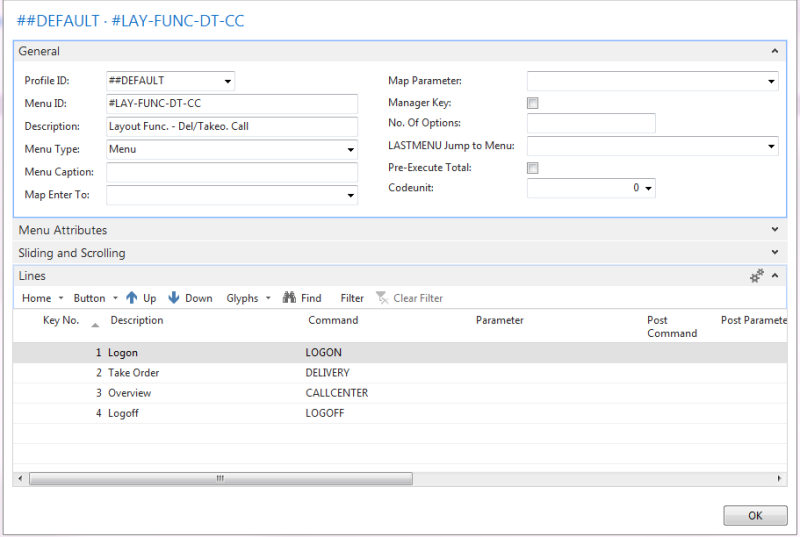
- Add a line for the Web Monitor and enter COMMAND: CALLCENTER with the Parameter: #DEL-CALLMON.
- Press Button, Properties for the line.
- Open the Glyphs FastTab and arrange the text of the glyphs like the following picture shows (in Glyph 4 Text field, press the lookup button to select the tag):
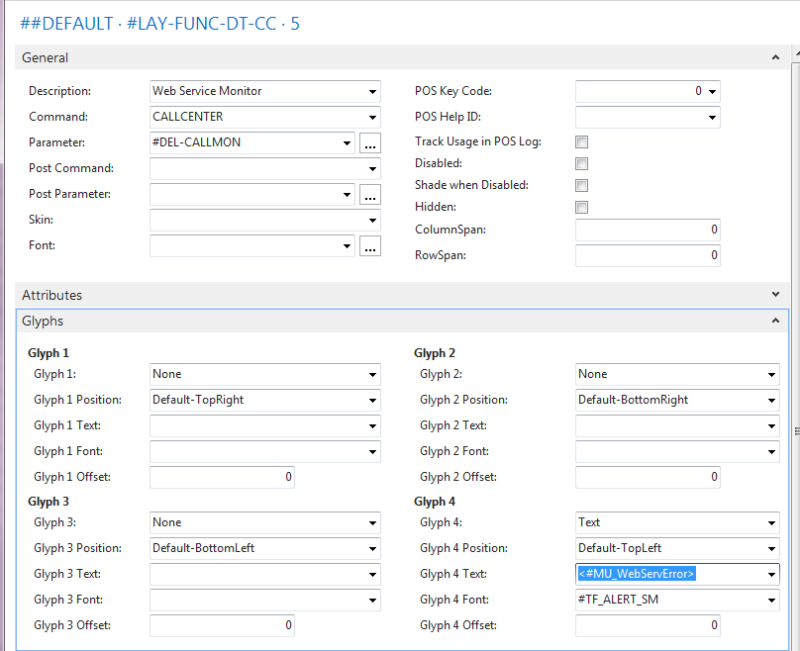
To set up the Web Service Monitor in the Restaurants
When you have inserted the Web Service Monitor in the Call Center, you need to do the same for each restaurant. The Menu ID is #LAY-FUNC-DT, and the Parameter for CALLCENTER Command is #DEL-RESTMON.
Offline Call Center Web Service Monitor
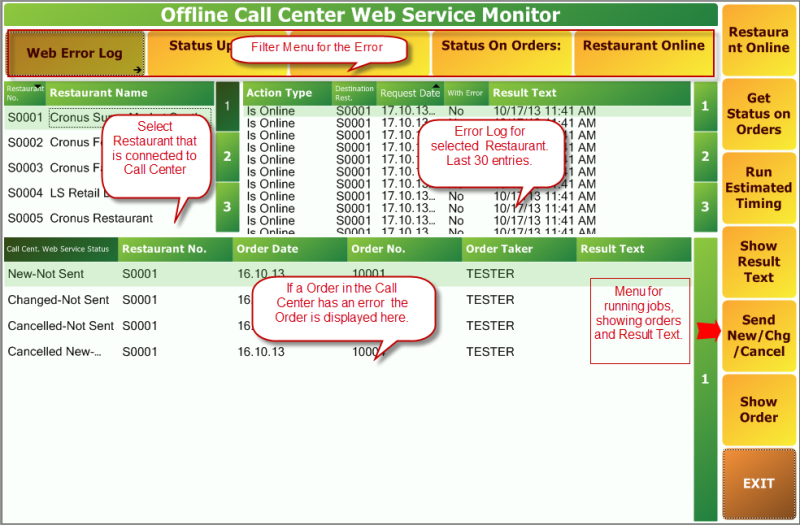
Filter Menu for the Error Log
| Web Log With Error | Shows last 30 error log entries for the selected restaurant. You can filter on All, Yes, No. If you select, for example, Yes as a filter, it is applied to all the other buttons on the Filter Menu. |
| Status Update | Shows all logging of Status Update regardless of whether there was an Error or not. |
| Estim. Timing | Shows filtered Estimated Timing in Error Log. |
| Status On Orders | Filters Status On Orders in Error Log. |
| Restaurant Online | Shows if Selected Restaurant is Online. |
Side menu
| Restaurant Online | Run a job, record the result in Error Log. |
| Get Status On Orders | Run a Job to get Status. |
| Run Estimated Timing | Run a job, record the result in Error Log. |
| Show Result Text | Display all the Result Text. |
| Send New/Chg/Cancel | Run a job to resend Orders that are not processed. |
| Show Order | Edit Order that is selected. |
| Exit | Exit the Offline Call Center Web Service Monitor. |
Offline Restaurant Web Service Monitor
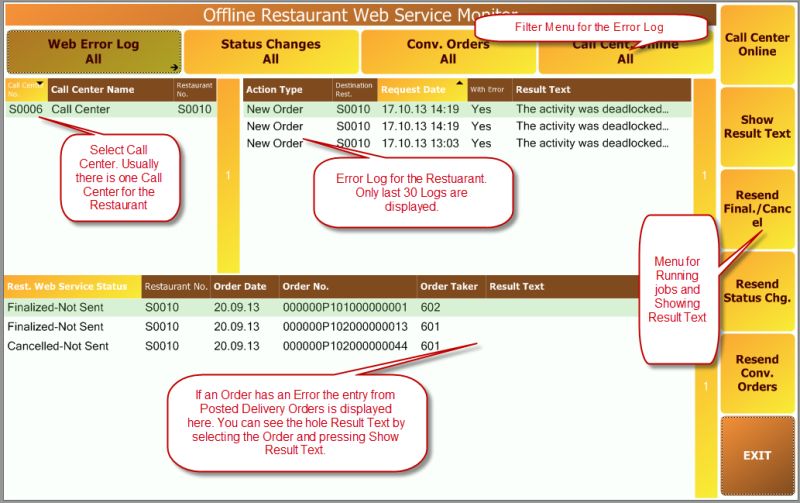
Filter Menu for the Error Log
| Web Log with Error | Shows the last 30 Error log entries for the selected Restaurant. You can filter on All, Yes, No. If you select for example Yes as a filter, it is applied to all the other buttons on the Filter Menu. |
| Status Changes | Shows filtered logging of Status Change regardless of whether there was an Error or not. |
| Conv. Orders | Shows filtered Conv. Orders in Error Log. |
| Call Center Online | Shows if Selected Call Center is Online. |
Side menu
| Call Center Online | Runs a job, record the result in Error Log. |
| Show Result Text | Displays all the Result Text. |
| Resend Final./Cancel | Runs a job to resend Finalized or Canceled Orders. |
| Resend Status Chg. | Job to resend Status Change. |
| Resend Conv. Orders | Job to resend Converted Orders. |
| Exit | Exit the Offline Restaurant Web Service Monitor. |