Retail Receiving Documents in LS Central is to simplify and speed up the process of receiving items at the store or the inventory location. First, you create a Retail Receiving document to process the goods sent by the vendor. This would then be validated with the Purchase Order raised earlier.
A Retail Receiving Document can be Purchase Order, Transfer in, Sales Return Order, Purchase Order (Create), or an ASN Delivery Documents (see here for more information about ASN Delivery Document).
-
Click the
 icon, enter Retail Receiving List and select the relevant link.
icon, enter Retail Receiving List and select the relevant link. -
Click the +New action to create a new Receiving document:
-
To link the receiving document with a document created earlier, you will must first ensure the receiving type is filtered accordingly. In the Receiving field, you have the following options:
- Purchase Order
- Sales Return Order
- Transfer In
- Purchase Order(Create)
- ASN Delivery Document
Each type will filter the relevant documents for you to choose from and link with the receiving document.
In this example, the document is a Purchase Order:

-
To ensure you receive what you ordered from the vendor, you must update the receiving lines. You can either scan the item barcode or enter the item number and update the Quantity field.
-
The required fields are now updated, and you can now confirm and post the receiving document.
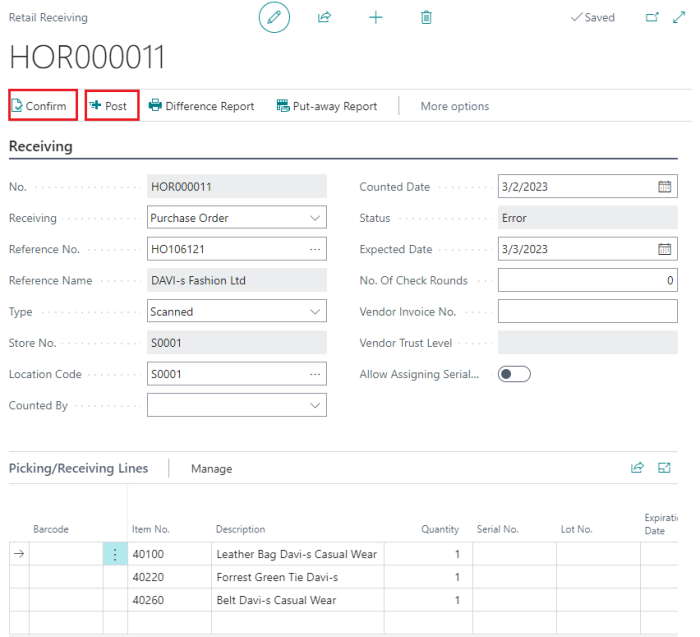
-
You can either have a Partial receipt or complete it by selecting Closed. In this example, we will select Closed and click OK.
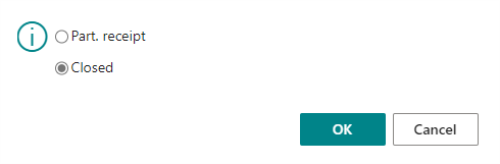
Both the Receiving doc and the Retail PO will be completed and removed. You may navigate to the purchased item and view the item Ledger Entries to see your stock get updated.