How to: Set up devices in-cloud
The device license allows multiple users to use a device that is covered by the license simultaneously. For example, this might be a point of sales, shop floor, or warehouse device.
For POS and mobile devices, there should be a shared Business Central user (device name), and the user should be created in Azure Active Directory (AAD).
How to access Azure Active Directory:
-
Microsoft Partner Center
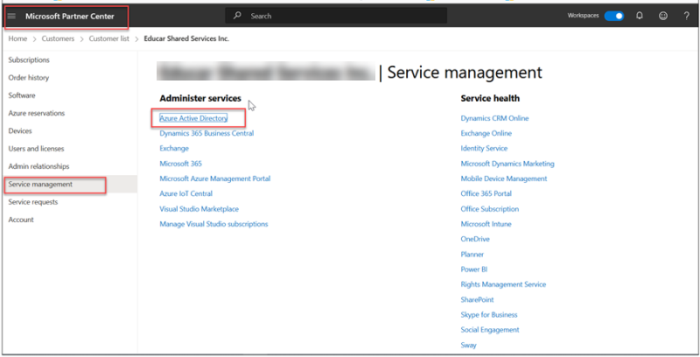
-
Microsoft 365 Admin Center
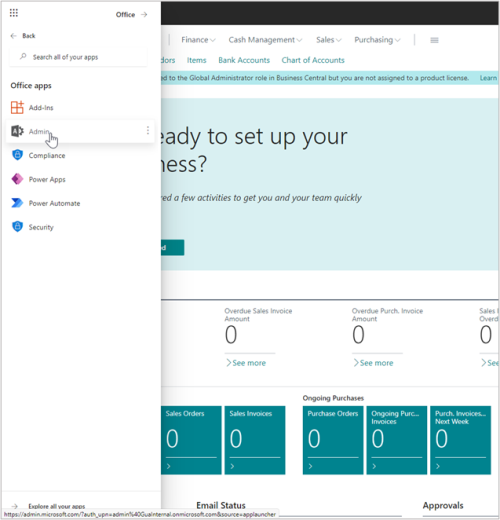
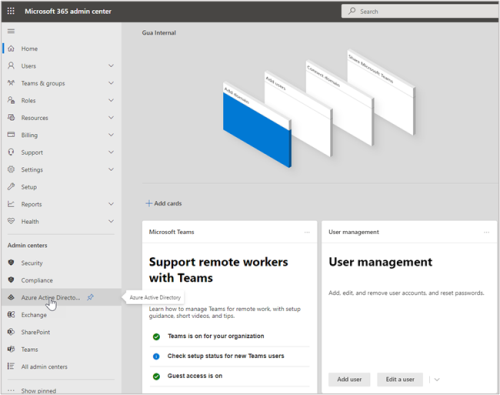
CSP
Device licenses should be created but not assigned to users.
Step 1
-
In CSP, create a POS user without assigning a product license.
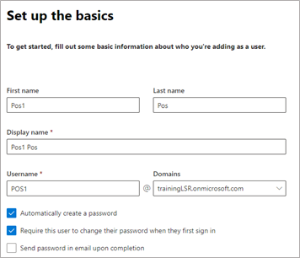
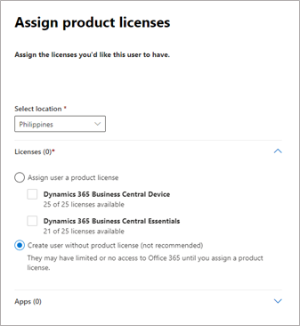
Step 2
-
In the Azure Active Directory, create a group named “Dynamics 365 Business Central Device Users”, select the Security option, and add the POS user to the group.
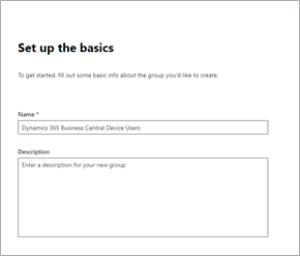
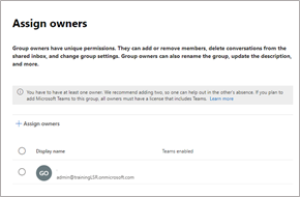
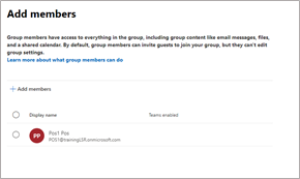
Note: Only use the English character set for the group name, do not use other language specific characters, and make sure that the name does not contain extra spaces.
You can now define Security groups in the Microsoft 365 Admin portal.
Step 3
-
In LS Central, click the Update users from Microsoft 365 action, and add POS users to Retail Users in LS Central.
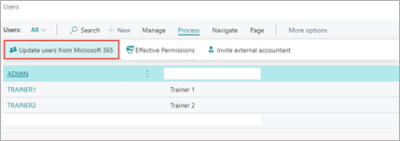
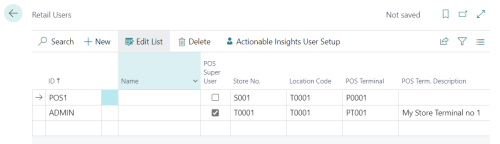
-
The POS device should log in using the Business Central user, POS1 in the case above.
For the Backoffice device, there should be an individual user (a person's name), and it should be created in ADD. The user should use their individual user (usage and changes logged to the ADD user).