In this article
Assign permissions to users and groups
Manage user settings and preferences
To define who can sign in to LS Central SaaS, you must assign product licenses to users according to the roles that they will perform inLS Central SaaS.
See Microsoft's article Create users according to licenses on how administrators create users and define who can sign in to LS Central SaaS.
Device License
The Device License allows multiple users to simultaneously use a device that is covered by the license. For example, this might be a point of sales, shop floor, or warehouse device.
For POS and mobile devices, there should be a shared Business Central user (device name), and the user should be created in Azure Active Directory (AAD).
How to access Azure Active Directory:
- Microsoft Partner Center
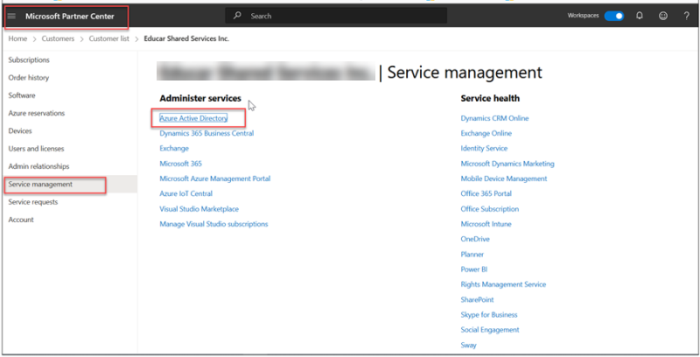
-
Microsoft 365 Admin Center
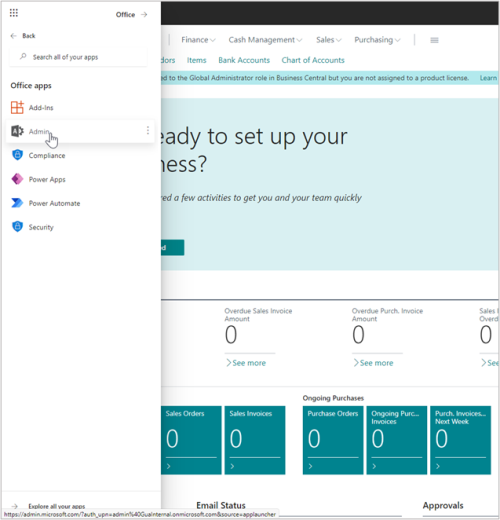
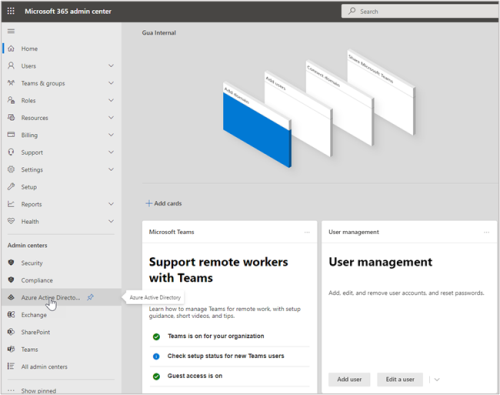
CSP
Device licenses should be created but not assigned to users.
Step 1
- In CSP, create a POS user without assigning a product license.
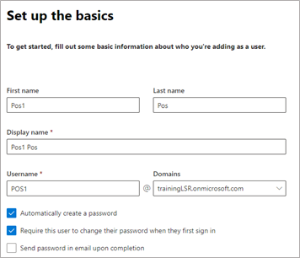
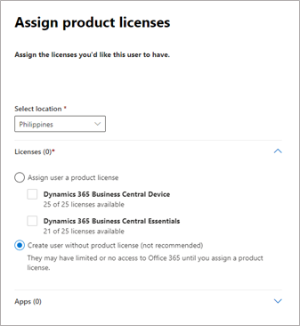
Step 2
-
In the Azure Active Directory, create a group named “Dynamics 365 Business Central Device Users”, select the Security option, and add the POS user to the group.
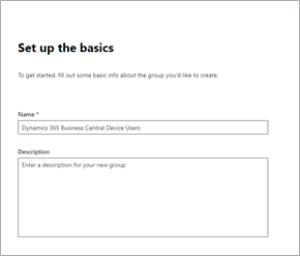
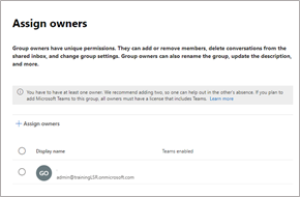
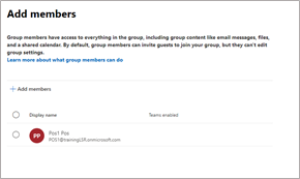
Note: Only use the English character set for the group name, do not use other language specific characters, and make sure that the name does not contain extra spaces.
You can now define Security groups in the Microsoft 365 Admin portal.
Step 3
- In LS Central, the Users page, click the Update users from Microsoft 365 action, and add POS users to Retail Users in LS Central.
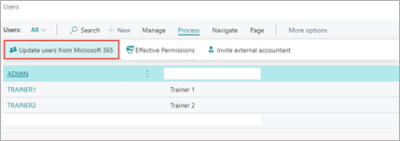
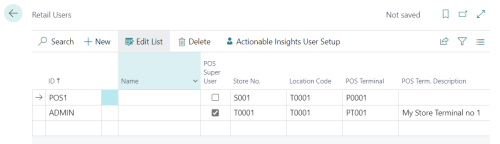
- The POS device should log in using the Business Central user, POS1 in the case above.
For the Backoffice device, there should be an individual user (a person's name), and it should be created in ADD. The user should use their individual user (usage and changes logged to the ADD user).
Assign permissions to users and groups
The Business Centrall security system lets you control which objects a user can access within each database or environment. You can specify for each user whether they can read, modify, or enter data in the selected database objects.
For more information from Microsoft, see How to Assign Permissions to Users and Groups.
Manage Profiles and Roles
All Business Central users are assigned a profile that reflects their business role, the department they work in, or another categorization. Profiles allow administrators to define and manage centrally what different user types can see and do in the user interface to perform their business tasks efficiently.
For more information from Microsoft, see How to Manage Profiles/Roles.
Manage user settings and preferences
As an administrator, you can create user settings in Business Central, similar to how individual users can manage their preferences in the My Settings page.
User settings are not the same as user setup, which is about the user as an entity and the user's access to the system. Furthermore, user settings have nothing to do with a user's personalization, such as lightweight changes to the user interface. User settings determine the user's preferences in various aspects of how the application presents itself to the user.
For more information from Microsoft, see How to Manage Settings and Preferences.