LS Central SaaS with bc2adls export and Analytics in
DISCLAIMER: Because this is a BETA version we ask that you please take care before setting this up in a production environments and carefully read through the setup wizard and even set this up against a Sandbox or a Dev environment first. It might also be that this version will not be update-able and when the new version comes out you will need to create a new Analytics environment if you want to take advantage of new features.
In the image below you can see the flow of the data in the new staging process that uses data exported by the bc2adls app. This app is a third party open source app managed by a community of developers. In the onboarding wizard we offer you to download a version of the app that has been tested with the latest version of BC and was built by the Analytics team. If you choose to build your own version of the app and install that in BC then make sure there are not breaking changes between the version used by us and the one you are build.
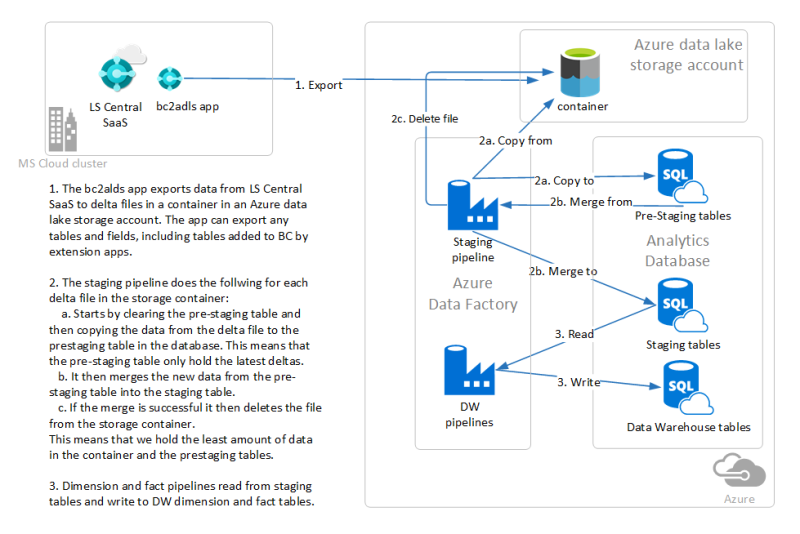
This setup wizard will go through the steps needed to set up the bc2adls app in LS Central SaaS and configure the export to Azure data lake storage and the process of creating an instance of Analytics in Azure. SQL server, SQL database, and Azure Data Factory pipelines are used to move data from the exported files into the pre-staging tables, from pre-staging into the staging tables and from the staging tables to the data warehouse tables.
First, you have a few preparation steps to do. Then, you move on to the setup of Analytics resources in Azure by logging into Azure using the deployment script, and the last steps show how the Power BI report templates are connected to the Analytics database.