Enable and Disable Modules in Running Analytics Environment
In this article
In the new modularization of Analytics you can decide, which modules you want to run in each Analytics environment.
There are five modules that roughly correspond to the Analytics report templates.
- Base - All dimension data for Sales and Inventory and Supply chain reports + fact tables for Sales and ACI reports.
- Inventory - No additional dimensions - fact tables for Inventory and Supply chain reports.
- Hospitality - Additional dimensions and fact tables used in Hospitality Analytics report.
- Bookings - Additional dimensions and fact tables used in Booking Analytics report.
- Hotels - Additional dimensions and fact tables used in Hotel Analytics report.
When you set up a new Analytics environment, all modules are enabled by default. If you do not want to utilize all the reports, you disable the modules you do not want to use before the initial load is run. This prevents the ETL pipelines from checking lookup values for tables that are empty or loading data into tables that is never shown in any reports.
In the onboarding documentation, modules are shown how they could be disabled before the initial load but you can also enable modules again even though Analytics has been running for some time and you can also disable modules after they have been running for some time.
Further details, and discussion of the effects on the Analytics data warehouse is explained in the next sections.
Disable Module
To disable a module you need to run the Enable or Disable Module pipeline from 1 - Query Setup folder in the Azure data factory. You need to run the pipeline for each module, one at a time.
-
You enter the ModuleName like it is written above, set DisableModule as true. You can, at this point, decide whether you want to update the Query base or not. If you set UpdateQueryBase as false, the Query base does not update and staging continues for the source tables you are disabling. If you set UpdateQueryBase to true the staging queries for these tables are deleted from the Analytics$QUERYBASE table so not staging or loading to fact or dimension tables are done for this module. It is recommended to set UpdateQueryBase to true at this point to stop staging of data that is not used.
Note: Even if you set UpdateQueryBase = true, then no tables or data are deleted. Both the staging tables and the data warehouse table remain as they were before the module was disabled. If you want to remove data you need to first disable the module, and then run Factory reset pipeline.

-
Click OK and the pipeline runs.
-
If you check Analytics$SourceTablesMap the data warehouse database you can see that all source tables with Hospitality Module have been set to IncludeTable=False. This means that the module has been disabled and loading of the dimension and fact tables for this module does not trigger in the next run of the Scheduled run pipeline.
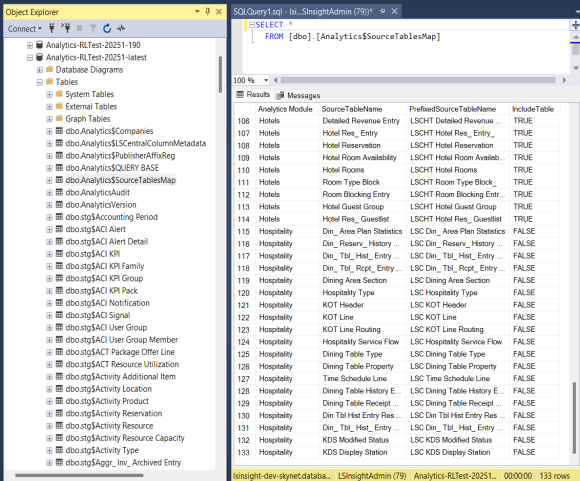
The module has now been disabled. If you want to disable other modules you need to run the pipeline again for those modules.
Note: If you are running Analytics against LS Central SaaS, the Disable or Enable module pipeline does not do anything in regards to replicating data to pre-staging tables or into alternative sources. In standard Analytics all pre-staging tables are included and are populated through the different scheduler jobs. You can control which tables are replicated by each job by enabling and disabling the sub jobs in the scheduler job.
Enable Module
If one of your customers decides to add a new vertical to their business you might want to enable a module that you have previously disabled.
To enable a module you need to run the Enable or Disable Module pipeline from 1 - Query Setup folder in the Azure data factory. You need to run the pipeline for each module, one at a time.
-
You enter the ModuleName like it is written above, set DisableModule as false and UpdateQueryBase as true. Setting UpdateQueryBase to true triggers adding of staging queries to the Analytics$QUERYBASE table and with the next run of Scheduled run pipeline the staging tables are created and data loaded from source. First into staging and then into the data warehouse fact and dimension tables.
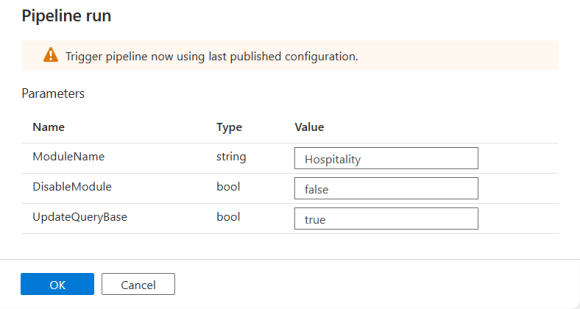
-
Click OK and the pipeline runs.
-
If you check Analytics$SourceTablesMap the data warehouse database you can see that all source tables with Hospitality Module have been set to IncludeTable=TRUE.
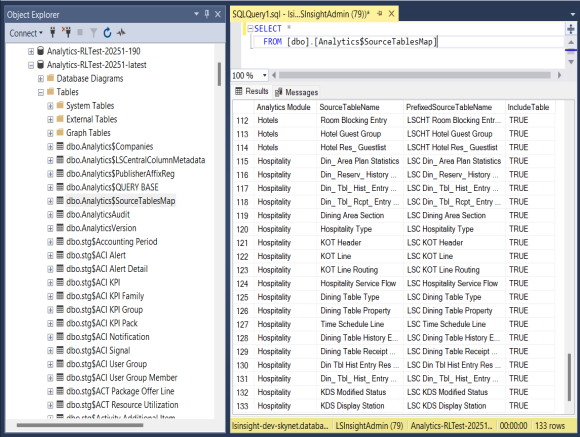
This means that the module has been enabled and loading of the dimension and fact tables for this module triggers in the next run of the Scheduled run pipeline.