The Analytics for LS Central Sales template app offers you insight into sales for your business through Power BI reports. To be able to use the Analytics App you must complete the Analytics Data warehouse and Azure Data Factory setup.
Start by getting the project files and documentation by filling out this LS INSIGHT REQUEST FORM.
App setup and configuration
Once you have completed the setup of the Analytics Data warehouse, you simply download the app from your Power BI service account. You can find the app by searching under Analytics and Sales categories and Retail industry.
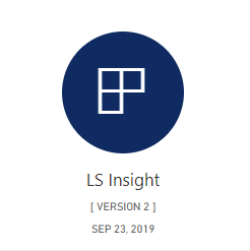
The Analytics for LS Central Sales app is installed automatically and will appear under your Apps.
The app contains some sample data that you can use to explore and review the features of the app before connecting it to your company data. When you click the Analytics app tile from your selection of apps, you will be offered the options of exploring or connecting.
- If you select to explore, the app reports will open and all visuals will be based on the sample data.
- If you select to connect to your own data, then a dialog box opens where you can enter your database and server information:
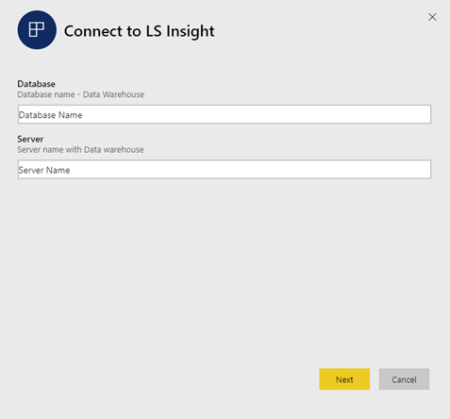
Once you have entered the information, you simply click Next and the LS Insight App will connect to your data and base all reports and visualizations on this data.
Using the App
The Analytics app contains several sales reports to be used in retail with the Analytics Data Warehouse.
A full list of the Dataset Items used in the reports is also included.
Support
For Analytics support please email LS Retail Technical support.