In this article
Show Interactive Panel on Dual Display
The Interactive Dual Display feature makes it possible to show a panel on the customer's display that the customer can interact with.
Setup
The Interactive Dual Display is enabled by adding panel ##WRAPPER_DD.
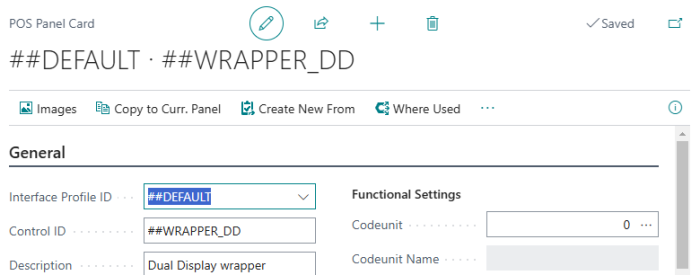
This panel only needs to refer to itself as seen in line 1 in the image below. Line 2 with the Button Pad is not required, it is only for showing a message or a header at the top of the panel:

Show Interactive Panel on Dual Display
As of LS Central version 24.0, you can show any panel with the SHOWPANELMODAL command on a Dual Display. The user can interact with the panel on the Dual Display screen. The control is given to the Dual Display for the user or customer to interact with the display. The POS user, however, can always take back control.
The panel is basically shown on both displays, the POS and the Dual Display, so the cashier can see what the other user or customer sees.
This can be done in three ways:
- Using the POS Button Properties page.
A new check box, Show on Dual Disp., has been added to the POS Button Properties page.
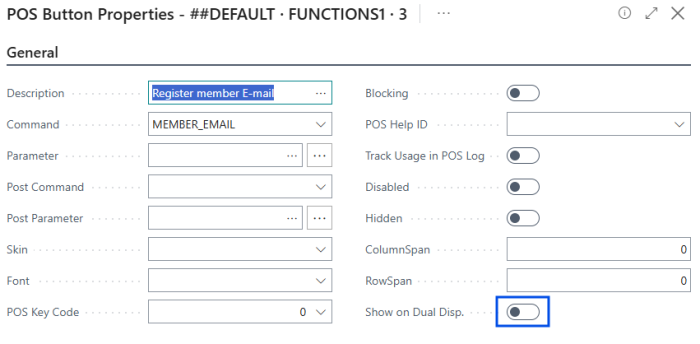
- Using Infocode.
In Infocodes you can select the Pop-up Dual Display display option.
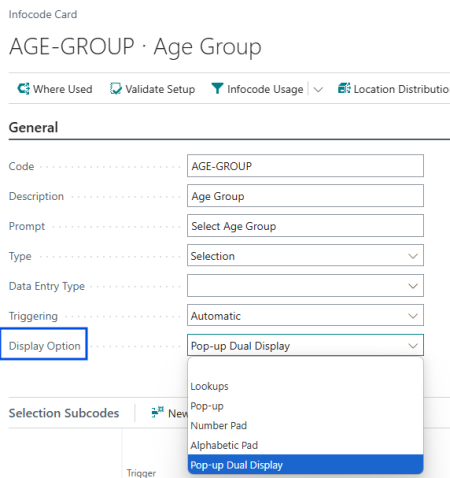
-
Through code.
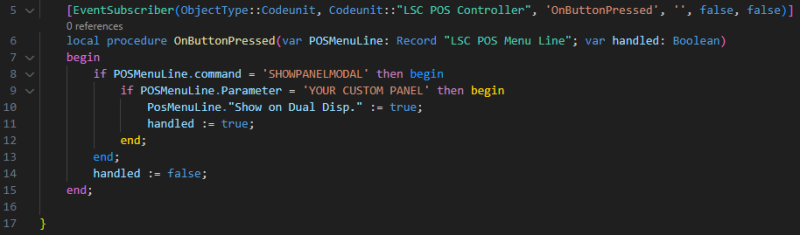
Best practices
If you are developing a panel that you want to show on Dual Display, it is good practice to just develop it like a panel for the POS, and when you are satisfied, you can just enable it to show on Dual Display.
This is so you have access to the context menu in the POS for the property windows. Also, to make sure the panel works correctly before you display it on the Dual Display. Otherwise, you might think there is a problem with Interactive Dual Display instead of just a problem with showing a panel in the POS.