In this article
To batch post Store Inventory worksheets
This article is an overview of the Batch Posting setup and its process in LS Central.
The posting of documents to the Item Ledger, General Ledger, and other ledgers can cause table locking in a multi-user environment. If two users try to post a large document at the same time, one of them will be locked out until the posting of the other document has finished.
By using Batch Posting, the documents will be posted from a queue.
Service Tier administration
- Stop the Business Central service.
- Open the Business Central Server Administration tool, and in the Task Scheduler section select the Enable Task Scheduler check box (in SaaS, the Task Scheduler is enabled by default).
- Restart the service.
LS Central System
- Open the Batch Posting Setup page, and in the Run Mode field, select NAS Scheduler :
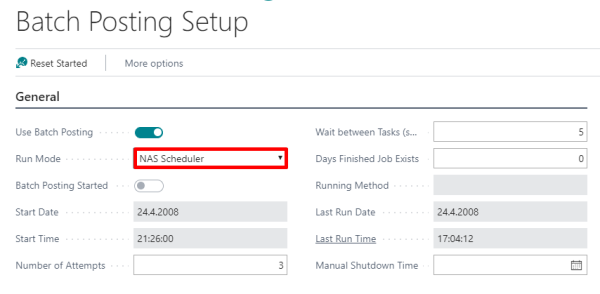
- Verify the document posting setup in the Batch Posting Document Setup page:
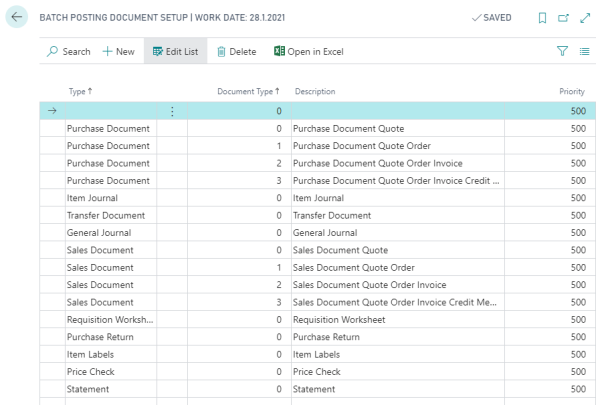
To batch post statements
- In the Store Card, select the Use Batch Posting for Statements check box:
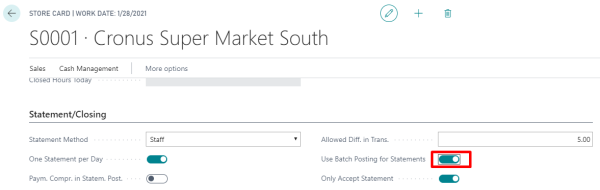
- Open a statement, and post the statement as usual. This message is displayed:
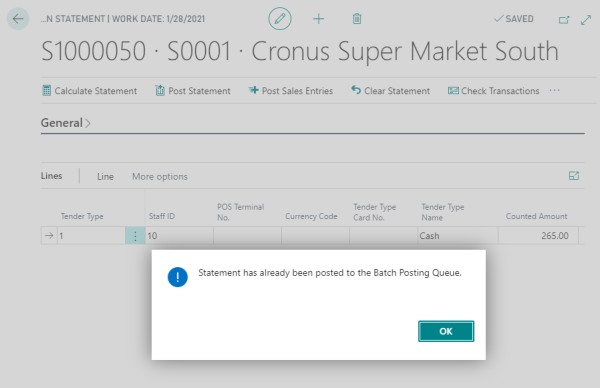
- Open the Batch Posting - Waiting page, where you can find the statement in the queue:
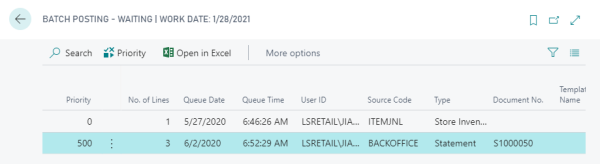
To batch post Store Inventory worksheets
- Edit the Store Inventory Worksheet Setup.
- In the Posting FastTab, select the Use Batch Posting check box:
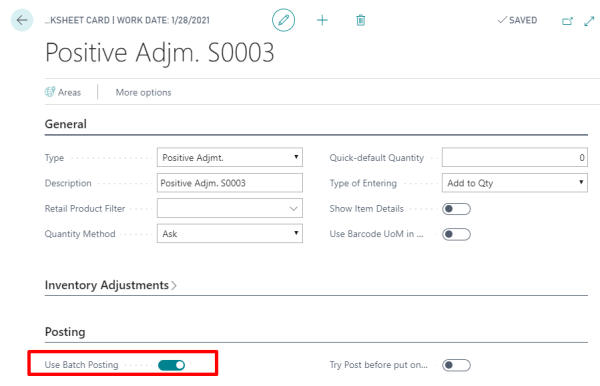
- Create a Store Inventory Journal and post it.
- This message is displayed:
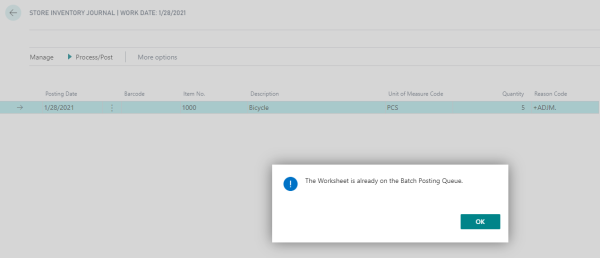
To run batch posting
If the Run Mode field in the Batch Posting Setup page is set to NAS Scheduler, Batch Posting must be run by the Scheduler.
For instructions on how to run Scheduler using the Task Scheduler, see Scheduler.
To have the Scheduler run the batch posting, you create a Scheduler Job to run codeunit - 99001459.
Tip: You can create a new Scheduler Job Type Code and use it as a parameter in a Job Queue Entry to have the Entry only run this particular job. In the DemoData there is an example, Scheduler Job = BATCH_POSTING and Job Queue Entry = LSC Scheduler Service / Batch Posting. In this example there has been created a new Scheduler Job Type Code BATCH_POST. This Type is used as a filter from the Job Queue Entry in the Parameter String field 'TYPEFILTER=BATCH_POST,LOG=1,REPEAT=0'.
The No. of Minutes between Runs in the Recurrence section specifies the minutes that are to elapse between runs of a Job Queue Entry to run the BATCH_POSTING Scheduler Job. .
To monitor the batch posting
The Batch Posting Error page displays three types of statuses :
- Batch Posting – WAITING
- Batch Posting – ERROR
- Batch Jobs – PROCESSED