Canceling actions
The Cancel button lets you exit the Split Bill panel without saving any changes you did after you opened the panel. The next time the panel opens it looks the same as when you last opened it.
Taking back all splitting
In a situation when the splitting has started and the guests change their minds about how to split, it is possible to start all over again. To do so, press the Reset (Unsplit All) button. You are asked to confirm this action:
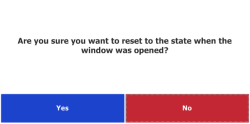
Even if you press Yes, and the program moves all lines to grid 1 and combines all split parts, you can press Cancel to exit the window without any changes. The window opens up the next time as it did the previous time.
Changing splitting
It may also happen that one item is incorrectly split and needs to be corrected. This can be done by selecting the item in the table grid (grid 1) and then pressing the Unsplit button. The item is changed back to the state it was in before it was split. (Note: A split part may have been paid for, so the quantity of the item is the original quantity minus the quantity paid for).
For an item in the guest grid you can press the Unsplit button, if it is available. If not, move the item to the table grid and press Unsplit there.
Example:
There are four guests at the bar drinking one beer each. By accident the bill is split in three:
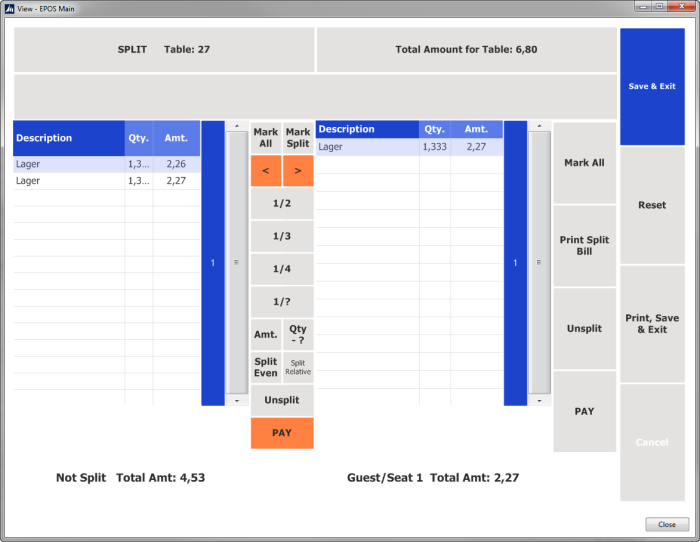
The guests, however, wanted to split the bill in four. To correct this:
- Select Lager in grid 1.
- Press Unsplit. The split line is now un-split at the left:
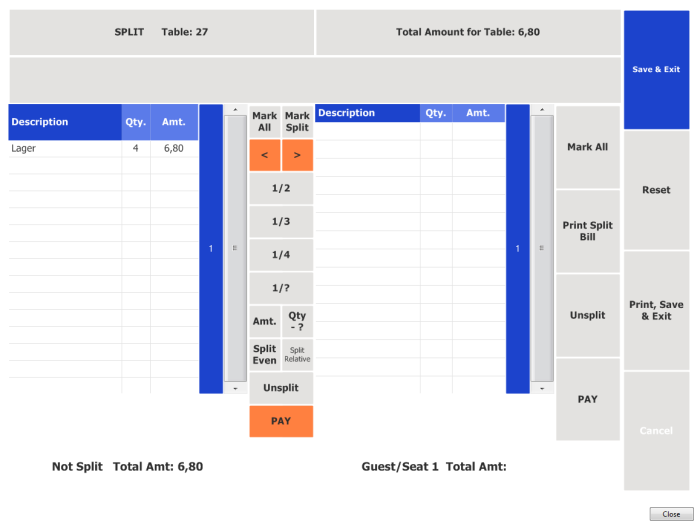
- Press 1/4 to split the line four ways.