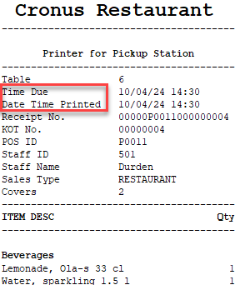In this article
To set a time zone on the restaurant
This applies when the Standard Kitchen Service is used to send to a Display Station of the type KDS Printer and uses the BC Print Buffer KOT Layout:
When LS Central is run in the SaaS environment, it is necessary to have the correct time zone set on the Restaurant Card. Otherwise, the Date and Time fields on the printed KOTs will be shown in the UTC time zone.
The time zone value for the restaurant is used to calculate the offset, to add or subtract from the UTC time value.
To set a time zone on the restaurant
- Open the Restaurant Card for the relevant restaurant.
- Open the drop-down list in the Post Code/City field.
- Select the correct post code, and click Show details to open the Post Codes page.
- In the Time Zone column, select the correct time zone, and then close the page.
The affected fields on the KOT are the Time Due and Date Time Printed.