Indicates when the table becomes occupied. The options are:
- On Ordering - Guests go to table and place an order. The table is shown as occupied. The Seated status is not used.
- When Guests Are Seated - Guests are seated at a table. The table is shown as occupied. The guests may place an order right away or they may have to wait until a waiter comes to take their order. The Seated status is used for dining tables.
- On Ordering or Seating - When a free table is pressed, both options are visible, to seat guests and to open the POS. The Seated status is used for dining tables.
Note:
The Open for New Transaction field for the Dining Table Status controls whether guests must first be seated before their order is taken or whether they can either be seated or an order taken right away.
Note: If you have the seating status in use (Table Becomes Occupied is either When Guests are Seated or On Ordering or Seating), the program shows the dining table as Seated when you open the Sales POS for a dining table and close the Sales POS without ordering any items. If you have registered the number of guests and/or a guest ID for the table, this information is stored so you do not have to register it again when you open the Sales POS again (unless you remove the seating, of course). If Table Becomes Occupied is On Ordering, the table becomes free when the Sales POS is closed without any items added. The number of guests and guest ID will have to be entered again.
How this field affects Dining Table Status and Pop-up Menus for Dining Tables:
| On Ordering
Free Pop-up Menu with Open Table command To Be Cleaned Pop-up Menu with Open Table command |
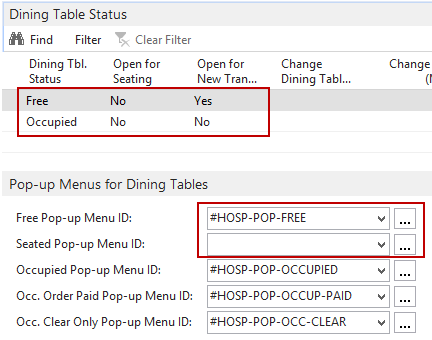
|
| When Guests are Seated
Free Pop-up Menu with Seat Guests command To Be Cleaned Pop-up Menu with Seat Guests command Seated Pop-up Menu with Open Table command |
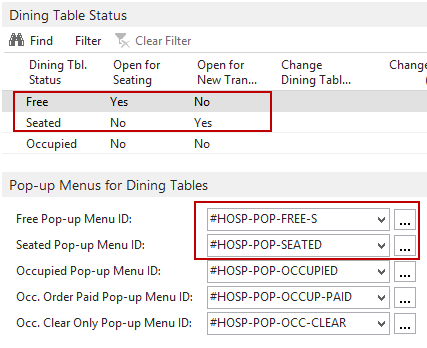
|
| On Ordering or Seating
Free Pop-up Menu with Seat Guests command and Open Table command To Be Cleaned Pop-up Menu with Seat Guests command and Open Table command |
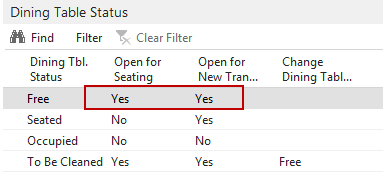
The Free Pop-up Menu ID is #HOSP-POP-FREE-OS The To Be Cleaned Pop-up Menu ID is #HOSP-POP-CLEAN-OS |