About This Release
Build no. - 737
Released - September 20, 2018
This version is built on Microsoft Dynamics NAV 2018, build no.
Note:
The 64-bit client is now the default client when opening NAV.
In this version the POS is only supported to run on the 32-bit Dynamics NAV Windows client. We recommend setting up the 32-bit client in the LS Nav Start tool for the POS.
The following is a list of changes and key features in LS Nav 2018 (11.04).
New or Enhanced Features
Retail
Web Service 2.0
The following web services have been created according to the Web Service 2.0 framework:
- CustomerOrderFinalize - replaces CUSTOMER_ORDER_FINALIZE
- CustomerOrderGet - replaces CUSTOMER_ORDER_GET
- CustomerOrderGetList - replaces CUSTOMER_ORDER_GET_LIST
- CustomerOrderUpdate - replaces CUSTOMER_ORDER_UPDATE
- GetCustomer - replaces GET_CUSTOMER
- GetCustomerInvoices - replaces GET_CUSTOMER_INVOICES
- GetDataEntry - replaces GET_DATA_ENTRY
- GetDataEntryBalance - replaces GET_DATA_ENTRY_BALANCE
- GetWorkShift - replaces GET_WORK_SHIFT
- MobilePosPrintExt - replaces WEB_POS_PRINT_EXT
- MobilePosSalesHistory - replaces WEB_POS_SALES_HISTORY
- MobilePosSetDeviceID - replaces WEB_POS_SET_DEVICEID
- MobilePosSuspend - replaces WEB_POS_SUSPEND
- MobilePosZReport - replaces WEB_POS_ZREPORT
- SendWorkShift - replaces SEND_WORK_SHIFT
- SendTransaction - replaces SEND_TRANSACTION
- SendTransactionHeader - replaces SEND_TRANS_HEADER and SEND_TRANS_VOID
This web service is used to update Transaction Header data in destination database (Head Office).
BackOffice Improvements
Function Visibility
A visibility property for the following functions has been set to External. The function can now be used in an extension.
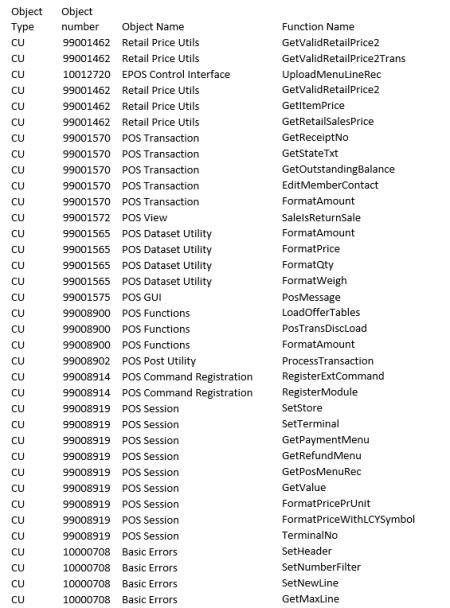
New Inventory Codes
Two codes have been added to the action Insert Default codes. The codes are:
- DOCUMENTSEARCH
- DOCUMENTSEARCHBLIND
New Field Added
A new field, Store Name Int, has been added to Member Sales Entry.
Points Balance and Gain in eCom
The following five fields have been added to the new Web Service EcomCalculateBasket. This is used by LS Omni when calculating basket.
The fields are:
- PointBalance: The number of points remaining on the Member Card.
- PointsUsedInBasket: Points already used in the transaction, both Point payments and Item Point Offers.
- AmountRemaining: How much cash is needed, if all remaining points are used as payment.
- BasketInPoints: The total price of the basket in points.
- IssuedPoints: Estimated points to be rewarded for purchasing the basket.
Customer Order Improvements
- If a Customer Order is created on the POS and stock is available in the store, the store is the first option as a sourcing location.
- A FactBox has been added to the Customer Order page.
- It is now possible to specify, on the Location Card, if customer orders can be collected at a specific location, and if customer orders can be shipped from that location. It is also possible to set default lead time and priority for the location.
These default values are then used as defaults in the Sourcing Location Setup per Store.
Changes Handled with Events
The following LS changes are now handled using events:
- Release Documents (Sales /Purchase, C414/415)
- Purch.-Post (C90)
- Sales Post (C80)
- Gen. Jnl.-Post Batch (C13)
LS Hardware Station
Instructions for adding HTTPS setup for the Hardware Station have been added to the LS Nav Online Help.
A change has been made to how Hardware Station loads devices:
- Now when Hardware Station loads, it doesn't try to scan and create any devices in the HW station. It starts quickly with no devices installed.
- Through the Hardware Station Management Portal
- users can see what drivers are installed on the machine and manually select what drivers to add to the Hardware Station, one at a time.
- users can also select to let the Hardware Station add all drivers installed on the machine to the Hardware Station.
- it is possible to delete a device from the Hardware Station.
- It is now possible to automatically load all OPOS devices on startup of the Hardware Station by adding -autoLoadDevices as the second parameter when it is run.
Hardware Station now supports Windows printer. In the Hardware Station Management Portal it is now possible to add Windows printers as well as OPOS printers.
A new version of LS Pay engine is shipped with the Hardware Station. This new version of LS Pay engine has two additional plugins to payment providers:
- PayEx
- AltaPay
In the previous version Verifone Point USA was the only payment provider that was available through the LS Pay Engine.
To help start the development of a custom EFT solution for the Hardware Station, an LSPayNavMock.zip file has been created. The file is available upon request and includes a Quick Guide and a VisualStudio 17 project directory.
Note: The instructions are intended for someone with experience in Visual Studio C# development and require a good understanding of how the LS Nav POS works.
Replenishment: Store Stock Redistribution
Store Stock Redistribution is a new functionality in LS Nav to replenish stores from other stores and/or warehouses.
The new Redistribution Replenishment Journal is following the concept of the Purchase and Transfer Replenishment Journals but provides additional functionality which is specific for redistribution. Additional features are:
- Calculation Types like Sales Demand, Stock Balancing, and Reorder Point/Max. Inventory to calculate the Redist. Stock and Redist. Demand for the locations.
- Redistribution Strategies like Least. no. of Trips, Least Cost, Least Distance, and Least Duration to calculate the optimal routes (trips) between locations with Redist. Demand and Redist. Stock.
- Rules to define how stock in warehouse locations shall be treated (Ignore, Force, Prioritize, Like Store Stock).
- Buffer values, to avoid too aggressive redistribution proposals.
- New calculated fields, such s Stockout%, Sell Through%, and Variant Availability% to support the decision making, which items to redistribute.
- New pages to help better understand the current stock situation for items with and without variants. The Retail Item - Variant Dimension - Location Availability page is also accessible from the Retail Item Card page in the Retail Availability by group.
- Calculation Preview feature to review the calculated items and stores before the trips are calculated. Functionality to easily exclude items and/or locations from trips calculation is available.
The calculation result will show the Redistribution Cost, which is the total transportation cost of the trips and the Expected Sales Increase from having the right items at the right time at the right place.
Redistribution Matrix
The Redist. Matrix defines the set of possible/allowed routes between locations for redistribution. It is based on the Hierarchies and Hierarchy Relations model to easily define the rules in a top-down approach with inheritance. In this matrix the Redist. Cost, the total cost of transport between two locations, is maintained. The Redist. Matrix also holds the duration and distance between two locations. The Matrix is used to define the possible/allowed rules and also to provide a sort order between multiple locations with Redist. Stock (supply), when the trips are calculated.
Bing Maps API Integration
To calculate the optimal routes between locations, it is now possible to calculate geodata (latitude and longitude) for Stores and Locations on their card pages with Bing Maps API. The Redist. Matrix supports the calculation of route distance and duration between two locations by using the API integration.
Lifecycle Curve
Lifecycle Curves describe the sales behavior of items over a period - with different period types like Month, Week, Day, and period lengths. These curves are used to calculate expected future sales by considering historical sales data and the current stage in the product's life. Lifecycle Curves can be calculated from historical sales data for comparison periods, like previous seasons, years, etc. for brands (Special Groups), item groups and other criteria. The curves are assigned to items via the new field Lifecycle Curve Code on the Retail Item Card or via the new Lifecycle Curve Links page.
Beside the new functionality, the LS Nav Replenishment menu has been improved for a better overview and navigation experience.
For more information about the above, see the LS Nav Online Help.
Actions and Pages Renamed
- The Item to Dyn. Item Hierarchy action in the Retail Item List and Card page (under Navigate, Retail/POS group), and the page which opened with the action, has been renamed to Item in Dyn. Item Hierarchy.
- The Item to Hierarchies action in the Retail Item List and Card page (under Actions, Hierarchies group), and the page which opened with the action, has been renamed to Add Item to Hierarchies.
Order Multiple and Transfer Multiple in Decimal Values for Automatic Replenishment
Order Multiple and Transfer Multiple in decimal values are now enabled in automatic replenishment. A multiple in decimal is handled similarly to a multiple in whole number. During the replenishment journal calculation, if the quantity suggested by the system is not in full multiple, depending on the Replen. Multiple Rounding setup, the quantity will either be rounded up to the next nearest full multiple, or rounded down to the last nearest full multiple.
Lifecycle Dates Updated When Selecting Season
When the user updates the Season Code field on the Retail Item Card page, the fields
- Lifecycle Start Date
- Lifecycle End Date
are updated with the fields Season.Starting Date and Season.Ending Date.
This behavior is controlled on the page Seasons (10000735), with the new Option fields:
- Update Item Lifecycle Start
- Update Item Lifecycle End.
Web POS
Clienteling functionality that has been available for the winPOS is now available in the webPOS.
LS Nav App
The LS Nav App is a new app developed to run the LS Nav Web POS on mobile devices. The app eases the use of the Web POS on mobile devices allowing the webPOS to use peripherals like printer, scanner or PED that are connected to the mobile device via Bluetooth or WiFi.
Two versions are available:
- Version for Android operating system with full functionality
- Version for iOS with a limited functionality that can only run the webPOS and has not the support of connecting the webPOS to peripherals via Bluetooth or WiFi.
See the LS Nav Online Help for more detailed information about the Android.
Hospitality
Configure POS Tags in KDS Display Profiles
It is now possible to configure the KDS Display Profile to show POS Tags in the Line Displays or Chits in the Kitchen Display System. This lets you decide what information to show on the Kitchen Displays, and if the system is customized for POS, then data from that customization can be sent to the KDS, if needed.
It is also possible to define a POS tag and return a value of a table field. The POS tag also allows for a prefix and/or a postfix of the tag value.
Hospitality POS Improvements
- A new POS tag, called MenuTypeDescription, has been added to display the Description of a Restaurant Menu Type.
- The POS command COMMENT no longer has any restrictions. The command opens a dialog window where the Comment field in the POS transaction table can be edited.
Send KOTs to KDS for Printing
A new KDS Printer option for Kitchen Printers is now available. When this option is set, the POS sends the Kitchen Order Ticket (KOT) to the Kitchen Service which will then handle the printing.
This is particularly useful for restaurants with many printers: because there is a modal window on the POS for each ticket, the POS is unavailable as long as tickets are being printed with the Windows Printing option.
New Split Bill Setting for Small Devices
There is a new Split Bill panel structure which works with two sub-panels.
The structure for small devices contains only one grid at a time and switches between the table grid and the guest grid. The structure for stationary POS (larger devices) operates with two grids at a time in the same way as in previous versions.
Note: When upgrading to this version, you must replace the old Split Bill panels with the new ones.
Other options added to the Split Bill are:
- Click the Qty column for an item and you can split the item in multiple ways.
- Quick Split operation to split evenly between N number of guests.
- Move item lines between guests.
- Move one quantity from a line to a guest.
Known Issues in Hospitality
- Table transfer is not working.
- Order list is not working in Table List view. This can be an issue in a Split Bill scenario where only part of the bills are paid.
Kitchen Display System (KDS)
KDS Item Workflow
A new option has been added on the Display Station, Show only when bumped on prior stations. When this option is selected, the items will not be shown on this station unless it has been bumped on all prior stations.
Example:
- A burger is routed to prep stations A and B.
- Station A has Station B as the Next Display Station ID.
- If the new option is not selected, the burger will appear on both stations when the KOT is sent to KDS from the POS.
- If this setting is selected on Station B, the burger will only be visible on Station A when the KOT is sent to KDS from the POS, and not on Station B until the burger has been bumped from Station A.
Mark Items in Chit as Served
Using a new Serve operation, it is now possible to mark items in a chit as served (the operation is configured in the KDS Button Profiles). When this operation is used the following takes place:
- Chit displays: Opens a panel showing all items in the chit where you can mark one or more items in the chit as served.
- Items marked as served will be bumped on prior stations.
- Items that are served will get the Served style set in the KDS Style Profile for items.
Rush Operation
It is now possible to rush items in the Kitchen with the new Rush operation (configured in the KDS Button Profiles). When this button is pressed, the following takes place:
- Line display: the Line (item) stays in same location but gets the Rush Item style.,
- Chit display: the Chit is moved to front and stays there with all items getting the Rush Item style.
Setting Time Style Based on Percentage of Cook Time
You can now set a time style (Time Style Profile Card) based on the percentage of cook time to highlight items that have been on a Display Station for 80% (or 110%) of its estimated cook time. Previous setting only allowed for setting the seconds passed after the cook time had passed.
To set this up, set the Time Style Settings on the Kitchen Service Configuration card to Percentage of cook time ,and set a Default Cook Time which is used if no cook time is set on an item.
The following then applies for chit and line display stations:
- CHIT - apply based on the longest cook time of an item in the KOT.
- LINE - apply based on the cook time of the item.
Show Aggregates on Kitchen Display Station
It is now possible to see aggregates for certain items or a group of items on a display station.
When there are a lot of lines or chits on the stations, this feature helps the chefs get a better overview of what is coming up. The chefs will see how many items there are on the display station, and they can also see how many items are due within the next X minutes (configurable) and how many after that.
You can configure which items are grouped together and create an AggregateGroupProfile which is applied to a display station.
Show Item Time on Display
This new feature shows the duration that an item has been on a kitchen display.
This timer will always be the same as the Production Time field that is set on a chit or on the line display in the KDS Display Profile, unless the display station has the Show only when bumped on prior stations setting. Then the timer starts counting when the item has been bumped on all stations.
Transfer Chit from One Expeditor Display Station to Another
Transfer Chit from One Expeditor Display Station to Another is a new operation for Kitchen Display Stations (configured in the KDS Button Profiles).
This operation can be useful if the restaurant is very busy, and you need to transfer some chits from the main Expeditor station to a secondary Expeditor station to balance the load between the stations.
Other
Demo Data for Small Devices in Hospitality
A new POS setup has been added to the Demo Data company called P0080 - Hosp. POS on phone. This POS setup is specifically intended for small devices like phones for order taking and order fulfillment at the table with a new split bill user experience.
Demo Data for Store Stock Redistribution
Demo data has been added to the following areas:
- Hierarchy
- Hierarchy Relation
- Redistribution Matrix
- Lifecycle Curve
- Threshold Rules
- Season
New Lifecycle Curves and Seasons have been assigned to selected items. Unit Price, Unit Cost, Weight, and Cubage has been updated for selected items. Address data, Longitude and Latitude have been updated for selected locations. Bing Maps API has been set up but no key is provided in the Demo database. Please acquire a key from Microsoft.
Three new Replenishment Templates, RT00020, RT00021, and RT00022, have been set up and pre-calculated for Store Stock Redistribution.
Note: Please use 24.4.2018 as Workdate when you recalculate the Redistribution Replenishment Journals.
Online Help
- The menu tree for the Retail section of the LS Nav Online Help has been rearranged to better reflect the structure of the LS Nav user interface.
- Older Documentation, a document folder that used to be part of the release package, is no longer included in the package. Instead, the documents, a collection of PDF documents from previous releases, are now available on the LS Nav Online Help Home page (see the link Older Documentation).
Note: The documents contain information that is not included in the LS Nav Online Help.
- A direct link to version 10 of the online help has been added to the Home page. This is an addition to previously presented links to versions 9 and 8.
Fixed Issues
Hospitality Fixes
- In Hospitality BackOffice, only modifiers that have a blank Usage Sub-Category are now filtered.
- In the Hospitality Table List view (P0047), you can now put the command HOSP-TABLELIST-FUNC into a pop-up panel to save space on the device.
Improvements in Item Variant Suggestion and Creation
- The performance of the Item Variant Registration procedure has been improved. The variant creation time is reduced when Automatic Registration Type is used in the Variant Framework and through the Variant Suggestions page.
- Dialog windows have been introduced to show the progress of variants creation and suggestions population.
- The Variant Suggestions page now makes use of a temporary source table so it allows suggestions population by multiple users.
Replenishment Fixes
- The error, where a blank Purchase Plan Filter is not considered in the Open-to-Buy calculation, has been fixed .
- A bug, where a purchase order created using the Purchase Replenishment Journal is unable to post, has been fixed.
- For items with a variant in the Purchase Replenishment Journal, the unit of measure is not converted into the purchase unit of measure, if the item quantity of a variant code is not in full multiple when the purchase order is created.
- In a situation where there is a shortage in the warehouse, the Quantity in the Transfer Replenishment Journal is now distributed correctly among multiple stores with demands.
Web Service Logs Cause Error Messages on the Web POS
This has been fixed by changing where log files are saved.
For client type windows (CLIENTTYPE::Windows ) the system handles log files the same way as before: the file is saved on the client's computer in the folder that is defined by the Web Service Setup.
For other client types, including Web, the log file is saved on the server running the service tier for NAV.
The log files are saved in the folder defined by the Web Service Setup, so a corresponding folder must exist on the computer running the service tier. Note: This is the service tier running the requesting client, not the responding service tier.
The only reason for using web requests to get information from Head Office is, if the requesting client is not online on the HO server and the client is therefore running on some other server and that is the server where the logs will be saved.