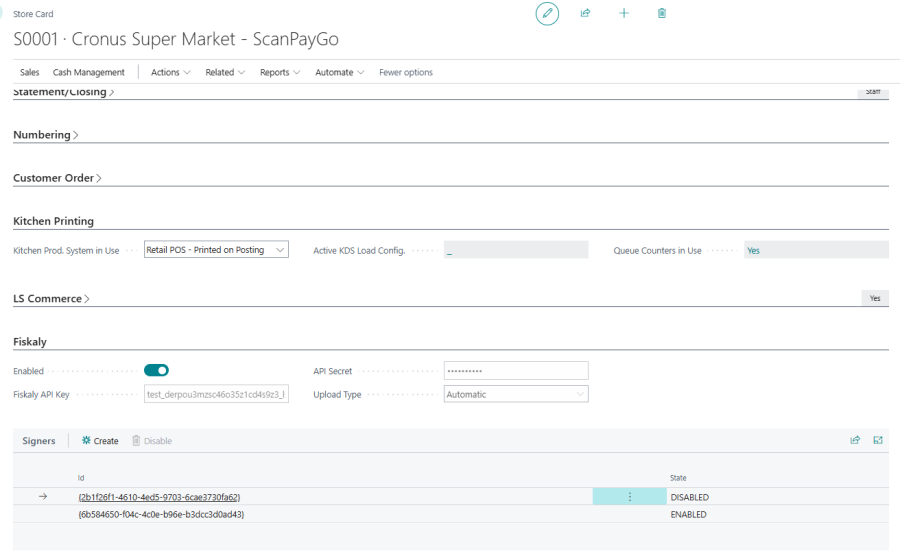In SIGN ES, a signer represents a digital signing device. At least one signer must be created to enable fiscal signing, but in scenarios with a high volume of invoices or multiple POS devices, multiple signers can be configured. Each signer generates a certificate that must be registered with the taxpayer under the tax authority's server.
The Fiskaly Signers functionality allows you to create, enable, or disable signers as needed.
How to create a new Signer
A store can have one or more signers to support fiscal transaction processing at POS.
Tip: If you operate multiple POS devices, it is recommended to create separate signers for each device.
To create a Signer:
- Click the
 icon, enter Store List, and select the relevant link.
icon, enter Store List, and select the relevant link. - In the Signers FastTab, click Create to register a new signer.
- Once the signer is created, ensure the State field displays ENABLED.
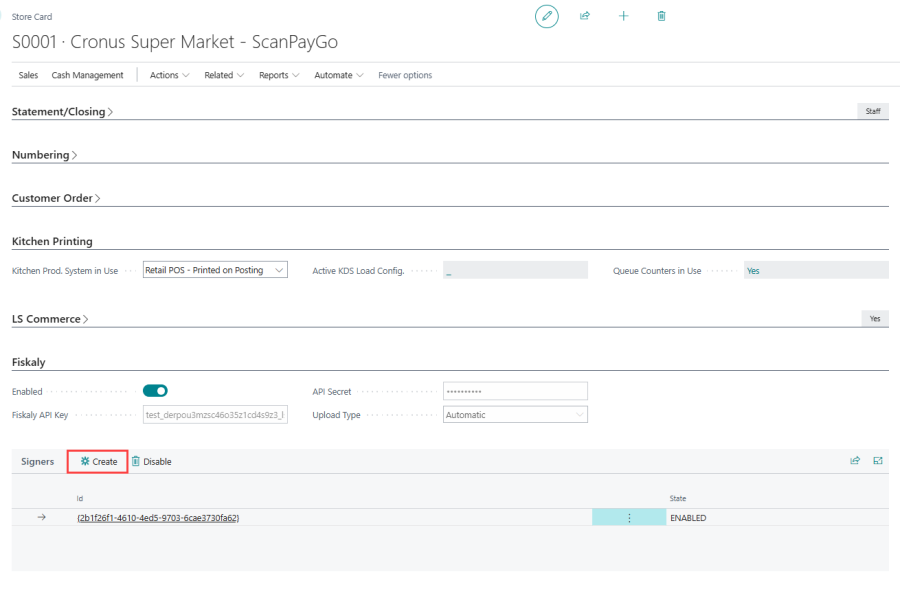
How to disable Signer
Disabling a signer is necessary when the signing device is no longer in use or when transitioning to a new signer. Before disabling, ensure all related clients are disconnected at the POS terminal.
To disable a Signer:
- On the Signers FastTab, click the Disable action.
- Confirm that all associated POS clients have been disabled before proceeding.
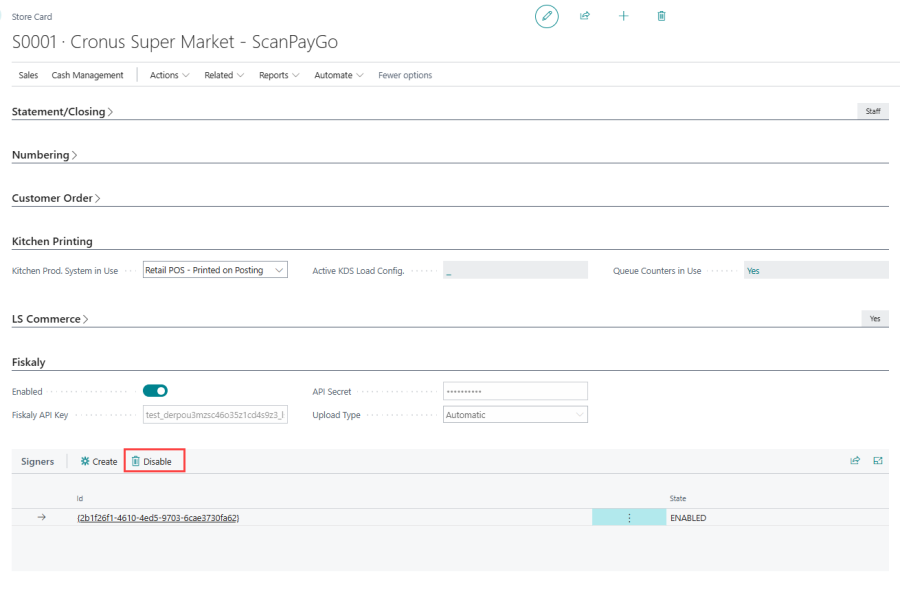
- Select Yes to confirm. Note: This operation is irreversible once confirmed.
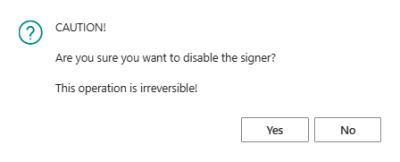
- The status changes from ENABLED to DISABLED.