When you have installed the package in Magento, your next step is to build the connection with LS Central and select the store that you want to use for eCommerce:
-
To connect LS Central with Magento, login to the Magento Admin panel, and navigate to LS Retail - Configuration from the left navigation menu.
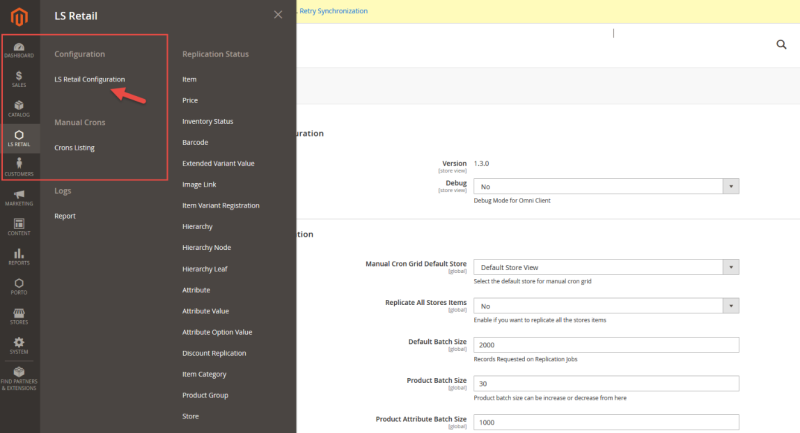
-
Navigate to the Store View tab from the top left section, and change the scope of configuration to the website that you want to configure.
Note: In this example there is only one website created in the Magento instance, so Main Website will be used in this example: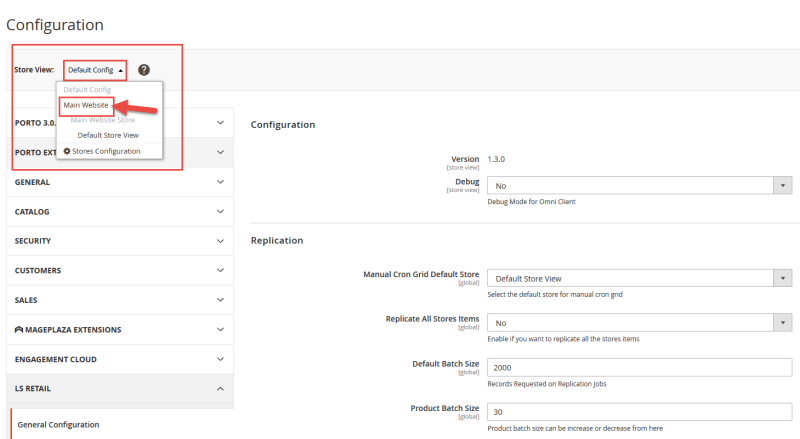
-
Select whether you are running LS Central as SaaS or On-Prem in Ls Central Implementation
-
If running LS Central on SaaS you need to do following
Enter the tenant, environment name, company name and click Autopopulate Base URL. This will autopopulate the service Base URL required to connect to LS Central.
Enter Client ID and Client Secret for your environment in order to make a secure connection to LS Central. Now click on Validate Base URL. If successful, you will see a confirmation message pop up and list of all the stores that are available in LS Central in the Select Store section. If not successful, that means that either LS Central is not reachable or there is some issues with the credentials provided.
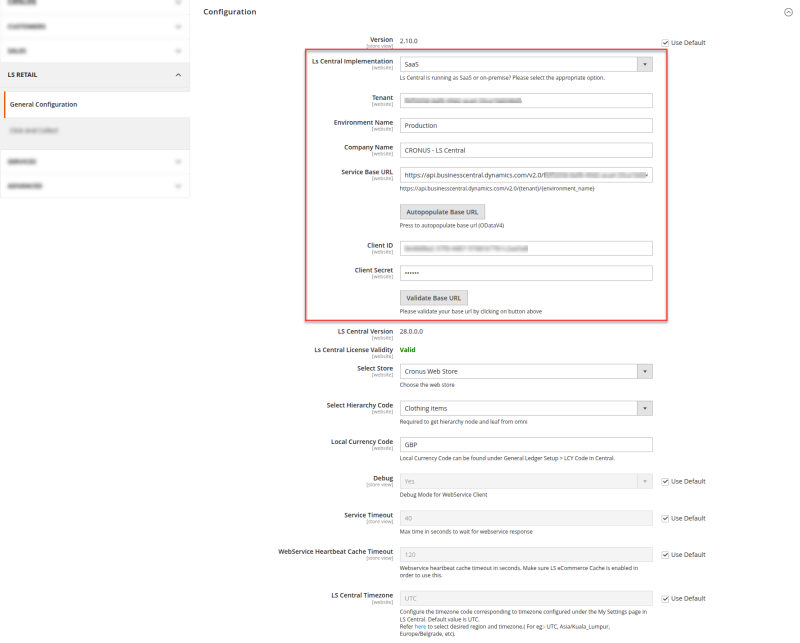
-
If running LS Central on on-prem you need to do following
Enter Web Service URI, OdataV4 Web Service URI , Username, Password/WebService Access Keyfor your environment in order to make a secure connection to LS Central. Now click on Validate Base URL. If successful, you will see a confirmation message pop up and list of all the stores that are available in LS Central in the Select Store section. If not successful, that means that either LS Central is not reachable or there is some issues with the credentials provided.
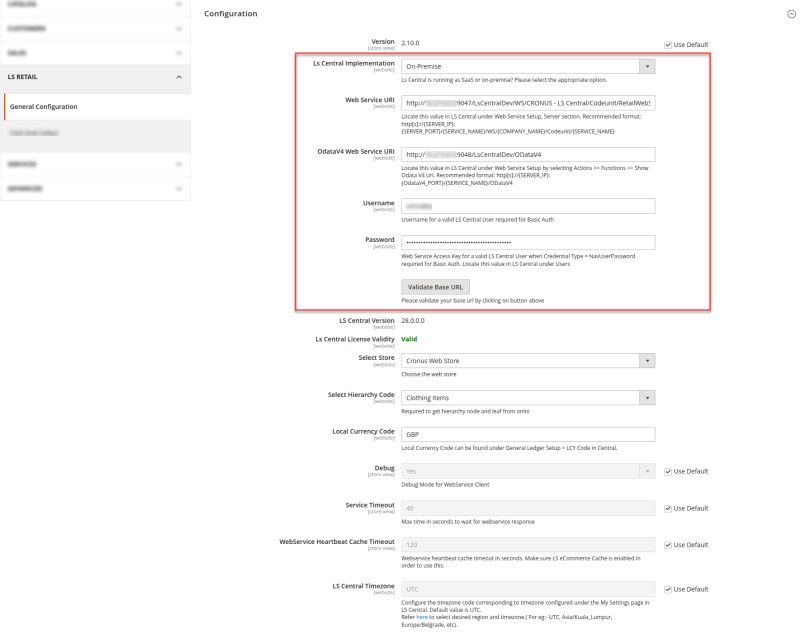
Note : If unsure about Web Service URI, you can locate it in LS Central at Web Service Setup under fast tab Server. Please replace localhost with your server IP address.
Note : If unsure about OdataV4 Web Service URI, you can locate it in LS Central at Web Service Setup. Go to Actions >> Functions >> Show OData V4 Uri. Please replace localhost with your server IP address.
Note : If unsure about username for basic authentication, you can locate it in LS Central at Web Service Setup under fast tab Client Credentials. Please make sure Http Authentication Type = "Basic".
Note : If unsure about password/Web Service Access Key for basic authentication, you can locate it in LS Central at Users >> Edit your User. Web Service Access Key field under fast tab General.
-
-
Select the store that you want to use for eCommerce from the Select Store drop-down list, and all the Hierarchies created against that store will be populated.
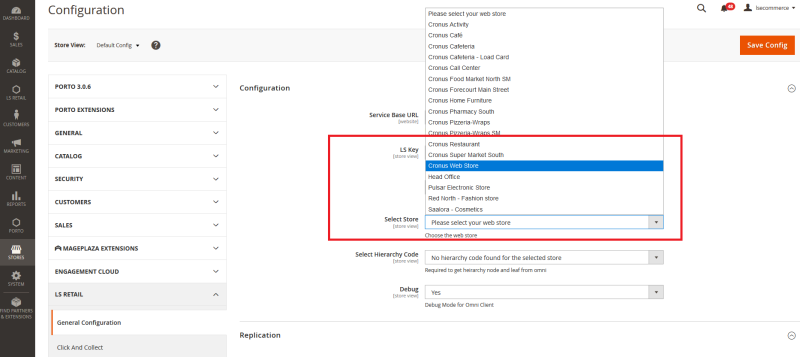
-
Select the hierarchy code from the Select Hierarchy Code option, and click Save Config to save the configurations.
If you do not have any Hierarchy created against that store, navigate to LS Central and create the hierarchy.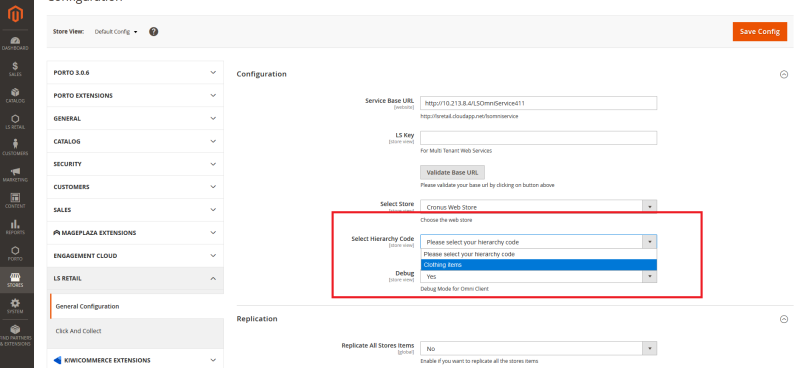
-
You now need to flush the cache: navigate to System - Cache Management, and click the Flush Magento Cache button in the top-right corner:
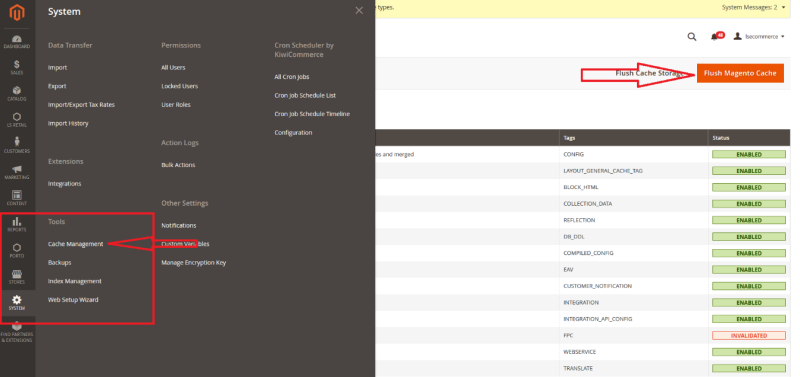
- The extension is now successfully installed and connected to LS Central.