If you run into problems, the first thing that may help is to check if there are any new hot fixes available that may solve the issue.
It is possible to debug the communication that goes between Shopify and LS Central.
Open Web Service Setup and in the Logs FastTab, check Client Log On and set Server Log Level to All. When LS Central sends a request to Shopify, it will be logged in the Web Request Log which can be found on this page by clicking the Related - Web Service menu.
Communications to Shopify will have the Request ID starting with SHGQL-xxxx.
Each Log line has data being send to Shopify (View Request XML) and data coming from Shopify (View Response XML). This can be helpful when debugging what is going on and in many cases needed when sending in support request to LS Retail ehf.. Click on the View buttons and copy the data from the window into any editor that can format REST/Json data so its easier to read, and include it with the support ticket.
Order Pulling
If orders are having issues when being pulled, like not creating Sales Orders or orders set as Click and Collect when its not supposed to.
-
Customer Order Setup
-
General: Uncheck Use Scheduler to Create SO to create SO right away, or run Scheduler job to create SO.
-
-
Shopify Administration
-
Last Replication: Last Order Pull has the last time when orders were pulled, so only newer or modified order after this time will be included in next pull.
-
Actions -> Other -> Clear Temp Order Data: If you get errors about existing lines while importing order, it may be because of left over data in temporary order tables used while importing order. These tables can be cleared by this action command.
-
Related -> Mapping -> Shipping Agent: Mapping for possible shipping agents is needed for Shipping orders.
-
-
Error Checking and Shopify Json Data
-
SHIPPING: Ship order, SO created.
-
LOCAL: Ship order from different location than main Web Store location, SO created. If Use POS for Local Delivery is checked, the order can be shipped from POS.
-
PICK_UP: Click and Collect processed at POS, SO not created unless Ship Pickup Order is checked, then SO will be created and order can be shipped from POS.
-
NONE: None shipping order, SO created.
To find out what Shipping agent and service is being sent with the order, look at the Order Data from Shopify (SHGQL-PullOrder) and find it under shippingLine part, where source (blue line) is the Shipping agent and code (green line) is Shipping service.
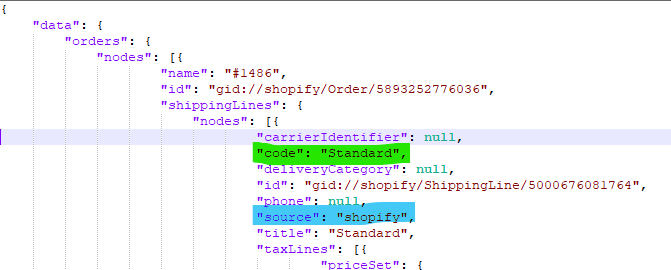
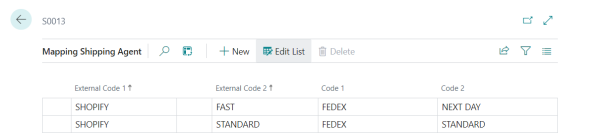
Check Logs for any errors under Error Text column during Pulling of orders, normal process should have log lines like this

SHGQL-OrderPull Json data with Shopify orders, used to create Customer Orders in LS Central.
SHGQL-GetFulfill Json data with Fulfillment order associated with the Shopify order, and is used by LS Central to check how to process the order, either as Shipped or Click and Collect. Sales order is only created for Shipped orders.
Look at the Fulfill data from Shopify, what you want to see is if the status is OPEN (green line) and what delivery method type is being chosen (blue line)
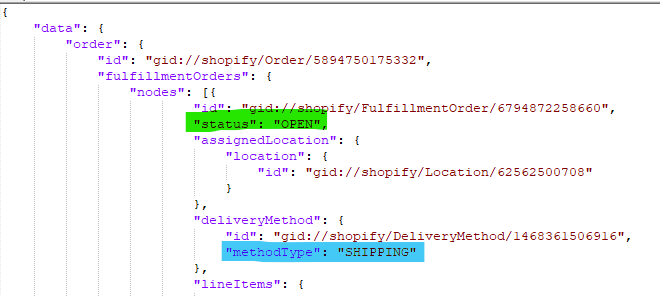
Method Types that LS Central processes are:
Posting and fulfillment
Order does not fulfill after posting SO or processing C&C at POS.
-
Customer Order Setup
-
LS Commerce: Check Send LS Commerce Messages to process all Order changing messages.
-
-
Shopify Administration
-
System and Webhooks: Check Send Fulfillment
-
Check Logs for any errors under Error Text column during posting or processing of orders, normal process should have log lines like this
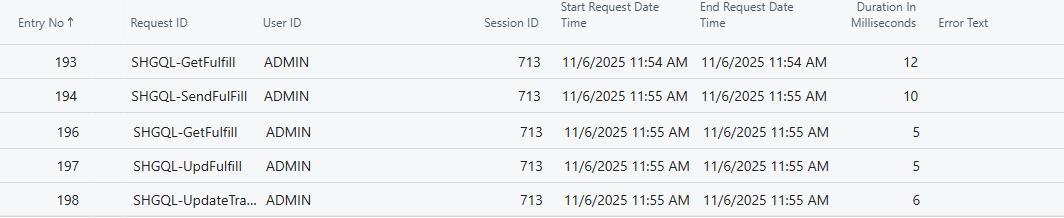
SHGQL-GetFulfill Json data for fulfillment orders in Shopify with current fulfillment status of the order. This is used to decide what to do when Order is Posted in LS Central.
SHGQL-SendFulfill if fulfillment is OPEN, fulfillment request will be sent to Shopify.
SHGQL-UpdFulfill if fulfillment is CLOSED, updated fulfillment request will be sent to Shopify.
SHGQL-UpdateTrack Updates tracking number for fulfillment.
Item push
-
Items have to be set up for Item Store distribution, so make sure the item is part of the Web Store.
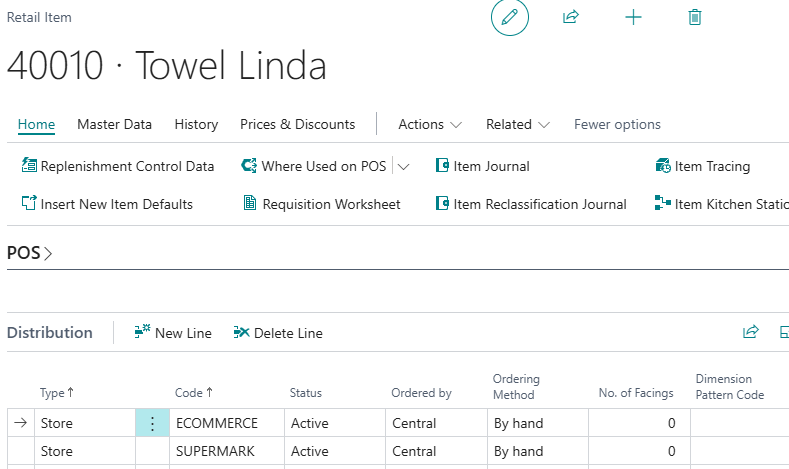
-
Prices are replicated from WI Price table and only prices that have been modified after Last Price Update will be included in the next Price Push.
- Debug log will include all the commands sent to Shopify during product update.
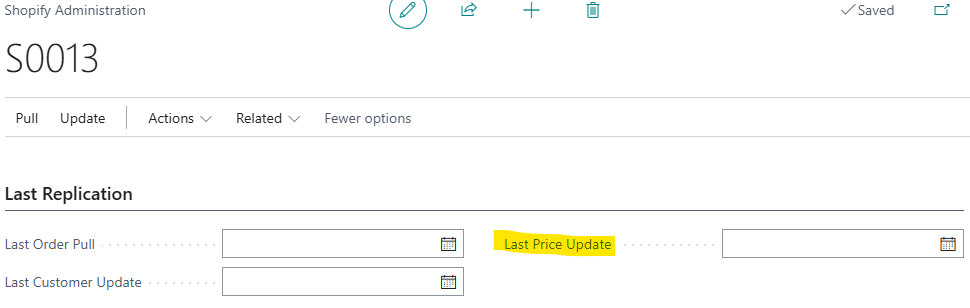
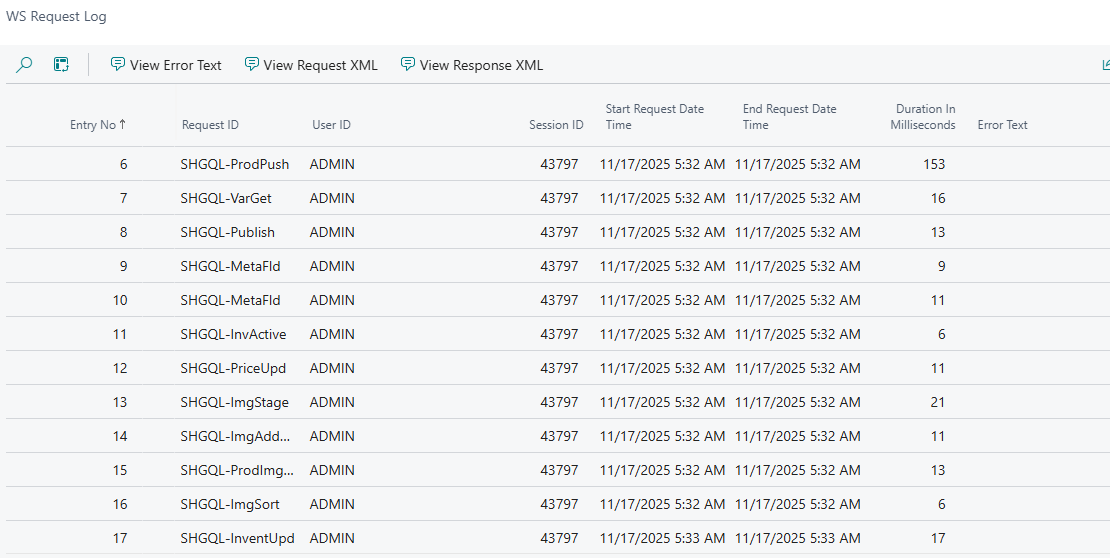
SHGQL-ProdPush, SHGQL-PriceUpd, SHGQL-MetaFld Item data, Price data and Meta field data.sent to Shopify to create Products and meta fields.
SHGQL-VarGet Fetching Variant data from shopify to register in Shopify Product mapping table in LS Central.
SHGQL-Publish, SHGQL-InvActive Publish Product and Activate Inventory for Products in Shopify.
SHGQL-ImgStage, SHGQL-ImgAddMedia, SHGQL-ImgSort, SHGQL-ProdImgGet Commands used to send Images to Shopify, there are few commands needed to send one image, first the image is staged, then media is sent, Shopify Image data fetched back to register in LS Central and finally Images are sorted according LS Central image sequences within each product (if it includes multiple images)
SHGQL-InventUpd Inventory data update for Products.