2 Preparation
For the gift registration to work with LS Central then some preparation needs to be done
2.1 Register the Gift registration module
For the gift registration to work the GIFTREG module needs to be registered.
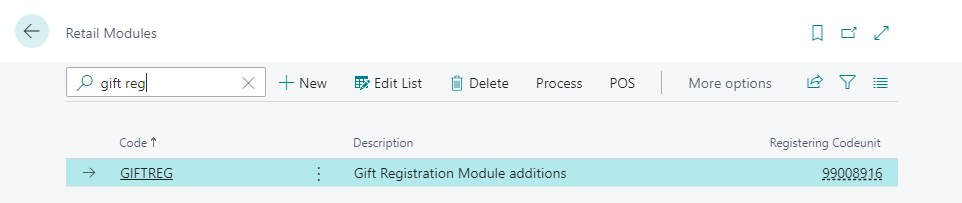
Now you should have the POS commands that are used in the gift registration process
2.2 Add the relevant POS commands into your POS layout
There are two POS commands needed for the gift registration process in the LS Central POS
POS Commands:
-
GIFTASSIGN - Assign Gift registration
-
GIFTLIST - View Gift registration
Add two button into your POS layout with these two POS Commands
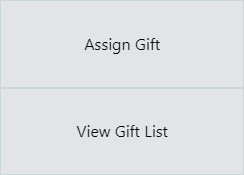
2.3 Example of a gift list and its usage
Sue Smith has a birthday coming up. She likes to get different cosmetics items for her birthday so to assist her guests coming for her birthday party she has made a birthday gift list available in her favorite store with her favorite items.
Then she lets her guests know about the list so that they can go to the store and buy some items for the list, and at the same time ensure that nobody is buying the same item.
-
Create the gift list
The first thing to do in the store is to create the gift list connected with Sue Smith as the customer-
In Back Office LS Central, open the Gift Registration List and create a new entry
-
Register Sue Smith as the contact
-
The store can offer Sue a fixed discount for the items bought from the list
-
Enter 10 into the Line Discount % field
-
It is possible to manually change the discount for the lines later and some lines can even have different discount percentage
-
-
In the Lines part enter the item number for the items from Sue‘s list
-
And then enter the quantity for each item
-
-
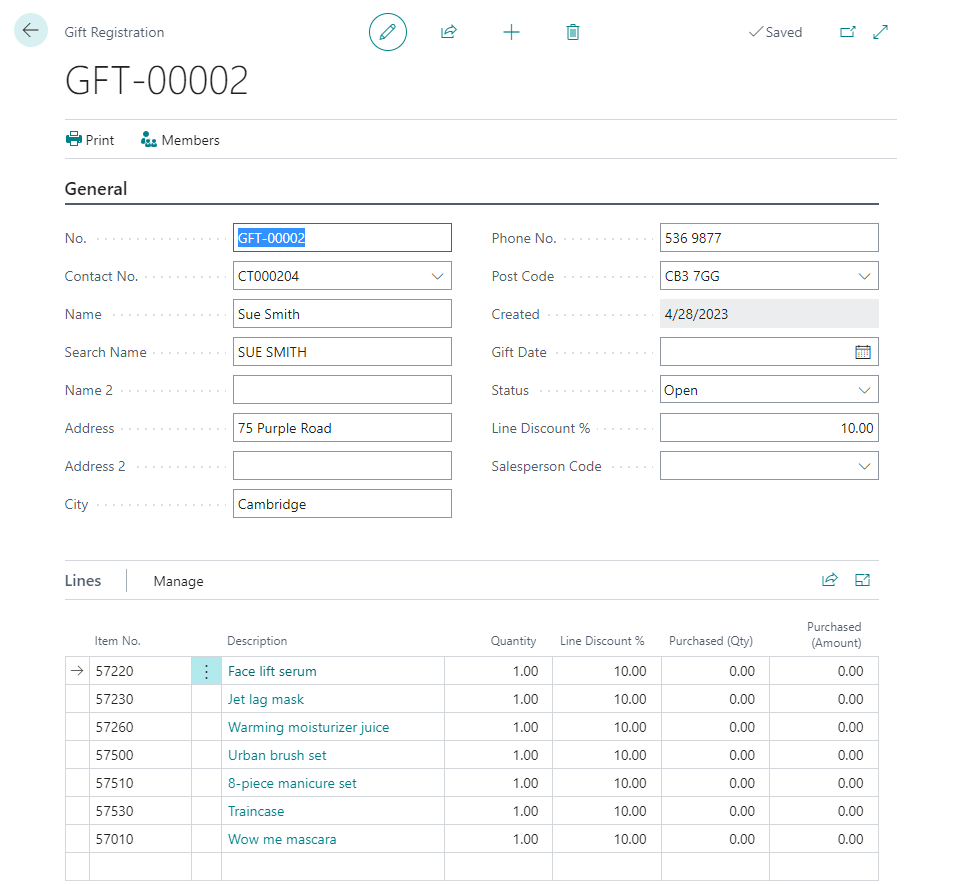
-
To view the gift list in POS
-
In the POS enter the customer Sue Smith into the sale
-
Then user button View Gift List – and this lists up all open gift lists.
Select the list for Sue Smith and edit it.
Now you can see all the items, column Purchased shows you the quantity of items have been bought from this gift list
-
-
To assign items to the gift list in the POS sale
-
In POS sell some items that are on the gift list
-
Before finalizing the sale assign the items by using button Assign Gift
-
Select the relevant gift list and continue
-
Notice that if the lines in the gift list had some discount it is automatically put into the sale now
-
Finalize the sale
-
After the sale the gift list is updated and the purchased column for the lines updated according to the sale
-